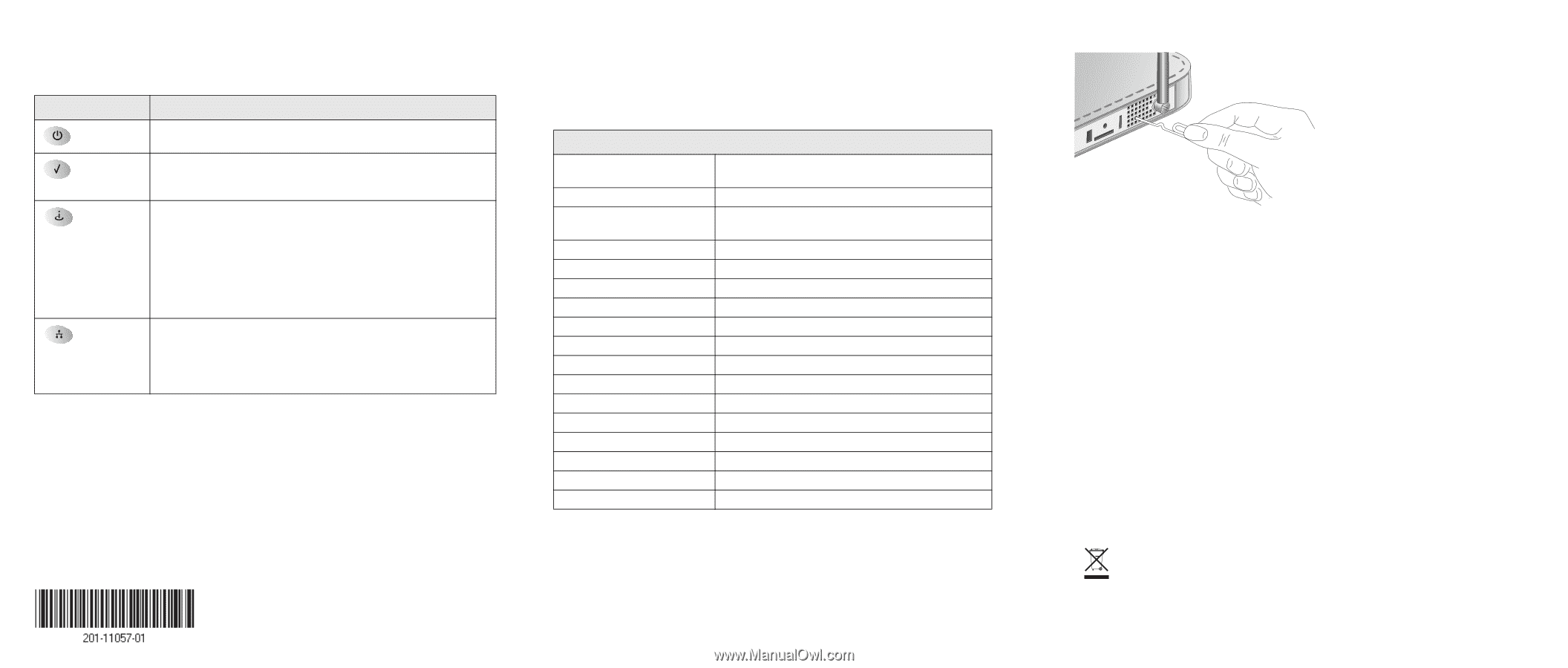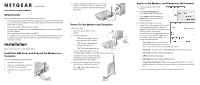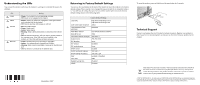Netgear MBM621 MBM621 Installation Guide - Page 2
Understanding the LEDs, Returning to Factory Default Settings, Technical Support - firmware
 |
UPC - 606449056945
View all Netgear MBM621 manuals
Add to My Manuals
Save this manual to your list of manuals |
Page 2 highlights
Understanding the LEDs You can use the LEDs to verify how the modem is working or to identify the source of a problem. LED Power Status Internet Ethernet Activity • Green: The modem is on and operating normally. • Off: Power is not supplied to the modem. • Amber: Power-on self-test is in progress. If this light remains on it indicates that the test failed. • Off: Normal operation after power-on self-test. • Blue: Excellent signal. • Green: Good signal. • Amber: Weak signal. • Blinking: Data is being transmitted or received on the Internet port. • Off: No Internet connection. This can occur if you are outside of the coverage area, if the SIM card is not installed in the modem, or if the SIM card has not been activated. • Green: The Ethernet port is operating at 100 Mbps. • Amber: The Ethernet port is operating at 10 Mbps. • Blinking: Data is being transmitted or received on the Ethernet port. • Off: No device is connected to the Ethernet port. November, 2007 Returning to Factory Default Settings You can use the reset button on the back of the modem to return the modem to its factory default settings. This is useful if you changed the password and do not remember what it is. You will lose all settings that you entered, and the modem will return to the factory default settings shown in the following table: Factory Default Settings Login URL User name (case sensitive) http://www.modemlogin.net or http://www.modemlogin.com admin Login password (case sensitive) WAN MAC address password Use default hardware address WAN MTU size Local area network (LAN) IP Subnet mask 1500 192.168.1.1 255.255.255.0 RIP direction RIP version RIP authentication None Disabled None DHCP server DHCP starting IP address DHCP ending IP address Enabled 192.168.1.2 192.168.1.254 DMZ Time zone Daylight saving time Enabled or disabled GMT Disabled SNMP Disabled To reset the modem, press and hold down the reset button for 5 seconds. Technical Support Contact your Internet Service Provider for technical support. Register your product at http://www.NETGEAR.com/register, so that you can check for firmware updates for the modem. This symbol was placed in accordance with the European Union Directive 2002/96 on the Waste Electrical and Electronic Equipment (the WEEE Directive). If disposed of within the European Union, this product should be treated and recycled in accordance with the laws of your jurisdiction implementing the WEEE Directive. © 2007 by NETGEAR, Inc. All rights reserved. NETGEAR and the NETGEAR logo are registered trademarks of NETGEAR, Inc. in the United States and/or other countries. Other brand and product names are trademarks or registered trademarks of their respective holders. Information is subject to change without notice.