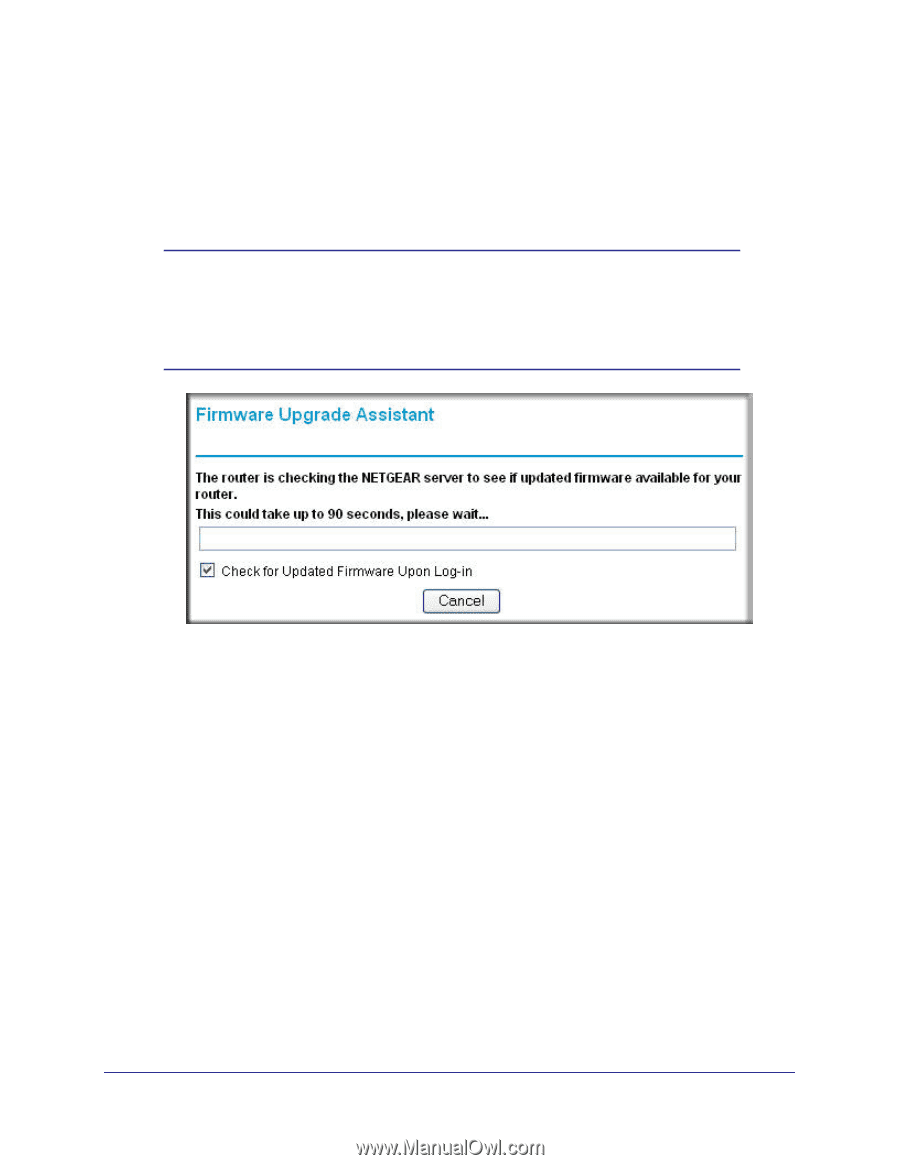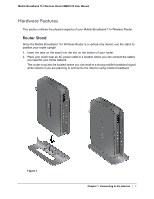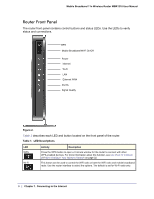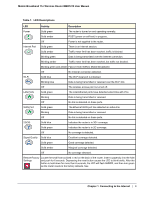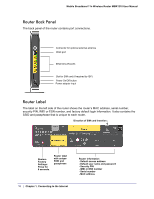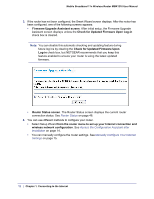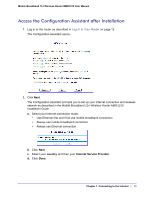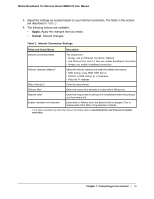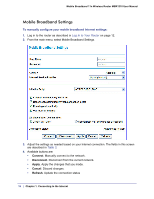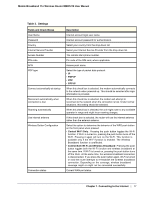Netgear MBR1210-1BMCNS MBR1210 User Manual (ENGLISH & FRANÇAIS) - Page 12
Check for Updated Firmware Upon Log-in
 |
View all Netgear MBR1210-1BMCNS manuals
Add to My Manuals
Save this manual to your list of manuals |
Page 12 highlights
Mobile Broadband 11n Wireless Router MBR1210 User Manual 3. If the router has not been configured, the Smart Wizard screen displays. After the router has been configured, one of the following screens appears: • Firmware Upgrade Assistant screen. After initial setup, the Firmware Upgrade Assistant screen displays unless the Check for Updated Firmware Upon Log-in check box is cleared. Note: You can disable this automatic checking and updating feature during future log ins by clearing the Check for Updated Firmware Upon Log-in check box, but NETGEAR recommends that you keep this feature enabled to ensure your router is using the latest updated firmware. • Router Status screen. The Router Status screen displays the current router connection status. See Router Status on page 48. 4. You can use different methods to configure your router. • Select Setup Wizard from the router menu to set up your Internet connection and wireless network configuration. See Access the Configuration Assistant after Installation on page 14. • You can manually configure the router settings. See Manually Configure Your Internet Settings on page 15. 12 | Chapter 1. Connecting to the Internet