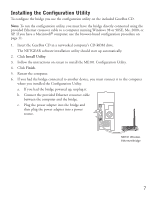Netgear ME101 ME101 User Manual - Page 11
Changing the Password for the Bridge, Upgrading the Bridge - firmware
 |
UPC - 606449026634
View all Netgear ME101 manuals
Add to My Manuals
Save this manual to your list of manuals |
Page 11 highlights
Changing the Password for the Bridge You can use the configuration utility to change the password for the bridge. To do so, you must have the bridge directly connected to a computer. See Installing the ME101 on page 4 and Installing the Configuration Utility on page 7. Note: If you reset the bridge by pressing the Default button on the bridge, the password reverts to the default password: password. 1. Choose Programs>NETGEAR ME101 Bridge>ME101 Configuration Utility from the Start menu. 2. If the bridge's name doesn't appear in the Bridge Name list, select Browse to have the utility search for an active bridge. 3. Type password as the password. 4. Click Login. 5. Click the Configuration tab. 6. Type the old password in the Old Password box. 7. Type a new password in the New Password box. 8. Re-type the new password in the Confirm Password box. 9. Click Apply. 10. If you are through making changes, click Exit. Upgrading the Bridge If there's a firmware upgrade, download the software from www.NETGEAR.com to your computer and then use the configuration utility to upgrade the bridge. 1. Choose Programs>NETGEAR ME101 Bridge>ME101 Configuration Utility from the Start menu. 2. If the bridge's name doesn't appear in the Bridge Name list, select Browse to have the utility search for the bridge. 3. Type the bridge's password. (password is the default.) 4. Click Login. 5. Click the Upgrade tab. 6. Click Browse and locate the downloaded software. 7. Click Upgrade. 8. If you are through making changes, click Exit. 9