Netgear ME103 ME103 Reference Manual - Page 49
Upgrading the Wireless Access Point Software - upgrade
 |
UPC - 606449026375
View all Netgear ME103 manuals
Add to My Manuals
Save this manual to your list of manuals |
Page 49 highlights
User's Guide for the ME103 802.11b ProSafe Wireless Access Point Upgrading the Wireless Access Point Software . Note: When uploading software to the ME103 Access Point, it is important not to interrupt the Web browser by closing the window, clicking a link, or loading a new page. If the browser is interrupted, the upload may fail, corrupt the software, and render the ME103 completely inoperable. Note: You cannot perform the firmware upgrade from a workstation connected to the ME103 via a wireless link. The firmware upgrade must be performed via a workstation connected to the ME103 via the Ethernet LAN interface. The software of the ME103 Access Point is stored in FLASH memory, and can be upgraded as new software is released by NETGEAR. Upgrade files can be downloaded from Netgear's website. If the upgrade file is compressed (.ZIP file), you must first extract the image (.IMG) file before sending it to the wireless access point. The upgrade file can be sent using your browser. Note: The Web browser used to upload new firmware into the ME103 Access Point must support HTTP uploads, such as Microsoft Internet Explorer or Netscape Navigator 4.0 or above. 1. Download the new software file from NETGEAR, save it to your hard disk, and unzip it. Figure 3-5: ME103 Upgrade menu 2. From the main menu Management section, click the Upgrade Firmware link to display the screen above. 3. In the Upgrade Firmware menu, click the Browse button and browse to the location of the image (.IMG) upgrade file. Management 3-7
-
 1
1 -
 2
2 -
 3
3 -
 4
4 -
 5
5 -
 6
6 -
 7
7 -
 8
8 -
 9
9 -
 10
10 -
 11
11 -
 12
12 -
 13
13 -
 14
14 -
 15
15 -
 16
16 -
 17
17 -
 18
18 -
 19
19 -
 20
20 -
 21
21 -
 22
22 -
 23
23 -
 24
24 -
 25
25 -
 26
26 -
 27
27 -
 28
28 -
 29
29 -
 30
30 -
 31
31 -
 32
32 -
 33
33 -
 34
34 -
 35
35 -
 36
36 -
 37
37 -
 38
38 -
 39
39 -
 40
40 -
 41
41 -
 42
42 -
 43
43 -
 44
44 -
 45
45 -
 46
46 -
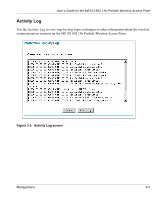 47
47 -
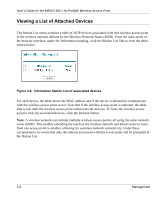 48
48 -
 49
49 -
 50
50 -
 51
51 -
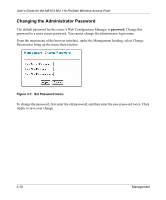 52
52 -
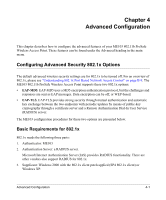 53
53 -
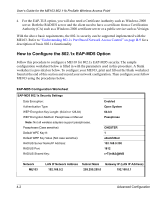 54
54 -
 55
55 -
 56
56 -
 57
57 -
 58
58 -
 59
59 -
 60
60 -
 61
61 -
 62
62 -
 63
63 -
 64
64 -
 65
65 -
 66
66 -
 67
67 -
 68
68 -
 69
69 -
 70
70 -
 71
71 -
 72
72 -
 73
73 -
 74
74 -
 75
75 -
 76
76 -
 77
77 -
 78
78 -
 79
79 -
 80
80 -
 81
81 -
 82
82 -
 83
83 -
 84
84 -
 85
85 -
 86
86 -
 87
87 -
 88
88 -
 89
89 -
 90
90 -
 91
91 -
 92
92 -
 93
93 -
 94
94 -
 95
95 -
 96
96 -
 97
97 -
 98
98 -
 99
99 -
 100
100 -
 101
101 -
 102
102 -
 103
103 -
 104
104 -
 105
105 -
 106
106 -
 107
107 -
 108
108 -
 109
109 -
 110
110 -
 111
111 -
 112
112 -
 113
113 -
 114
114 -
 115
115 -
 116
116 -
 117
117 -
 118
118 -
 119
119 -
 120
120 -
 121
121 -
 122
122
 |
 |

