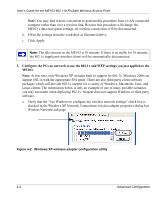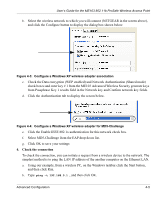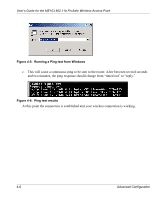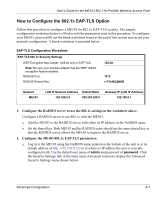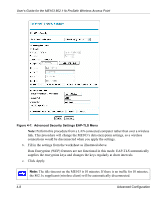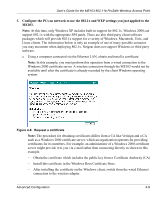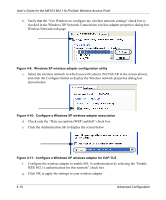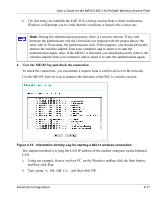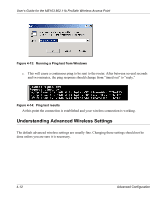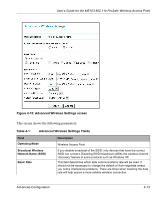Netgear ME103 ME103 Reference Manual - Page 61
Install this certificate in the Windows Root Certificate Store.
 |
UPC - 606449026375
View all Netgear ME103 manuals
Add to My Manuals
Save this manual to your list of manuals |
Page 61 highlights
User's Guide for the ME103 802.11b ProSafe Wireless Access Point 3. Configure the PCs on network to use the 802.1x and WEP settings you just applied to the ME103. Note: At this time, only Windows XP includes built-in support for 802.1x. Windows 2000 can support 802.1x with the appropriate SP4 patch. There are also third party client software packages which will provide 802.1x support for a variety of Windows, Macintosh, Unix, and Linux clients. The information below is only an example of one of many possible scenarios you may encounter when deploying 802.1x. Netgear does not support Windows or third party software. a. Using a computer connected via the Ethernet LAN, obtain and install a certificate. Note: In this example, you must perform this operation from a wired connection to the Windows 2000 certificate server. A wireless connection through the ME103 would not be available until after the certificate is already recorded by the client Windows operating system. Figure 4-8: Request a certificate Note: The procedure for obtaining certificates differs from a CA like Verisign and a CA such as a Windows 2000 certificate server, which an organization operates for providing certificates for its members. For example, an administrator of a Windows 2000 certificate server might provide it to you via e-mail rather than connecting directly as shown in this example. - Obtain the certificate which includes the public key from a Certificate Authority (CA) - Install this certificate in the Windows Root Certificate Store. - After installing the certificate on the Windows client, switch from the wired Ethernet connection to the wireless adapter Advanced Configuration 4-9