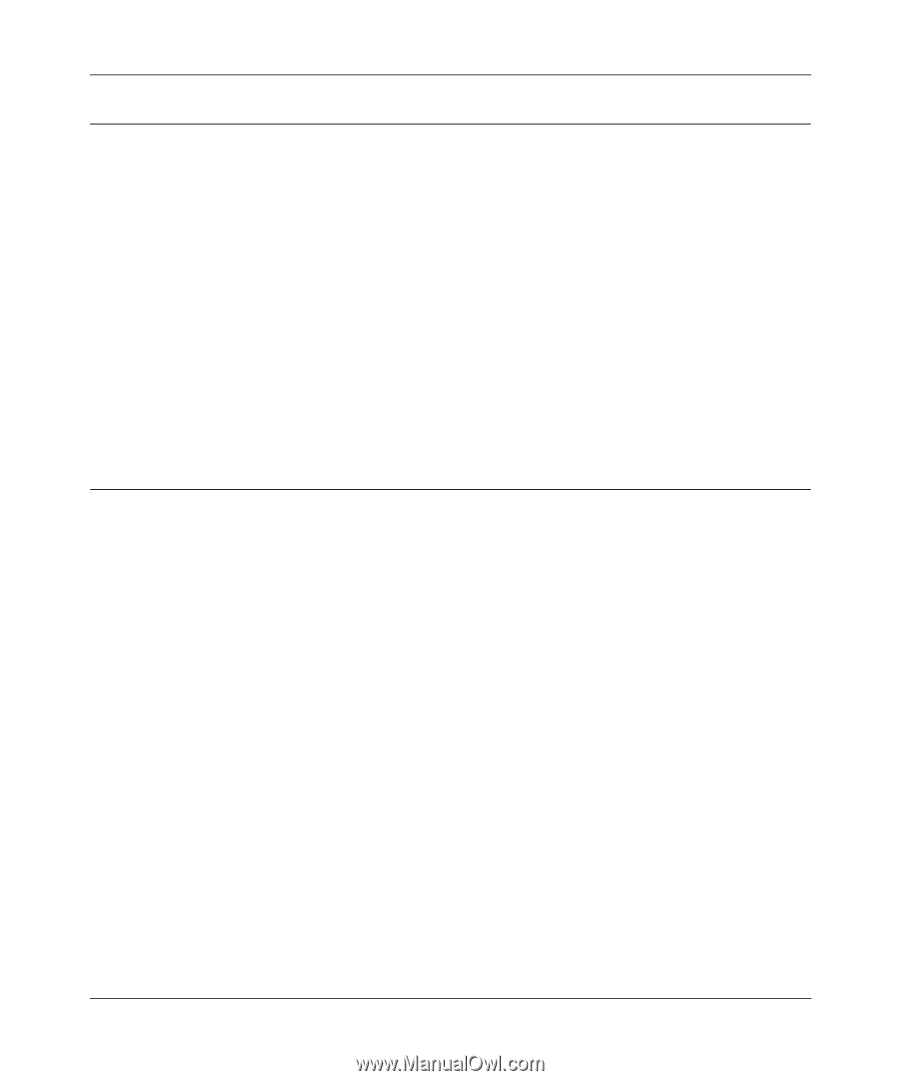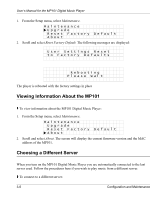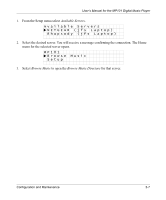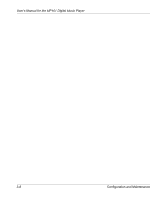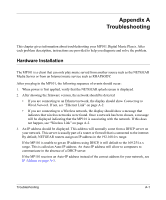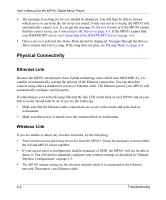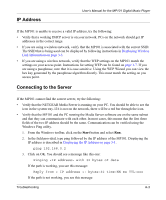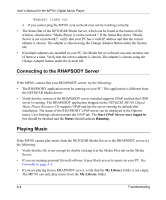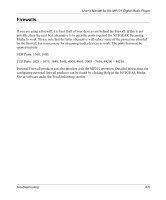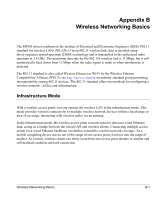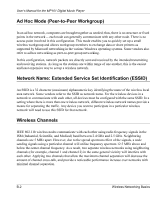Netgear MP101 MP101 User Manual - Page 37
IP Address, Connecting to the Server, Windows Ping utility. - software windows 7
 |
View all Netgear MP101 manuals
Add to My Manuals
Save this manual to your list of manuals |
Page 37 highlights
IP Address User's Manual for the MP101 Digital Music Player If the MP101 is unable to receive a valid IP address, try the following: • Verify that a working DHCP server is on your network. PCs on the network should get IP addresses in the correct range. • If you are using a wireless network, verify that the MP101 is associated with the correct SSID. The SSID that is being used can be displayed by following instructions in Displaying Wireless Link Information on page 3-3. • If you are using a wireless network, verify that the WEP settings on the MP101 match the settings on your access point. Instructions for setting WEP can be found on page 1-7. If you are using a passphrase, note that it is case-sensitive. Using the WEP Wizard you can view the hex key generated by the passphrase algorithm directly. This must match the setting on you access point. Connecting to the Server If the MP101 cannot find the correct server, try the following: • Verify that the NETGEAR Media Server is running on your PC. You should be able to see the icon in the system tray. If it is not on the network, there will be a red bar through the icon. • Verify that the MP101 and the PC running the Media Server software are on the same subnet and that they can communicate with each other. In most cases, this means that the first three fields of the two IP address should be the same. Communication can be verified using the Windows Ping utility. 1. From the Windows toolbar, click on the Start button and select Run. 2. In the field provided, type ping followed by the IP address of the MP101. Displaying the IP address is described in Displaying the IP Address on page 3-1. ping 192.168.0.2 3. Click on OK. You should see a message like this one: Pinging with 32 bytes of data If the path is working, you see this message: Reply from < IP address >: bytes=32 time=NN ms TTL=xxx If the path is not working, you see this message: Troubleshooting A-3