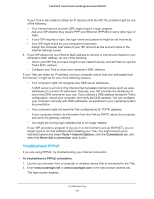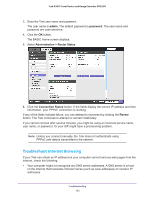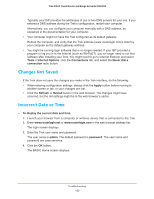Netgear N300-Trek User Manual (Non-Cellular Version) - Page 128
Power LED Is Off, LEDs Never Turn Off, Internet Port LED is Off, The Internet LED is lit.
 |
View all Netgear N300-Trek manuals
Add to My Manuals
Save this manual to your list of manuals |
Page 128 highlights
Trek N300 Travel Router and Range Extender PR2000 1. When power is first applied, verify that the Power LED is lit. 2. After approximately 30 seconds, verify the following: • The Power LED is solid green. • The Internet LED is lit. • If using WiFi, the WiFi LED is lit. You can use the Trek's LEDs for troubleshooting. Power LED Is Off Make sure that the power cord is securely connected to your Trek and that the power adapter is securely connected to a functioning power outlet. Make sure that you are using the 12 VDC, 2.5A power adapter that NETGEAR supplied for this product. LEDs Never Turn Off When the Trek is turned on, the LEDs light for about 10 seconds and then turn off. If all the LEDs stay lit, the fault is within the Trek. If all LEDs are still lit one minute after power-up, do the following: • Cycle the power to see if the Trek recovers. • Press and hold the Reset button to return the Trek to its factory settings. See Factory Settings on page 139. If the error persists, you might have a hardware problem. Contact technical support at www.netgear.com/support. Internet Port LED is Off If the Internet LED does not light when the Ethernet connection is made, check the following: • Make sure that the Ethernet cable connections are secure at the Trek and at the modem or computer. • Make sure that power is turned on to the connected modem or computer. • Be sure that you are using the correct cable: When connecting the Trek's Internet port to a cable or DSL modem, use the cable that was supplied with the cable or DSL modem. This cable could be a standard straight-through Ethernet cable or an Ethernet crossover cable. Troubleshooting 128