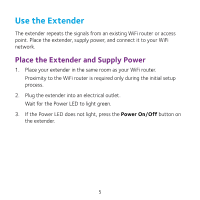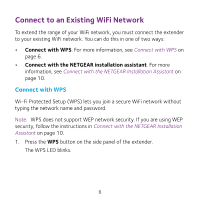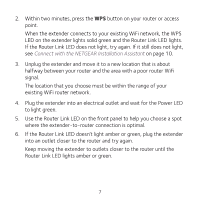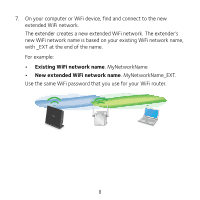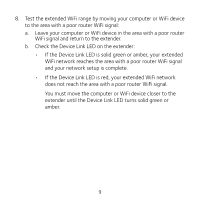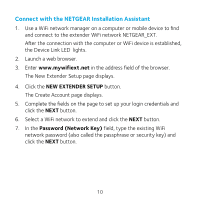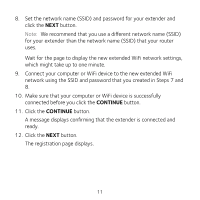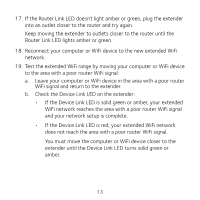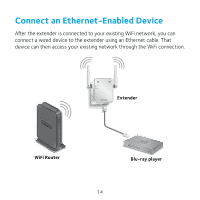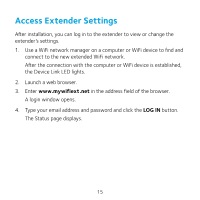Netgear N300 Installation Guide - Page 10
NEW EXTENDER SETUP, Password Network Key
 |
View all Netgear N300 manuals
Add to My Manuals
Save this manual to your list of manuals |
Page 10 highlights
Connect with the NETGEAR Installation Assistant 1. Use a WiFi network manager on a computer or mobile device to find and connect to the extender WiFi network NETGEAR_EXT. After the connection with the computer or WiFi device is established, the Device Link LED lights. 2. Launch a web browser. 3. Enter www.mywifiext.net in the address field of the browser. The New Extender Setup page displays. 4. Click the NEW EXTENDER SETUP button. The Create Account page displays. 5. Complete the fields on the page to set up your login credentials and click the NEXT button. 6. Select a WiFi network to extend and click the NEXT button. 7. In the Password (Network Key) field, type the existing WiFi network password (also called the passphrase or security key) and click the NEXT button. 10