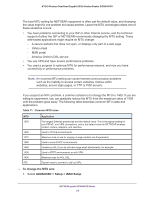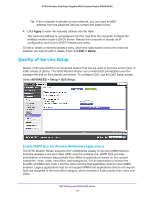Netgear N750-WiFi User Manual - Page 55
Address Reservation, Use Router as DHCP Server, Apply, To reserve an IP address
 |
View all Netgear N750-WiFi manuals
Add to My Manuals
Save this manual to your list of manuals |
Page 55 highlights
N750 Wireless Dual Band Gigabit ADSL Modem Router DGND4000 computers from a pool of addresses specified in this screen. Each pool address is tested before it is assigned to avoid duplicate addresses on the LAN. For most applications, the default DHCP and TCP/IP settings of the wireless modem router are satisfactory. You can specify the pool of IP addresses to be assigned by setting the starting IP address and ending IP address. These addresses should be part of the same IP address subnet as the wireless modem router's LAN IP address. Using the default addressing scheme, you should define a range between 192.168.0.2 and 192.168.0.254, although you might want to save part of the range for devices with fixed addresses. The wireless modem router delivers the following parameters to any LAN device that requests DHCP: • An IP address from the range you have defined • Subnet mask • Gateway IP address (the wireless modem router's LAN IP address) • Primary DNS server (if you entered a primary DNS address in the Internet Basic Settings screen; otherwise, the wireless modem router's LAN IP address) • Secondary DNS server (if you entered a secondary DNS address in the Internet Basic Settings screen) To use another device on your network as the DHCP server, or to manually configure the network settings of all of your computers, clear the Use Router as DHCP Server check box and click Apply. Otherwise, leave this check box selected. If this service is not enabled and no other DHCP server is available on your network, you need to set your computers' IP addresses manually or they are not able to access the wireless modem router. Address Reservation When you specify a reserved IP address for a computer on the LAN, that computer always receives the same IP address each time it accesses the wireless modem router's DHCP server. Reserved IP addresses should be assigned to computers or servers that require permanent IP settings. To reserve an IP address: 1. In the Address Reservation section of the screen, click the Add button. 2. In the IP Address field, type the IP address to assign to the computer or server. (Choose an IP address from the wireless modem router's LAN subnet, such as 192.168.0.x.) 3. Type the MAC address of the computer or server. NETGEAR genie ADVANCED Home 55