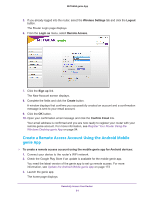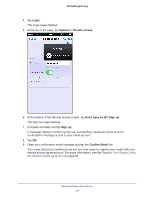Netgear N750-WiFi Genie Apps User Manual - Page 89
Manage Your Home Network Remotely Using the genie App
 |
View all Netgear N750-WiFi manuals
Add to My Manuals
Save this manual to your list of manuals |
Page 89 highlights
NETGEAR genie App Manage Your Home Network Remotely Using the genie App The genie app allows you to remotely access your router and manage its settings. With remote access enabled, the following router functions can be managed remotely: • WiFi settings. Access you WiFi network name (SSID) and password. Help your family connect to the WiFi home network. • Guest access. Set up guest access remotely. Allow your guests to easily access the WiFi home network while ensuring that shared resources such as your ReadySHARE USB hard disk drive (HDD) are not accessible. • Network map. Access the network map remotely and see what devices are connected to the WiFi home network. You can also allow or block devices from connecting to the WiFi home network. • Traffic meter. Access your broadband Internet usage data. • Parental controls. Access and change parental controls easily from anywhere. To use the remote access feature on the genie app, you need the following: • Latest version of the NETGEAR genie app for your computer or mobile device If you already installed the genie app, make sure you installed the latest version of the genie app. For more information about how to update the genie app, see Update the genie App on page 172. Remote access is currently supported for the following devices: - Windows computer - iOS mobile device - Android mobile device • NETGEAR router with the latest firmware Remote access is only supported for certain NETGEAR routers. To determine if your router supports remote access, see the product data sheet for your router. You can get the product data sheet online at http://downloadcenter.netgear.com. You need to update your router with the latest firmware version in order to use the remote access feature. For more information on how to update your router's firmware, see your router's user manual. You can get the user manual online at http://downloadcenter.netgear.com. • Remote access account To set up remote access with the Windows desktop, iOS, or Android genie app: 1. Create a remote access account. For more information about how to create an account, see the following: Remotely Access Your Router 89