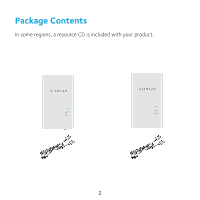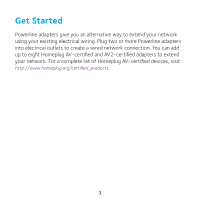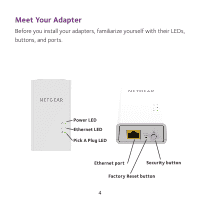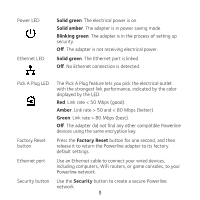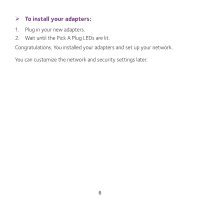Netgear PL1000 Installation Guide - Page 5
Solid green, Solid amber, Blinking green, Amber, Green, Factory Reset, Security - powerline
 |
View all Netgear PL1000 manuals
Add to My Manuals
Save this manual to your list of manuals |
Page 5 highlights
Power LED Ethernet LED Solid green. The electrical power is on. Solid amber. The adapter is in power saving mode. Blinking green. The adapter is in the process of setting up security. Off. The adapter is not receiving electrical power. Solid green. The Ethernet port is linked. Off. No Ethernet connection is detected. Pick A Plug LED Factory Reset button Ethernet port Security button The Pick A Plug feature lets you pick the electrical outlet with the strongest link performance, indicated by the color displayed by the LED: Red. Link rate < 50 Mbps (good). Amber. Link rate > 50 and < 80 Mbps (better). Green. Link rate > 80 Mbps (best). Off. The adapter did not find any other compatible Powerline devices using the same encryption key. Press the Factory Reset button for one second, and then release it to return the Powerline adapter to its factory default settings. Use an Ethernet cable to connect your wired devices, including computers, WiFi routers, or game consoles, to your Powerline network. Use the Security button to create a secure Powerline network. 5