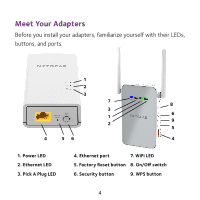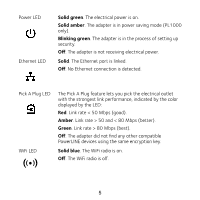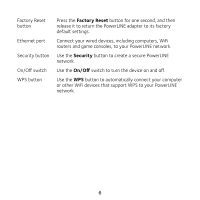Netgear PLW1000 Installation Guide - Page 9
Do More - access point
 |
View all Netgear PLW1000 manuals
Add to My Manuals
Save this manual to your list of manuals |
Page 9 highlights
Do More After your PowerLINE network is installed and running, you can use WPS to connect your access point, expand your network, customize the network settings, and customize security. Use WPS to Connect to Your Network ¾¾ To automatically connect to the PowerLINE access point using a WPS button: 1. Press and hold the WPS button on the PowerLINE access point for two seconds and release it. The WiFi LED starts to blink. 2. Press the WPS button on your WiFi device for two seconds and release it. When the WiFi LED stops blinking, your WiFi device is automatically connected to the PowerLINE access point and you can surf the web. 9

9
Do More
Aſter your PowerLINE network is installed and running, you can use WPS to
connect your access point, expand your network, customize the network
settings, and customize security.
Use WPS to Connect to Your Network
¾
To automatically connect to the PowerLINE access point
using a WPS button:
1.
Press and hold the
WPS
button on the PowerLINE access point for
two seconds and release it.
The WiFi LED starts to blink.
2.
Press the
WPS
button on your WiFi device for two seconds and
release it.
When the WiFi LED stops blinking, your WiFi device is automatically
connected to the PowerLINE access point and you can surf the web.