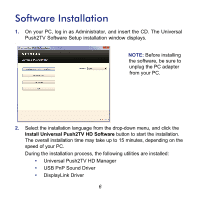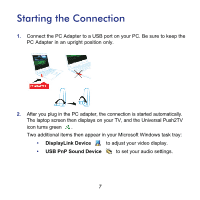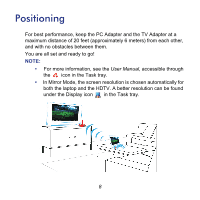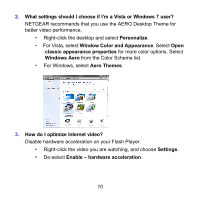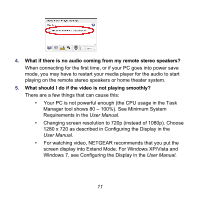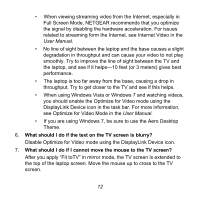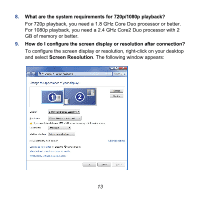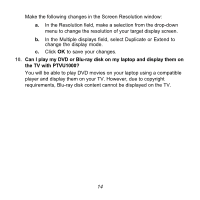Netgear PTVU1000 PTVU1000 Install Guide - Page 11
User Manual - windows 8
 |
View all Netgear PTVU1000 manuals
Add to My Manuals
Save this manual to your list of manuals |
Page 11 highlights
4. What if there is no audio coming from my remote stereo speakers? When connecting for the first time, or if your PC goes into power save mode, you may have to restart your media player for the audio to start playing on the remote stereo speakers or home theater system. 5. What should I do if the video is not playing smoothly? There are a few things that can cause this: • Your PC is not powerful enough (the CPU usage in the Task Manager tool shows 80 - 100%). See Minimum System Requirements in the User Manual. • Changing screen resolution to 720p (instead of 1080p). Choose 1280 x 720 as described in Configuring the Display in the User Manual. • For watching video, NETGEAR recommends that you put the screen display into Extend Mode. For Windows XP/Vista and Windows 7, see Configuring the Display in the User Manual. 11