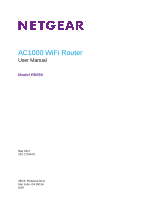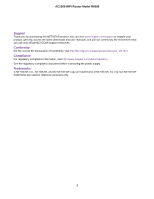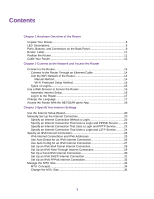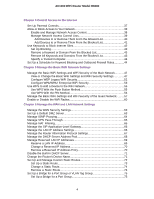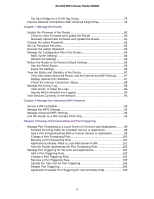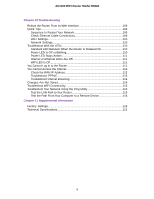Netgear R6080 User Manual
Netgear R6080 Manual
 |
View all Netgear R6080 manuals
Add to My Manuals
Save this manual to your list of manuals |
Netgear R6080 manual content summary:
- Netgear R6080 | User Manual - Page 1
AC1000 WiFi Router User Manual Model R6080 May 2017 202-11754-01 350 E. Plumeria Drive San Jose, CA 95134 USA - Netgear R6080 | User Manual - Page 2
AC1000 WiFi Router Model R6080 Support Thank you for purchasing this NETGEAR product. You can visit www.netgear.com/support to register your product, get help, access the latest downloads and user manuals, and join our community. We recommend that you use only official NETGEAR support resources. - Netgear R6080 | User Manual - Page 3
Descriptions 9 Ports, Buttons, and NETGEAR genie App 18 Chapter 3 Specify Your Internet Settings Use the Internet Setup Wizard 20 Manually Set Up the Internet Connection 20 Specify an Internet Connection Without a Login 20 Specify an Internet Connection That Uses a Login and PPPoE Service - Netgear R6080 | User Manual - Page 4
70 Remove a Reserved IP Address Entry 70 Disable the Built-In DHCP Server 71 Change the Router's Device Name 71 Set Up and Manage Custom Static Routes 72 Set Up a Static Route 73 Change a Static Route 74 Remove a Static Route 74 Set Up a Bridge for a Port Group or VLAN Tag Group 75 Set Up - Netgear R6080 | User Manual - Page 5
Firmware and Update the Router 81 Change the admin Password 82 Set Up Password Recovery 83 Recover the admin Password 83 Manage the Configuration File of the Router 84 Back Up the Settings 84 Restore the Settings 84 Return the Router to Its Factory Default Settings 85 Use the Reset Button - Netgear R6080 | User Manual - Page 6
113 Troubleshoot Internet Browsing 114 Changes Are Not Saved 114 Troubleshoot WiFi Connectivity 115 Troubleshoot Your Network Using the Ping Utility 115 Test the LAN Path to Your Router 115 Test the Path From Your Computer to a Remote Device 116 Chapter 11 Supplemental Information Factory - Netgear R6080 | User Manual - Page 7
page 9 • Ports, Buttons, and Connectors on the Back Panel on page 9 • Router Label on page 11 • Position the Router on page 11 • Cable Your Router on page 12 For more information about the topics that are covered in this manual, visit the support website at netgear.com/support. Firmware updates with - Netgear R6080 | User Manual - Page 8
AC1000 WiFi Router Model R6080 Unpack Your Router The box contains the following items. Figure 1. Package contents Table 1. Legend 1. Router 2. Ethernet cable 3. Power adapter In some regions, a CD is included in the package. Hardware Overview of the Router 8 - Netgear R6080 | User Manual - Page 9
Solid green. The Internet connection is ready. Off. No Ethernet cable is connected between the router and the modem. Ethernet ports 1-4 Solid green. A powered-on device is connected to the Ethernet port. LED Off. No device is connected to this Ethernet port. Ports, Buttons, and Connectors on - Netgear R6080 | User Manual - Page 10
WiFi LED blinks amber. - Reset the router to its factory default settings. Press the button for more than 10 seconds until all the LEDs blink green. • Ethernet LAN ports. Use the four Fast Ethernet RJ-45 LAN ports to connect the router to LAN devices. • Internet WAN port. Use the blue Fast Ethernet - Netgear R6080 | User Manual - Page 11
AC1000 WiFi Router Model R6080 Router Label The router label on the bottom panel of the router lists the login information, WiFi network name (SSID) and password (network key), serial number, and MAC address of the router. Figure 3. Router label Position the Router The router lets you access your - Netgear R6080 | User Manual - Page 12
AC1000 WiFi Router Model R6080 for your Internet service. If Internet port of your router with the blue Ethernet cable that came with your router. 4. Connect the power adapter to your router and plug the power adapter into an outlet. 5. If the Power LED does not light, press the Power On/Off button - Netgear R6080 | User Manual - Page 13
Router on page 14 • Use a Web Browser to Access the Router on page 16 • Change the Language on page 17 • Access the Router With the NETGEAR genie App on page 18 13 - Netgear R6080 | User Manual - Page 14
manual or the WPS method to add a WiFi device such as a WiFi-enabled computer, an iPhone, an iPad, another mobile device, or a gaming device to the WiFi network of the router. Manual Method On the WiFi device that you want to connect to the router, you can use the software application that manages - Netgear R6080 | User Manual - Page 15
network supports the same security settings. To use WPS to connect a computer or mobile device to the WiFi network of the router: 1. Make sure that the router is receiving power (its Power LED is lit). 2. Check the WPS instructions for your computer or mobile device. 3. Press the Reset/WPS button of - Netgear R6080 | User Manual - Page 16
Router Model R6080 • ISP login. The login that your ISP gave you logs you in to your Internet service. Your service provider gave you this login information in a letter or some other way. If you cannot find this login information, contact your service provider. • WiFi network key or password. Your - Netgear R6080 | User Manual - Page 17
Internet on page 112. If problems persist, register your NETGEAR product and contact NETGEAR technical support manual use http://www.routerlogin.net. A login window opens. 3. Enter the router user name and password. The user name is admin. The default password is password. The user name and password - Netgear R6080 | User Manual - Page 18
Controls, guest access, Internet traffic meter, speed test, and more. • Share and stream music or videos. To use the genie app to access the router: 1. Visit the NETGEAR genie web page at netgear.com/genie. 2. Click the appropriate Download button. 3. Follow the onscreen instructions to install the - Netgear R6080 | User Manual - Page 19
a web browser. You can also customize or specify your Internet settings. This chapter contains the following sections: • Use the Internet Setup Wizard on page 20 • Manually Set Up the Internet Connection on page 20 • Specify an IPv6 Internet Connection on page 25 • Manage the MTU Size on page 34 - Netgear R6080 | User Manual - Page 20
The default password is password. The user name and password are case-sensitive. The BASIC Home page displays. 4. Select ADVANCED > Setup Wizard. The Setup Wizard page displays. 5. Select the Yes radio button. If you select the No radio button, you are taken to the Internet Setup page (see Manually - Netgear R6080 | User Manual - Page 21
AC1000 WiFi Router Model R6080 3. Enter the router user name and password. The user name is admin. The default password is password. The user name and password are case-sensitive. The BASIC Home page displays. 4. Select Internet. The Internet Setup page displays. 5. Leave the Does your Internet - Netgear R6080 | User Manual - Page 22
The default password is password. The user name and password are case-sensitive. The BASIC Home page displays. 4. Select Internet. The Internet Setup page displays. 5. Select the Does your Internet connection require a login? Yes radio button. The page adjusts. 6. From the Internet Service Provider - Netgear R6080 | User Manual - Page 23
The default password is password. The user name and password are case-sensitive. The BASIC Home page displays. 4. Select Internet. The Internet Setup page displays. 5. Select the Does your Internet connection require a login? Yes radio button. The page adjusts. 6. From the Internet Service Provider - Netgear R6080 | User Manual - Page 24
The default password is password. The user name and password are case-sensitive. The BASIC Home page displays. 4. Select Internet. The Internet Setup page displays. 5. Select the Does your Internet connection require a login? Yes radio button. The page adjusts. 6. From the Internet Service Provider - Netgear R6080 | User Manual - Page 25
AC1000 WiFi Router Model R6080 The page adjusts. 7. In the Login field, enter the login name that your ISP gave you. This login name is often an email address. 8. In the Password field, type the password that you use to log in to your Internet service. 9. From the Connection Mode menu, select Always - Netgear R6080 | User Manual - Page 26
login window opens. 3. Enter the router user name and password. The user name is admin. The default password is password. The user name and password are case-sensitive. The BASIC Home page displays. 4. Select ADVANCED > Advanced Setup > IPv6. The IPv6 page displays. Specify Your Internet Settings 26 - Netgear R6080 | User Manual - Page 27
Enter the router user name and password. The user name is admin. The default password is password. The user name and password are case-sensitive. The BASIC Home page displays. 4. Select ADVANCED > Advanced Setup > IPv6. The IPv6 page displays. 5. From the Internet Connection Type menu, select Auto - Netgear R6080 | User Manual - Page 28
button: • Use DHCP Server. This method passes more information to LAN devices but some IPv6 systems might not support the DHCPv6 client function. • Auto Config. This is the default the Apply button. Your settings are saved. Set Up an IPv6 6to4 Tunnel Internet Connection The remote relay router is - Netgear R6080 | User Manual - Page 29
AC1000 WiFi Router Model R6080 3. Enter the router user name and password. The user name is admin. The default password is password. The user name and password are case-sensitive. The BASIC Home page displays. 4. Select ADVANCED > Advanced Setup > IPv6. The IPv6 page displays. 5. From the Internet - Netgear R6080 | User Manual - Page 30
R6080 To set up an IPv6 pass-through Internet connection: 1. Launch a web browser from a computer or mobile device that is connected to the network. 2. Enter http://www.routerlogin.net. A login window opens. 3. Enter the router user name and password. The user name is admin. The default password - Netgear R6080 | User Manual - Page 31
page. (See Manually Set Up the Internet Connection on page 20.) 7. Select an IP Address assignment radio button: • Use DHCP Server. This method passes more information to LAN devices but some IPv6 systems might not support the DHCPv6 client function. • Auto Config. This is the default setting. This - Netgear R6080 | User Manual - Page 32
or mobile device that is connected to the network. 2. Enter http://www.routerlogin.net. A login window opens. 3. Enter the router user name and password. The user name is admin. The default password is password. The user name and password are case-sensitive. Specify Your Internet Settings 32 - Netgear R6080 | User Manual - Page 33
full email address, type it in this field. 7. In the Password field, enter the password for the ISP connection. 8. In the Service Name field, enter a service name. If your ISP did not provide a service name, leave this field blank. Note The default setting of the Connection Mode menu is Always On to - Netgear R6080 | User Manual - Page 34
the default value. In some situations, changing the value fixes one problem but causes another. Leave the MTU unchanged unless one of these situations occurs: • You experience problems connecting to your ISP or other Internet service, and the technical support of either the ISP or NETGEAR recommends - Netgear R6080 | User Manual - Page 35
AC1000 WiFi Router Model R6080 Table 3. Common MTU sizes (Continued) MTU 1468 1458 1436 Application Used in some DHCP environments. Used in PPPoA environments. Used in PPTP environments or with VPN. Change the MTU Size WARNING: An incorrect MTU setting can cause Internet communication problems. - Netgear R6080 | User Manual - Page 36
that helps protect your home network from unwanted intrusions from the Internet. This chapter includes the following sections: • Set Up Parental Controls on page 37 • Allow or Block Access to Your Network on page 38 • Use Keywords to Block Internet Sites on page 42 • Set Up a Schedule for Keyword - Netgear R6080 | User Manual - Page 37
admin. The default password is password. The user name and password are case-sensitive. The BASIC Home page displays. 4. Select Parental Controls. The Parental Controls website opens. 5. Click the button for the app or version that you want to download and use. 6. Follow the onscreen instructions to - Netgear R6080 | User Manual - Page 38
. The default password is password. The user name and password are case-sensitive. The BASIC Home page displays. 4. Select ADVANCED > Security > Access Control. The previous figure shows two WiFi devices connected. 5. Select the Turn on Access Control check box. Control Access to the Internet 38 - Netgear R6080 | User Manual - Page 39
AC1000 WiFi Router Model R6080 You must select this check box before you can specify an access rule and use the Allow and Block buttons. When the for a WiFi connection in the allowed list. For more information, see Manage Network Access Control Lists on page 39. The access rule does not Internet 39 - Netgear R6080 | User Manual - Page 40
AC1000 WiFi Router Model R6080 user name and password. The user name is admin. The default password is password. The user name and password are case-sensitive. button. The device is removed from the allowed list. 8. Click the Apply button. Your settings are saved. Control Access to the Internet 40 - Netgear R6080 | User Manual - Page 41
AC1000 WiFi Router Model R6080 user name and password. The user name is admin. The default password is password. The user name and password are case-sensitive. button. The device is removed from the blocked list. 8. Click the Apply button. Your settings are saved. Control Access to the Internet 41 - Netgear R6080 | User Manual - Page 42
AC1000 WiFi Router Model R6080 Use Keywords to Block Internet Sites You can block keywords and domains (websites) to prevent certain types of HTTP traffic from accessing your network. By default, keyword blocking is disabled and no domains are blocked. Set Up Blocking You can set up blocking of - Netgear R6080 | User Manual - Page 43
AC1000 WiFi Router Model R6080 Remove a Keyword password. The user name is admin. The default password is password. The user name and password are case-sensitive. The BASIC Home page displays. 4. Select ADVANCED > Security > Block Sites. The Block Sites page displays. 5. Click the Clear List button - Netgear R6080 | User Manual - Page 44
AC1000 WiFi Router Model R6080 . 7. Click the Apply button. Your settings are saved. password. The user name is admin. The default password is password. The user name and password are case-sensitive. The BASIC Home page displays. 4. Select ADVANCED > Security > Schedule. Control Access to the Internet - Netgear R6080 | User Manual - Page 45
AC1000 WiFi Router Model R6080 The Schedule page displays. 5. Set up the schedule for blocking: • Days to Block. Select the check box for each day that you want to block access or specify that blocking occurs on every day by selecting the Every Day check box. By default By default, the Internet and - Netgear R6080 | User Manual - Page 46
Advanced WiFi Features on page 92. The chapter includes the following sections: • Manage the Basic WiFi Settings and WiFi Security of the Main Network on page 47 • Use WPS to Add a Device to the WiFi Network on page 55 • Manage the Basic WiFi Settings and WiFi Security of the Guest Network on page - Netgear R6080 | User Manual - Page 47
AC1000 WiFi Router Model R6080 Manage the Basic WiFi Settings and WiFi Security of the Main Network The router comes with preset security. This means that the WiFi network name (SSID), network key (password), and security option (encryption protocol) are preset in the factory. The preset SSID and - Netgear R6080 | User Manual - Page 48
AC1000 WiFi Router Model R6080 Field Region Selection Region Description From the menu, mode is the default mode. Note WPA-PSK security supports speeds of up to 54 Mbps. Even if your devices are capable of a higher speed, WPA-PSK security limits their speed to 54 Mbps. Manage the Basic WiFi - Netgear R6080 | User Manual - Page 49
AC1000 WiFi Router Model R6080 (Continued) Field Description Enable SSID Broadcast By default speed to the maximum supported speed default setting. This type of security enables WiFi devices that support WiFi devices that support either WPA or the speed of default SSID displays. The default - Netgear R6080 | User Manual - Page 50
AC1000 WiFi Router Model R6080 (Continued) Field Channel Description From the Channel menu, select an individual channel for a 5 GHz SSID. The default channel depends on your selection from the Region menu. Note able to join the WiFi network of the router. Manage the Basic WiFi Network Settings 50 - Netgear R6080 | User Manual - Page 51
AC1000 WiFi Router Model R6080 is the default setting. This type of security enables WiFi devices that support WPA2 to than WPA2-PSK [AES] and limits the speed of WiFi devices to 54 Mbps. To use . 6. Click the Apply button. Your settings are saved. password? Manage the Basic WiFi Network Settings 51 - Netgear R6080 | User Manual - Page 52
AC1000 WiFi Router Model R6080 Configure WEP Legacy WiFi Security Wired Equivalent Privacy (WEP) security is a legacy authentication and data encryption mode that is superseded by WPA-PSK and WPA2-PSK. WEP limits the WiFi transmission speed to 54 Mbps (the router is capable of higher speeds in the - Netgear R6080 | User Manual - Page 53
AC1000 WiFi Router Model R6080 . 11. Click the Apply button. Your settings are saved. password? Configure WPA/WPA2 Enterprise WiFi Security Remote Authentication Dial In User Service (RADIUS) is an enterprise-level method for centralized Authentication, Authorization, and Accounting (AAA) management - Netgear R6080 | User Manual - Page 54
R6080 To configure WPA and WPA2 enterprise security: 1. Launch a web browser from a computer or mobile device that is connected to the network. 2. Enter http://www.routerlogin.net. A login window opens. 3. Enter the router user name and password. The user name is admin. The default password button. - Netgear R6080 | User Manual - Page 55
AC1000 WiFi Router Model R6080 (Continued) Field Description RADIUS server Port Enter the number of the port on the router that is used to access the RADIUS server for authentication. The default port number is 1812. RADIUS server Shared Secret Enter the shared secret (RADIUS password) that is - Netgear R6080 | User Manual - Page 56
. The default password is password. The user name and password are case-sensitive. The BASIC Home page displays. 4. Select ADVANCED > WPS Wizard. The page displays a description of the WPS method. 5. Click the Next button. The Add WPS Client page displays. By default, the Push Button (recommended - Netgear R6080 | User Manual - Page 57
AC1000 WiFi Router Model R6080 The user name is admin. The default password is password. The user name and password are case-sensitive. The BASIC Home page displays. 4. Select ADVANCED > WPS Wizard. The page displays a description of the WPS method. 5. Click the Next button. The Add WPS Client page - Netgear R6080 | User Manual - Page 58
AC1000 WiFi Router Model R6080 By default, these networks are configured 3. Enter the router user name and password. The user name is admin. The default password is password. The user name and password are case-sensitive. The BASIC Home network check box. Manage the Basic WiFi Network Settings 58 - Netgear R6080 | User Manual - Page 59
AC1000 WiFi Router Model R6080 at the fastest speed. If your network includes older devices that do not support WPA2, select password or key. Wireless Network (5GHz a/n/ac) Name (SSID) The SSID is the 5 GHz WiFi band name. If you did not change the SSID, the default SSID displays, which is NETGEAR - Netgear R6080 | User Manual - Page 60
AC1000 WiFi Router Model R6080 is the default setting for and support only WPA speed. If your network includes older devices that do not support WiFi devices that support either WPA or ] and limits the speed of WiFi devices to password or key. 6. Click the Apply button (SSID) and password? Enable or - Netgear R6080 | User Manual - Page 61
AC1000 WiFi Router Model R6080 3. Enter the router user name and password. The user name is admin. The default password is password. The user name and password are case-sensitive WiFi LED lights solid green. 6. Click the Apply button. Your settings are saved. Manage the Basic WiFi Network Settings 61 - Netgear R6080 | User Manual - Page 62
Manage the WAN Security Settings on page 63 • Set Up a Default DMZ Server on page 63 • Manage IGMP Proxying on page 64 • Manage VPN Pass-Through on page 65 • Manage NAT Filtering on page 65 • Manage • Set Up and Manage Custom Static Routes on page 72 • Set Up a Bridge for a Port Group or VLAN Tag - Netgear R6080 | User Manual - Page 63
AC1000 WiFi Router Model R6080 Manage the WAN Security Settings The WAN security settings include port scan protection and denial of service (DoS) protection, which can protect your LAN against attacks such as Syn flood, Smurf Attack, Ping of Death, and many others. By default, DoS protection is - Netgear R6080 | User Manual - Page 64
7. Click the Apply button. Your settings are saved. Manage IGMP Proxying IGMP proxying allows a computer on the local area network (LAN) to receive the multicast traffic it is interested in from the Internet. If you do not need this feature, leave it disabled, which is the default setting. To enable - Netgear R6080 | User Manual - Page 65
AC1000 WiFi Router Model R6080 Manage VPN Pass-Through VPN pass-through allows a computer on the local area network (LAN) to receive VPN traffic from the Internet over an IPSec, PPTP, or L2TP connection. Under normal circumstances, leave VPN pass-through enabled, which is the default setting. If you - Netgear R6080 | User Manual - Page 66
but allows almost all Internet applications to function. 6. Click the Apply button. Your settings are saved. Manage the SIP Application-Level Gateway The application-level gateway (ALG) for the Session Initiation Protocol (SIP) is enabled by default for enhanced address and port translation. However - Netgear R6080 | User Manual - Page 67
version. To manage the RIP settings: 1. Launch a web browser from a computer or mobile device that is connected to the network. 2. Enter http://www.routerlogin.net. A login window opens. 3. Enter the router user name and password. The user name is admin. The default password is password. The user - Netgear R6080 | User Manual - Page 68
The default password is password. The user name and password are case-sensitive. The BASIC Home page displays. 4. Select ADVANCED > Setup > LAN Setup. The LAN Setup page displays. 5. Make sure that the Use Router as DHCP Server check box is selected. This check box is selected by default. Manage the - Netgear R6080 | User Manual - Page 69
user name is admin. The default password is password. The user name and password are case-sensitive. The BASIC Home page displays. 4. Select ADVANCED > Setup > LAN Setup. The LAN Setup page displays. 5. In the Address Reservation section, click the Add button. The Address Reservation page displays - Netgear R6080 | User Manual - Page 70
AC1000 WiFi Router Model R6080 The reserved address is not assigned until the password. The user name is admin. The default password is password. The user name and password are case-sensitive. The BASIC Home page displays. 4. Select ADVANCED > Setup > LAN Setup. The LAN Setup page displays. Manage - Netgear R6080 | User Manual - Page 71
AC1000 WiFi Router Model R6080 5. In the Address Reservation section, select the radio button for the reserved address. 6. Click the Delete button. The address entry is removed. Disable the Built-In DHCP Server By default, the router functions as a DHCP server. The router assigns IP, DNS server, and - Netgear R6080 | User Manual - Page 72
AC1000 WiFi Router Model R6080 3. Enter the router user name and password. The user name is admin. The default password is password. The user name and password are case-sensitive. The BASIC Home page displays. 4. Select ADVANCED > Setup > LAN Setup. The LAN Setup page displays. 5. Type a new name in - Netgear R6080 | User Manual - Page 73
AC1000 WiFi Router Model R6080 Set Up a Static Route You can add a static route default password is password. The user name and password are case-sensitive. The BASIC Home page displays. 4. Select ADVANCED > Advanced Setup > Static Routes. The Static Routes page displays. 5. Click the Add button - Netgear R6080 | User Manual - Page 74
default password is password. The user name and password are case-sensitive. The BASIC Home page displays. 4. Select ADVANCED > Advanced Setup > Static Routes. The Static Routes page displays. 5. In the Static Routes table, select the radio button for the route. 6. Click the Delete button. Manage - Netgear R6080 | User Manual - Page 75
AC1000 WiFi Router Model R6080 The route is removed from the table on the Static Routes page. Set Up a Bridge for a Port Group or VLAN Tag Group Some devices, such as an IPTV, cannot function behind the router's Network Address Translation (NAT) service or firewall. Based on what your Internet - Netgear R6080 | User Manual - Page 76
AC1000 WiFi Router Model R6080 6. Select the By bridge group radio button. 7. Select a Wired Ports check box or a Wireless check box. • If your device is connected to an Ethernet port on the router, select the Wired Devices check box that corresponds to the Ethernet port on the router to which the - Netgear R6080 | User Manual - Page 77
Model R6080 4. Select ADVANCED > Advanced Setup > VLAN / Bridge Settings. The VLAN / Bridge Settings page displays. 5. Select the Enable VLAN Tag check box. The page expands. 6. Select the By VLAN tag group radio button. The router includes a default VLAN tag group with the name Internet. 7. Click - Netgear R6080 | User Manual - Page 78
or remote assistance, keep UPnP enabled, which it is by default. To manage Universal Plug-N-Play: 1. Launch a web browser from a computer or mobile device that is connected to the network. 2. Enter http://www.routerlogin.net. A login window opens. 3. Enter the router user name and password. The - Netgear R6080 | User Manual - Page 79
sections: • Update the Firmware of the Router on page 80 • Change the admin Password on page 82 • Set Up Password Recovery on page 83 • Recover the admin Password on page 83 • Manage the Configuration File of the Router on page 84 • Return the Router to Its Factory Default Settings on page 85 - Netgear R6080 | User Manual - Page 80
AC1000 WiFi Router Model R6080 Update the Firmware of the Router The router firmware is stored in flash memory. You can check to see if new firmware is available and update the router to the new firmware. You can also visit the NETGEAR support website, download the firmware manually, and update the - Netgear R6080 | User Manual - Page 81
AC1000 WiFi Router Model R6080 The user name is admin. The default password is password. The user name and password are case-sensitive. The BASIC Home page displays. The firmware version is stated in the top right, under the Logout button. 8. Read the new firmware release notes to determine whether - Netgear R6080 | User Manual - Page 82
. The user name is admin. The default password is password. The user name and password are case-sensitive. The BASIC Home page displays. The version firmware is stated in the top right, under the Logout button. Change the admin Password You can change the default password that is used to log in to - Netgear R6080 | User Manual - Page 83
AC1000 WiFi Router Model R6080 Set Up Password Recovery We recommend that you enable password recovery if you change the password for the router user name admin. Then you can recover the password if it is forgotten. This recovery process is supported in Internet Explorer, Firefox, and Chrome - Netgear R6080 | User Manual - Page 84
AC1000 WiFi Router Model R6080 A login window opens. 8. With your recovered password, log in to the router. Manage the Configuration File of the Router The configuration settings of the router are stored within the router in a configuration file. You can back up (save) - Netgear R6080 | User Manual - Page 85
Erase function. However, if you cannot find the IP address or lost the password to access the router, you must use the Reset/WPS button. After you reset the router to factory default settings, the user name is admin, the password is password, the LAN IP address is 192.168.1.1 (which is the same as - Netgear R6080 | User Manual - Page 86
is admin. The default password is password. The user name and password are case-sensitive. The BASIC Home page displays. 4. Select ADVANCED > Administration > Backup Settings. The Backup Settings page displays. 5. Click the Erase button. The configuration is reset to factory default settings. When - Netgear R6080 | User Manual - Page 87
default password is password. The user name and password are case-sensitive. The BASIC Home page displays. 4. Click the ADVANCED tab. The ADVANCED Home page displays. The information uses the following color coding: • A green flag indicates that the Internet connection is fine and no problems exist - Netgear R6080 | User Manual - Page 88
. The user name is admin. The default password is password. The user name and password are case-sensitive. The BASIC Home page displays. 4. Click the ADVANCED tab. The ADVANCED Home page displays. 5. In the Internet Port pane, click the Connection Status button. If the ISP assigned an IP address - Netgear R6080 | User Manual - Page 89
user name and password. The user name is admin. The default password is password. The user name and password are case-sensitive. The BASIC Home page displays. 4. Select ADVANCED > Administration > Logs. The Logs page displays. The Logs page shows the following information: Manage the Router 89 - Netgear R6080 | User Manual - Page 90
. To manage which activities are logged: 1. Launch a web browser from a computer or mobile device that is connected to the network. 2. Enter http://www.routerlogin.net. A login window opens. 3. Enter the router user name and password. The user name is admin. The default password is password. The - Netgear R6080 | User Manual - Page 91
AC1000 WiFi Router Model R6080 3. Enter the router user name and password. The user name is admin. The default password is password. The user name and password are case-sensitive To refresh the information onscreen, click the Refresh button. The information onscreen is updated. Manage the Router 91 - Netgear R6080 | User Manual - Page 92
the Basic WiFi Network Settings on page 46. The chapter includes the following sections: • Set Up a WiFi Schedule on page 93 • Manage the WPS Settings on page 93 • Manage Advanced WiFi Settings on page 94 • Use the Router as a WiFi Access Point Only on page 95 For information about setting up an - Netgear R6080 | User Manual - Page 93
AC1000 WiFi Router Model R6080 Set Up a WiFi Schedule You can turn off the WiFi signal Apply button. Your settings are saved. Manage the WPS Settings Wi-Fi Protected Setup (WPS) lets you join the WiFi network without typing the WiFi password. You can change the WPS default settings. To manage WPS - Netgear R6080 | User Manual - Page 94
AC1000 WiFi Router Model R6080 The BASIC Home page displays. 4. Select ADVANCED > Advanced Setup > Advanced Wireless Settings. The Advanced Wireless Settings page displays. 5. Scroll down to the WPS router's PIN, WPS is not disabled because you can still use the physical Reset/WPS button. Note The - Netgear R6080 | User Manual - Page 95
AC1000 WiFi Router Model R6080 To manage the advanced WiFi settings: 1. Launch a web browser from a computer or mobile device that is connected to the network. 2. Enter http://www.routerlogin.net. A login window opens. 3. Enter the router user name and password. The user name is admin. The default - Netgear R6080 | User Manual - Page 96
AC1000 WiFi Router Model R6080 4. Enter the router user name and password. The user name is admin. The default password is password. The user name and password default setting. • Use fixed IP Address (not recommended). Use this setting if you want to manually 8. Click the Apply button. The IP address - Netgear R6080 | User Manual - Page 97
Manage Port Forwarding and Port Triggering 9 You can use port forwarding and port triggering to set up rules for Internet traffic for services and applications. You need networking knowledge to set up these features. This chapter includes the following sections: • Manage Port Forwarding to a Local - Netgear R6080 | User Manual - Page 98
a Custom Service or Application on page 99). 9. In the Internal IP Address field, enter the IP address of the computer that must provide the service or that runs the application. 10. Click the Add button. Your settings are saved and the rule is added to the table. Manage Port Forwarding and Port - Netgear R6080 | User Manual - Page 99
AC1000 WiFi Router Model R6080 Add a Port Forwarding Rule With a Custom Service or Application The router lists default services and applications that you can use in port forwarding rules. If the service or application is not predefined, you can add a port forwarding rule with a custom service or - Netgear R6080 | User Manual - Page 100
displays. 5. Make sure that the Port Forwarding radio button is selected. 6. In the table, select the radio button for the service or application name. 7. Click the Edit Service button. The Ports - Custom Services page displays. 8. Change the settings. Manage Port Forwarding and Port Triggering 100 - Netgear R6080 | User Manual - Page 101
AC1000 WiFi Router Model R6080 For information about the settings, see Add a Port Forwarding Rule With a Custom Service or Application on page 99. 9. Click the Apply button. Your settings are saved. The changed rule displays in the table on the Port Forwarding / Port Triggering page. Remove a Port - Netgear R6080 | User Manual - Page 102
the source IP address and sends the reply through the Internet to the computer or mobile device device that sent the web page request. Manage Port Triggering for Services and Applications Port triggering is a dynamic extension of port forwarding that is useful in these cases: • An application must - Netgear R6080 | User Manual - Page 103
AC1000 WiFi Router Model R6080 Add a Port Triggering Rule The router does not provide default services and applications for port triggering rules. You must define a custom service or application for each port triggering rule. To add a port triggering rule: 1. Launch a web browser from a computer or - Netgear R6080 | User Manual - Page 104
The default password is password. The user name and password are case-sensitive. The BASIC Home page displays. 4. Select ADVANCED > Advanced Setup > Port Forwarding / Port Triggering. The Port Forwarding / Port Triggering page displays. 5. Select the Port Triggering radio button. The port triggering - Netgear R6080 | User Manual - Page 105
password are case-sensitive. The BASIC Home page displays. 4. Select ADVANCED > Advanced Setup > Port Forwarding / Port Triggering. The Port Forwarding / Port Triggering page displays. 5. Select the Port Triggering radio button. The port triggering settings display. Manage Port Forwarding and Port - Netgear R6080 | User Manual - Page 106
The default password is password. The user name and password are case-sensitive. The BASIC Home page displays. 4. Select ADVANCED > Advanced Setup > Port Forwarding / Port Triggering. The Port Forwarding / Port Triggering page displays. 5. Select the Port Triggering radio button. The port triggering - Netgear R6080 | User Manual - Page 107
a period of inactivity in the communications. The router then removes the session information from its session table, and incoming traffic is no longer accepted on port numbers 33333 or 113. Manage Port Forwarding and Port Triggering 107 - Netgear R6080 | User Manual - Page 108
Troubleshooting 10 This chapter provides information to help you diagnose and solve problems you might experience with your router. If you do not find the solution here, check the NETGEAR support site at netgear.com/support for product and contact information. The chapter contains the following - Netgear R6080 | User Manual - Page 109
AC1000 WiFi Router Model R6080 Reboot the Router From Its Web Interface You or NETGEAR technical support can reboot the router from its web interface, either locally or remotely, for example, when the router seems to be unstable or is not operating normally. To reboot the router from its web - Netgear R6080 | User Manual - Page 110
can happen if a firmware upgrade is interrupted, or if the router detects a problem with the firmware. If the error persists, it is likely that a hardware problem exists. For recovery instructions or help with a hardware problem, contact technical support at netgear.com/support. Troubleshooting 110 - Netgear R6080 | User Manual - Page 111
, press and hold the Reset/WPS button to return the router to its factory default settings. For more information, see Use the Reset Button on page 85. If the error persists, a hardware problem might be the cause. Contact technical support at netgear.com/support. Internet or Ethernet LEDs Are Off - Netgear R6080 | User Manual - Page 112
. If you are using Internet Explorer, click the Refresh button to be sure that the Java applet is loaded. • Try quitting the browser and launching it again. • Make sure that you are using the correct login information. The user name is admin, and the default password is password. Make sure that Caps - Netgear R6080 | User Manual - Page 113
AC1000 WiFi Router Model R6080 If your router is still unable to obtain an IP address from the ISP, the problem might be one of the following: • Your Internet service provider (ISP) might require a login program. Ask your ISP whether they require PPP over Ethernet (PPPoE) or some other type of login - Netgear R6080 | User Manual - Page 114
be set up with an incorrect service name, user name, or password, or your ISP might be experiencing a provisioning problem. Unless you connect manually, the router does not authenticate using PPPoE until data is transmitted to the network. Troubleshoot Internet Browsing If your router can obtain - Netgear R6080 | User Manual - Page 115
AC1000 WiFi Router Model R6080 Troubleshoot WiFi Connectivity If you are experiencing trouble connecting over WiFi to the router, try to isolate the problem: • Does the computer or mobile device that you are using find your WiFi network? If not, check the WiFi LED on the front of the - Netgear R6080 | User Manual - Page 116
AC1000 WiFi Router Model R6080 Request timed out If the path is not functioning correctly, one of the following problems might be present: • Wrong physical connections For a wired connection, make sure that the numbered LAN port LED is lit for the port to which you are connected. Check to see that - Netgear R6080 | User Manual - Page 117
Supplemental Information This appendix includes technical information about your router. The appendix covers the following topics: • Factory Settings on page 118 • Technical Specifications on page 121 11 117 - Netgear R6080 | User Manual - Page 118
-sensitive) admin Default login password (case-sensitive) password Internet connection WAN MAC address Use default hardware address. WAN MTU size Determined by the protocol that is used for the Internet connection (see Manage the MTU Size on page 34) Port speed AutoSensing Local network - Netgear R6080 | User Manual - Page 119
AC1000 WiFi Router Model R6080 Table 4. Router factory default settings (Continued) Feature Default Setting Firewall and WAN security Inbound (communications Disabled (except traffic on port 80, the HTTP port) coming in from the Internet speed Auto NETGEAR-5G_Guest Supplemental Information 119 - Netgear R6080 | User Manual - Page 120
AC1000 WiFi Router Model R6080 Table 4. Router factory default settings (Continued) Feature Default Setting Security None (open network) Allow guests to access main Disabled network General WiFi settings Radio transmission power 100%, nonconfigurable 20/40 MHz coexistence Enabled - Netgear R6080 | User Manual - Page 121
AC1000 WiFi Router Model R6080 Technical Specifications The following table shows the technical specifications for the emissions FCC Part 15 Class B LAN Four RJ-45 ports supporting 10/100BASE-T WAN One RJ-45 port supporting 10/100BASE-T WiFi Maximum WiFi signal rate complies with the - Netgear R6080 | User Manual - Page 122
AC1000 WiFi Router Model R6080 Table 5. Router specifications (Continued) Feature Description Operating frequency range 2.4 GHz band • US: 2.412-2.462 GHz • Europe: 2.412-2.472 GHz • Australia: 2.412-2.472 GHz • China: 2.412-2.
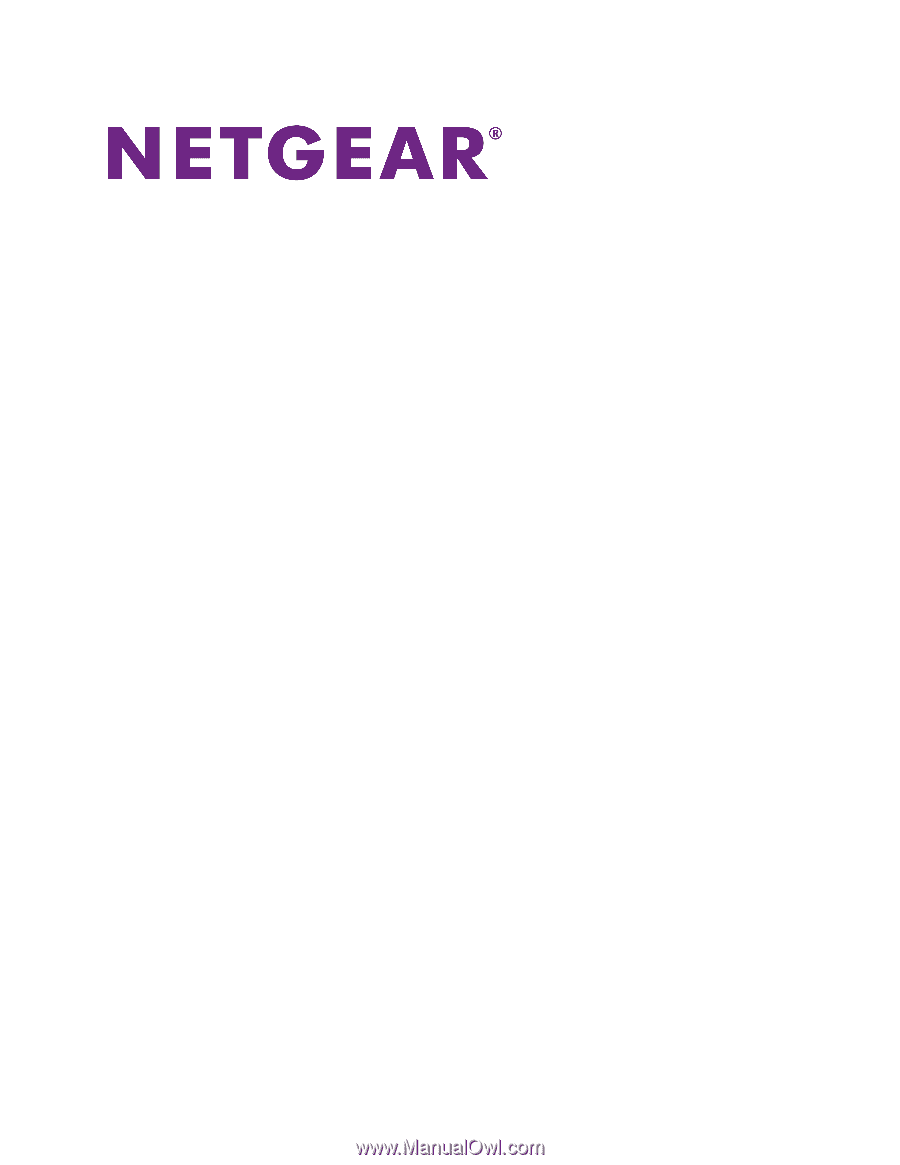
AC1000 WiFi Router
User Manual
Model R6080
May 2017
202-11754-01
350 E. Plumeria Drive
San Jose, CA 95134
USA