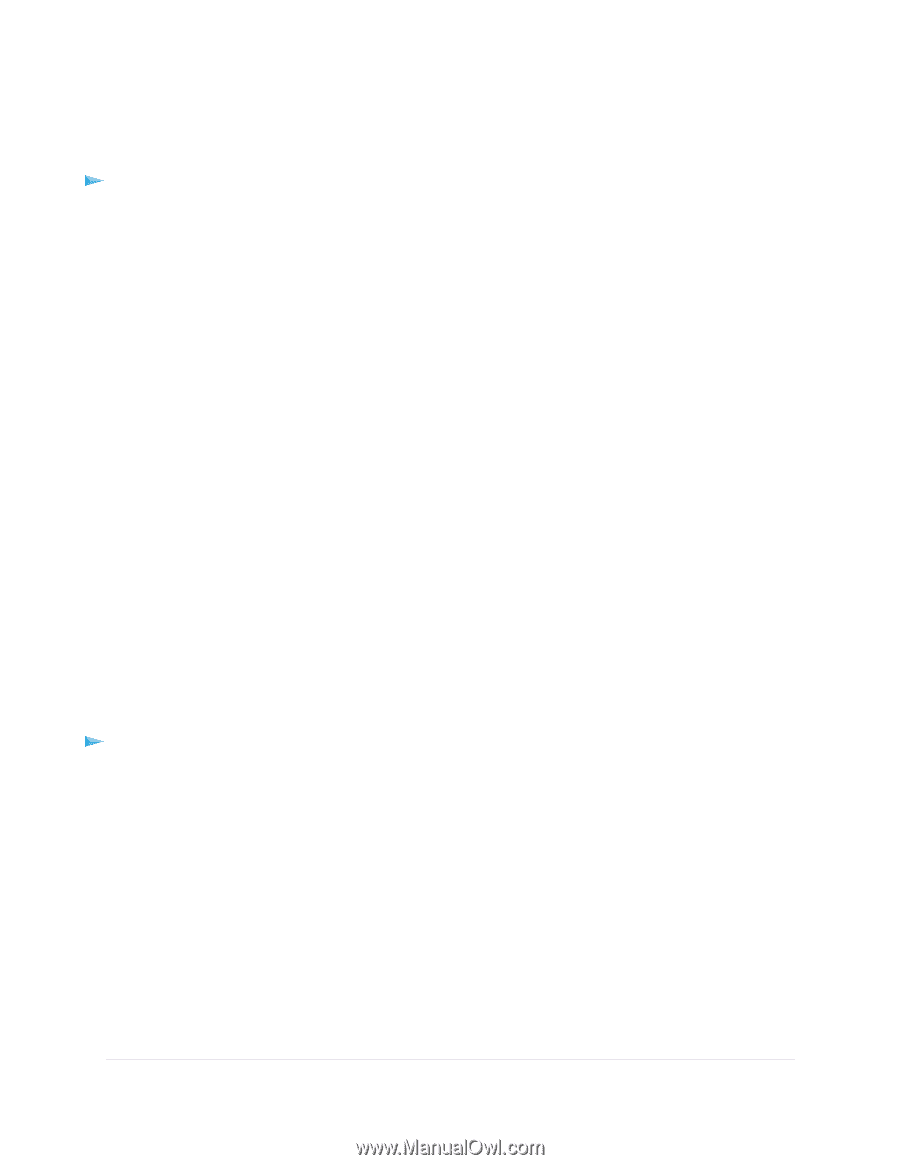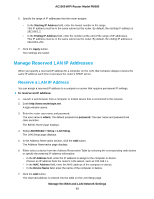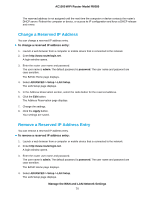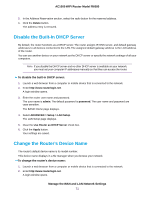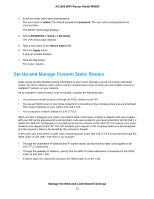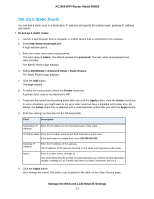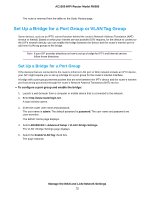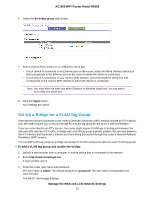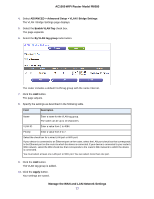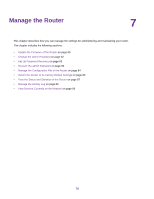Netgear R6080 User Manual - Page 74
Change a Static Route, Manage the WAN and LAN Network Settings, AC1000 WiFi Router Model R6080
 |
View all Netgear R6080 manuals
Add to My Manuals
Save this manual to your list of manuals |
Page 74 highlights
AC1000 WiFi Router Model R6080 Change a Static Route You can change an existing static route. To change a static route: 1. Launch a web browser from a computer or mobile device that is connected to the network. 2. Enter http://www.routerlogin.net. A login window opens. 3. Enter the router user name and password. The user name is admin. The default password is password. The user name and password are case-sensitive. The BASIC Home page displays. 4. Select ADVANCED > Advanced Setup > Static Routes. The Static Routes page displays. 5. In the Static Routes table, select the radio button for the route. 6. Click the Edit button. The page adjusts. 7. Change the settings for the route. For information about the settings, see Set Up a Static Route on page 73. 8. Click the Apply button. The route is updated in the table on the Static Routes page. Remove a Static Route You can remove an existing static route that you no longer need. To remove a static route: 1. Launch a web browser from a computer or mobile device that is connected to the network. 2. Enter http://www.routerlogin.net. A login window opens. 3. Enter the router user name and password. The user name is admin. The default password is password. The user name and password are case-sensitive. The BASIC Home page displays. 4. Select ADVANCED > Advanced Setup > Static Routes. The Static Routes page displays. 5. In the Static Routes table, select the radio button for the route. 6. Click the Delete button. Manage the WAN and LAN Network Settings 74