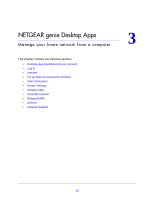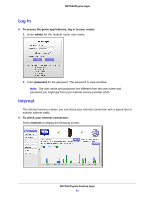Netgear R6200 Genie Apps User Manual - Page 18
Refresh, To play and control media files on iPhones and iPads
 |
View all Netgear R6200 manuals
Add to My Manuals
Save this manual to your list of manuals |
Page 18 highlights
NETGEAR genie Apps 2. Tap the Refresh button to update the playing progress. To play and control media files on iPhones and iPads: Note: iPhones and iPads (iOS devices) use two modes for media: Play mode and Control mode. Tap the icon at the top-right corner to switch the mode. • In Play mode, you can see the media playing. If you play media files on a different device on your network, Play mode is not available. • Control mode is always available because it shows the playing media name, play progress, volume, and play controls. Tap to switch between Play mode and Control mode. NETGEAR genie Mobile Apps 18
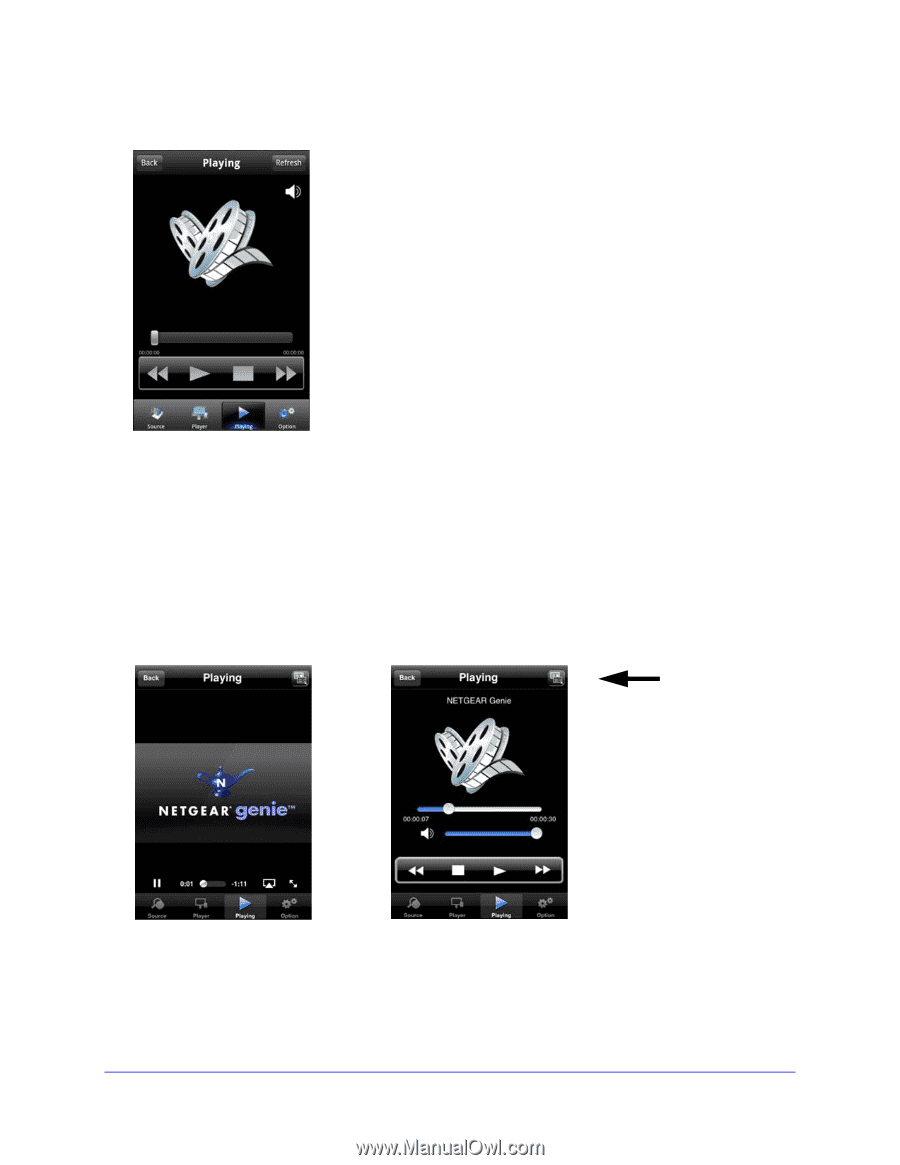
NETGEAR genie Mobile Apps
18
NETGEAR genie Apps
2.
Tap the
Refresh
button to update the playing progress.
To play and control media files on iPhones and iPads:
Note:
iPhones and iPads (iOS devices) use two modes for media: Play mode
and Control mode.
Tap the icon at the top-right corner to switch the mode.
•
In Play mode, you can see the media playing. If you play media files on a different device
on your network, Play mode is not available.
•
Control mode is always available because it shows the playing media name, play
progress, volume, and play controls.
Tap to switch
between Play
mode and
Control mode.