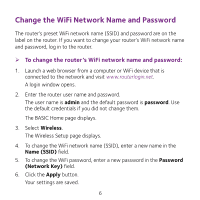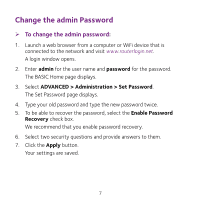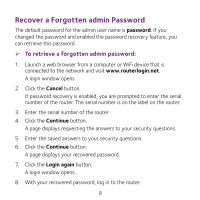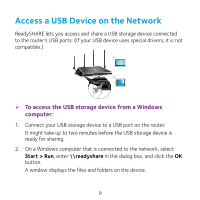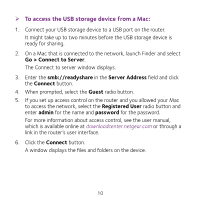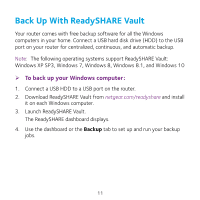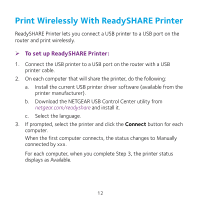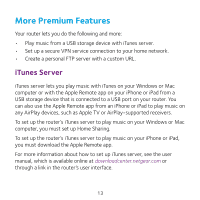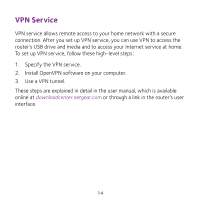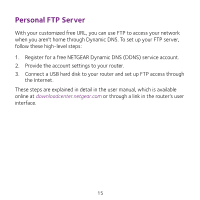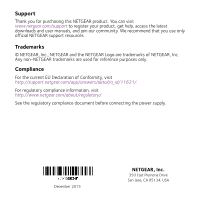Netgear R7800 Do More Installation Guide - Page 11
Back Up With ReadySHARE Vault
 |
View all Netgear R7800 manuals
Add to My Manuals
Save this manual to your list of manuals |
Page 11 highlights
Back Up With ReadySHARE Vault Your router comes with free backup software for all the Windows computers in your home. Connect a USB hard disk drive (HDD) to the USB port on your router for centralized, continuous, and automatic backup. Note: The following operating systems support ReadySHARE Vault: Windows XP SP3, Windows 7, Windows 8, Windows 8.1, and Windows 10 ¾¾ To back up your Windows computer: 1. Connect a USB HDD to a USB port on the router. 2. Download ReadySHARE Vault from netgear.com/readyshare and install it on each Windows computer. 3. Launch ReadySHARE Vault. The ReadySHARE dashboard displays. 4. Use the dashboard or the Backup tab to set up and run your backup jobs. 11
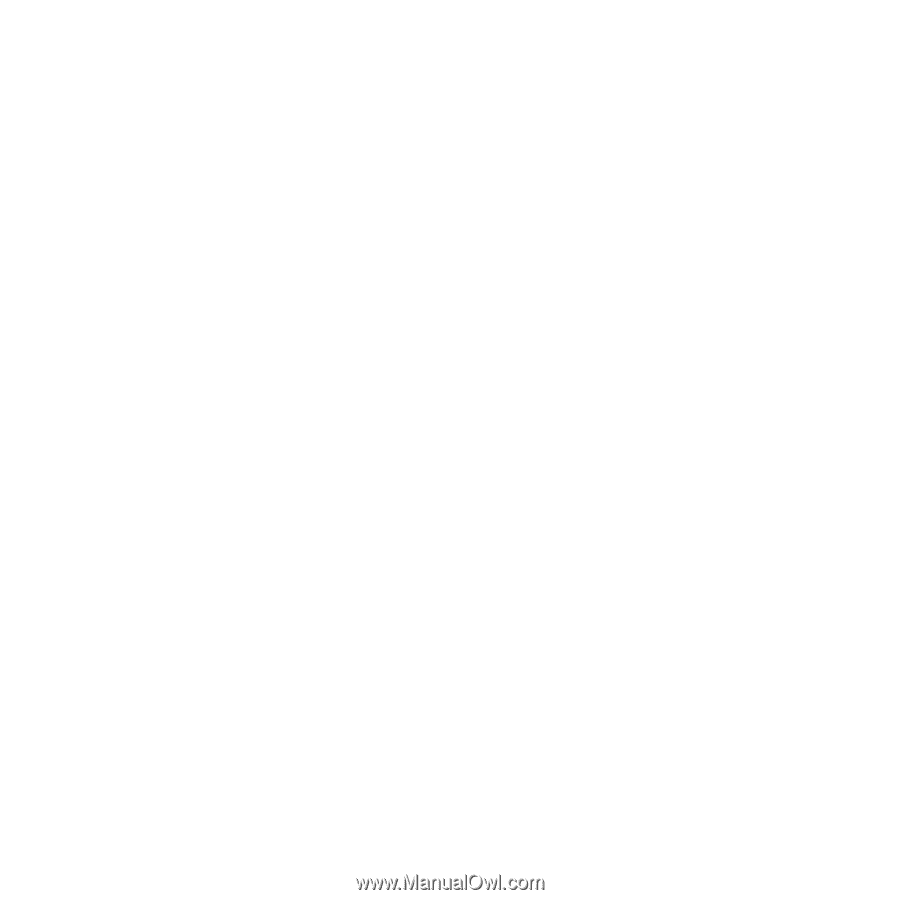
11
Back Up With ReadySHARE Vault
Your router comes with free backup software for all the Windows
computers in your home. Connect a USB hard disk drive (HDD) to the USB
port on your router for centralized, continuous, and automatic backup.
Note:
The following operating systems support ReadySHARE Vault:
Windows XP SP3, Windows 7, Windows 8, Windows 8.1, and Windows 10
¾
To back up your Windows computer:
1.
Connect a USB HDD to a USB port on the router.
2.
Download ReadySHARE Vault from
netgear.com/readyshare
and install
it on each Windows computer.
3.
Launch ReadySHARE Vault.
The ReadySHARE dashboard displays.
4.
Use the dashboard or the
Backup
tab to set up and run your backup
jobs.