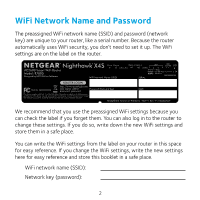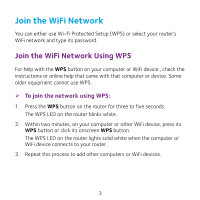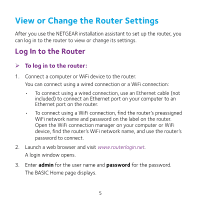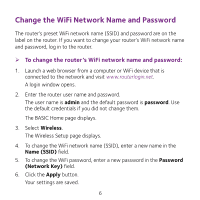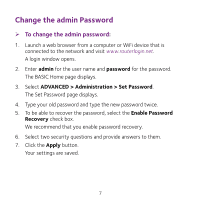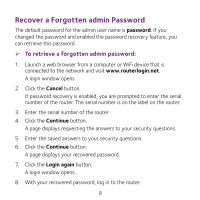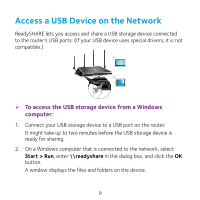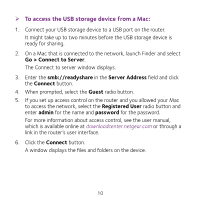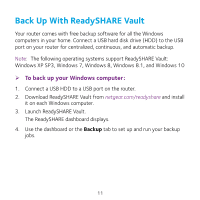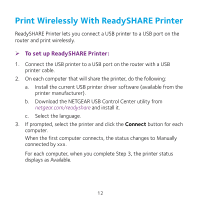Netgear R7800 Do More Installation Guide - Page 7
Change the admin Password
 |
View all Netgear R7800 manuals
Add to My Manuals
Save this manual to your list of manuals |
Page 7 highlights
Change the admin Password ¾¾ To change the admin password: 1. Launch a web browser from a computer or WiFi device that is connected to the network and visit www.routerlogin.net. A login window opens. 2. Enter admin for the user name and password for the password. The BASIC Home page displays. 3. Select ADVANCED > Administration > Set Password. The Set Password page displays. 4. Type your old password and type the new password twice. 5. To be able to recover the password, select the Enable Password Recovery check box. We recommend that you enable password recovery. 6. Select two security questions and provide answers to them. 7. Click the Apply button. Your settings are saved. 7

7
Change the admin Password
¾
To change the admin password:
1.
Launch a web browser from a computer or WiFi device that is
connected to the network and visit
www.routerlogin.net
.
A login window opens.
2.
Enter
admin
for the user name and
password
for the password.
The BASIC Home page displays.
3.
Select
ADVANCED > Administration > Set Password
.
The Set Password page displays.
4.
Type your old password and type the new password twice.
5.
To be able to recover the password, select the
Enable Password
Recovery
check box.
We recommend that you enable password recovery.
6.
Select two security questions and provide answers to them.
7.
Click the
Apply
button.
Your settings are saved.