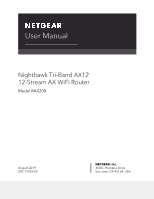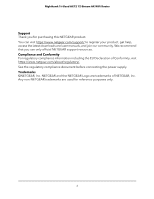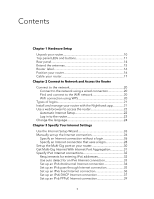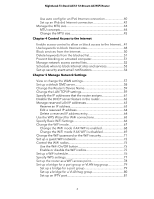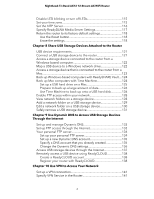Netgear RAX200 User Manual - Page 5
Optimize Performance, Manage Your Router - firmware
 |
View all Netgear RAX200 manuals
Add to My Manuals
Save this manual to your list of manuals |
Page 5 highlights
Nighthawk Tri-Band AX12 12-Stream AX WiFi Router Manage custom static routes 82 Set up a static route 83 Edit a static route 84 Delete a static route 85 Enable or disable implicit beamforming 85 Enable or disable airtime fairness 86 Enable or disable MU-MIMO 87 Set Up the Router in Bridge Mode 88 Ethernet Port Aggregation 89 Set Up Ethernet Port Aggregation 90 View or Change the Router Ethernet Port Aggregation Mode.91 Chapter 6 Optimize Performance Use Dynamic QoS to optimize Internet traffic management........93 Enable Dynamic QoS 93 Enable or disable the automatic QoS database update...........94 Manually update the dynamic QoS database 94 Improve network connections with Universal Plug and Play........95 Wi-Fi Multimedia Quality of Service 96 Enable or disable AX WiFi 97 Enable or disable Smart Connect 98 Chapter 7 Manage Your Router Update the router firmware 101 Check for new firmware and update the router 101 Manually upload firmware to the router 102 Change the admin password 103 Enable admin password recovery 103 Recover the admin password 104 View information about the router and the Internet and WiFi settings 105 Display the statistics of the Internet port 106 Check the Internet connection status 107 View and manage logs of router activity 108 View devices currently on the network 109 Monitor Internet traffic 109 Manage the router configuration file 111 Back up the settings 111 Erase the settings 111 Restore the settings 112 Remote access 113 Set up remote management 113 Use remote access 114 Remotely access your router using the Nighthawk app 114 5