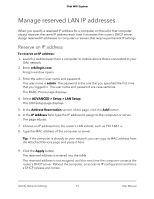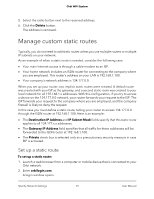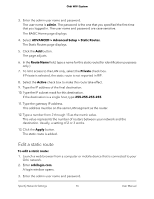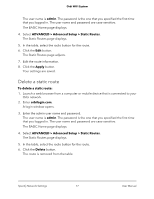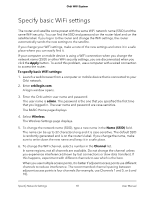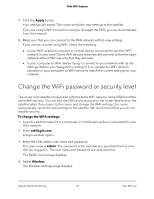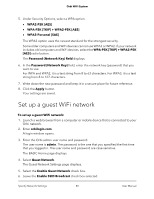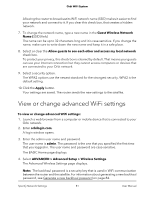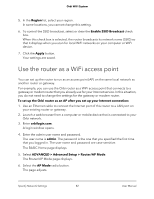Netgear RBK52W User Manual - Page 77
Delete a static route, The Static Routes displays.
 |
View all Netgear RBK52W manuals
Add to My Manuals
Save this manual to your list of manuals |
Page 77 highlights
Orbi WiFi System The user name is admin. The password is the one that you specified the first time that you logged in. The user name and password are case-sensitive. The BASIC Home page displays. 4. Select ADVANCED > Advanced Setup > Static Routes. The Static Routes page displays. 5. In the table, select the radio button for the route. 6. Click the Edit button. The Static Routes page adjusts. 7. Edit the route information. 8. Click the Apply button. Your settings are saved. Delete a static route To delete a static route: 1. Launch a web browser from a computer or mobile device that is connected to your Orbi network. 2. Enter orbilogin.com. A login window opens. 3. Enter the admin user name and password. The user name is admin. The password is the one that you specified the first time that you logged in. The user name and password are case-sensitive. The BASIC Home page displays. 4. Select ADVANCED > Advanced Setup > Static Routes. The Static Routes page displays. 5. In the table, select the radio button for the route. 6. Click the Delete button. The route is removed from the table. Specify Network Settings 77 User Manual