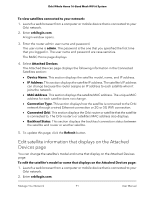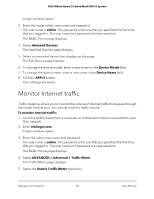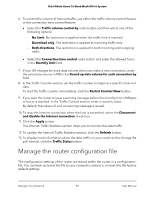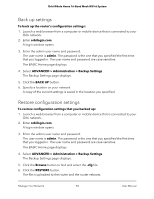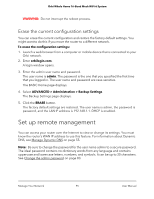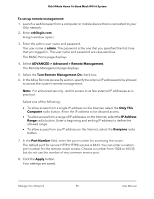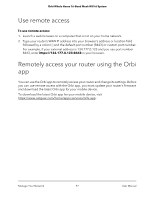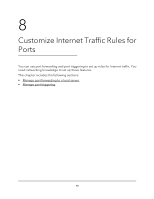Netgear RBK752 User Manual - Page 96
ADVANCED > Advanced > Remote Management, Turn Remote Management
 |
View all Netgear RBK752 manuals
Add to My Manuals
Save this manual to your list of manuals |
Page 96 highlights
Orbi Whole Home Tri-Band Mesh WiFi 6 System To set up remote management: 1. Launch a web browser from a computer or mobile device that is connected to your Orbi network. 2. Enter orbilogin.com. A login window opens. 3. Enter the admin user name and password. The user name is admin. The password is the one that you specified the first time that you logged in. The user name and password are case-sensitive. The BASIC Home page displays. 4. Select ADVANCED > Advanced > Remote Management. The Remote Management page displays. 5. Select the Turn Remote Management On check box. 6. In the Allow Remote Access By section, specify the external IP addresses to be allowed to access the router's remote management. Note: For enhanced security, restrict access to as few external IP addresses as is practical. Select one of the following: • To allow access from a single IP address on the Internet, select the Only This Computer radio button. Enter the IP address to be allowed access. • To allow access from a range of IP addresses on the Internet, select the IP Address Range radio button. Enter a beginning and ending IP address to define the allowed range. • To allow access from any IP address on the Internet, select the Everyone radio button. 7. In the Port Number field, enter the port number for accessing the router. The default port for secure HTTP (HTTPS) access is 8443. You can enter a custom port number for the remote router access. Choose a number from 1024 to 65535, but do not use the number of any common service port. 8. Click the Apply button. Your settings are saved. Manage Your Network 96 User Manual