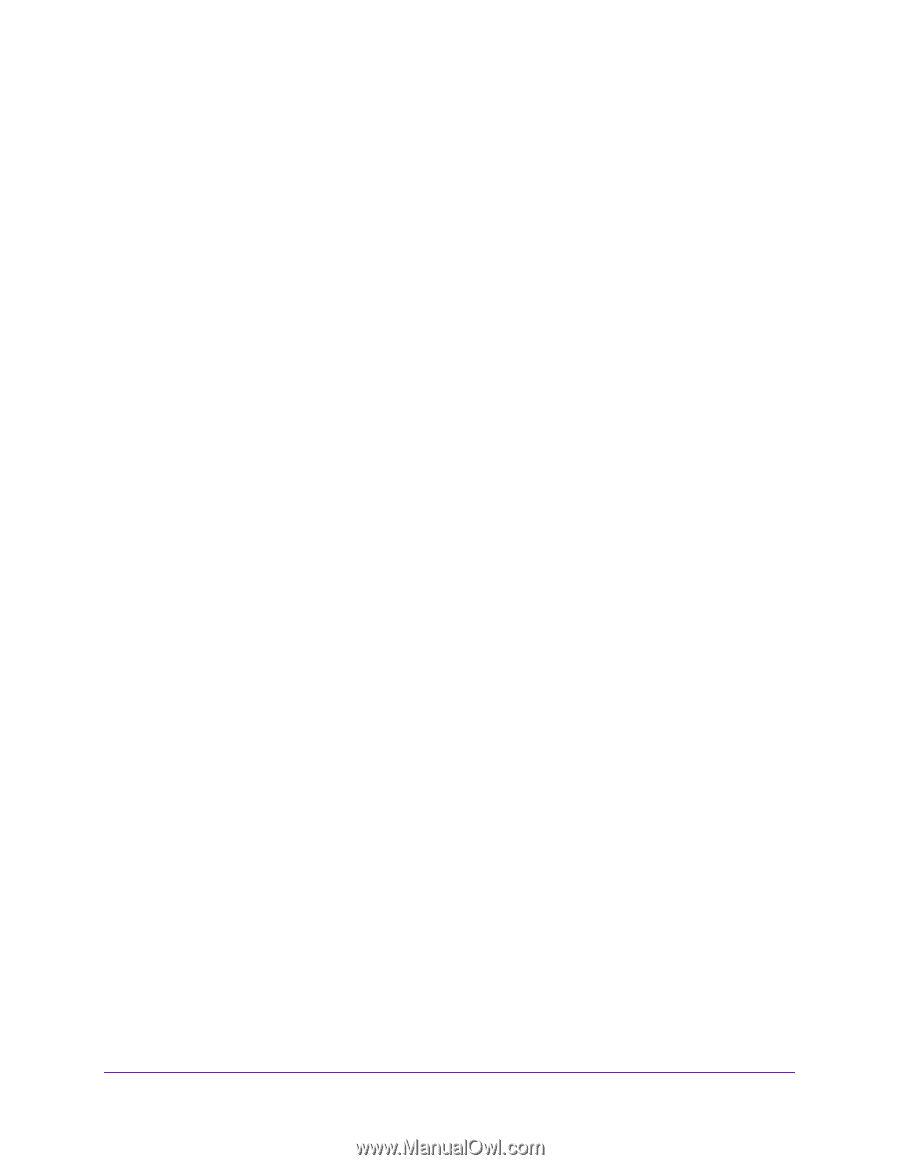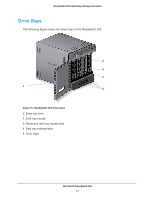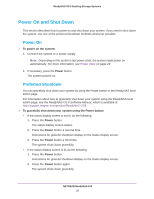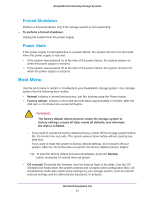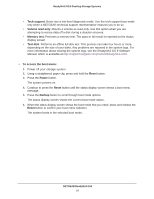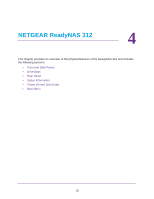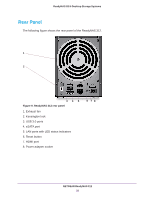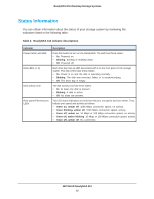Netgear RN10200 Hardware Manual - Page 24
Tech support, Volume read only, Memory test, Test disk, To access the boot menu, Reset, Power, Backup
 |
View all Netgear RN10200 manuals
Add to My Manuals
Save this manual to your list of manuals |
Page 24 highlights
ReadyNAS OS 6 Desktop Storage Systems • Tech support. Boots into a low-level diagnostic mode. Use the tech support boot mode only when a NETGEAR technical support representative instructs you to do so. • Volume read only. Mounts a volume as read-only. Use this option when you are attempting to rescue data off a disk during a disaster recovery. • Memory test. Performs a memory test. The pass or fail result is reported on the status display screen. • Test disk. Performs an offline full disk test. This process can take four hours or more, depending on the size of your disks. Any problems are reported in the system logs. For more information about viewing the system logs, see the ReadyNAS OS 6 Software Manual, which is available at http://support.netgear.com/product/ReadyNAS-OS6. To access the boot menu: 1. Power off your storage system. 2. Using a straightened paper clip, press and hold the Reset button. 3. Press the Power button. The system powers on. 4. Continue to press the Reset button until the status display screen shows a boot menu message. 5. Press the Backup button to scroll through boot mode options. The status display screen shows the current boot mode option. 6. When the status display screen shows the boot mode that you need, press and release the Reset button to confirm your boot menu selection. The system boots in the selected boot mode. NETGEAR ReadyNAS 104 24