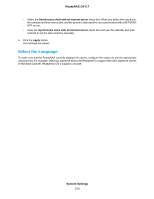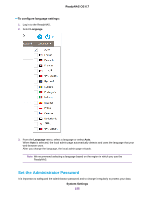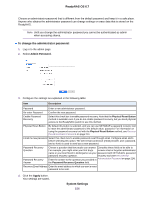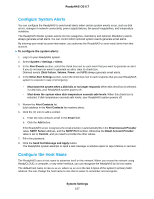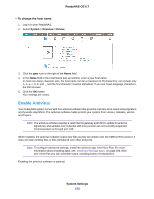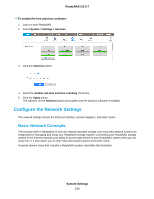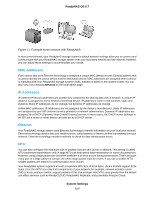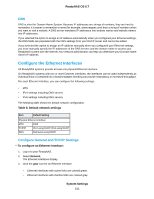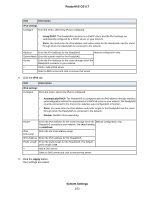Netgear RN422 Software Manual - Page 158
Enable Antivirus, To change the host name, System Settings, ReadyNAS OS 6.7
 |
View all Netgear RN422 manuals
Add to My Manuals
Save this manual to your list of manuals |
Page 158 highlights
ReadyNAS OS 6.7 To change the host name: 1. Log in to your ReadyNAS. 2. Select System > Overview > Device. 3. Click the gear icon to the right of the Name field. 4. In the Name field in the Host Name pop-up window, enter a new host name. In most non-Asian character sets, the host name can be a maximum of 15 characters, can include only A-Z, a-z, 0-9, and _, and the first character must be alphabetic. If you use Asian language characters, the limit is lower. 5. Click the OK button. Your settings are saved. Enable Antivirus Your ReadyNAS system comes with free antivirus software that provides real-time virus scans using signature and heuristic algorithms. The antivirus software helps protect your system from viruses, malware, worms, and Trojans. Note The antivirus software requires a valid Internet gateway and DNS to update its antivirus signatures, and updates over networks with proxy servers are not currently supported. Communication is through port 443. When enabled, the antivirus software scans new files as they are written over the SMB (CIFS) protocol. It does not scan existing files or files transferred over other protocols. Note To configure advanced settings, install the antivirus app, Anti-Virus Plus. For more information about installing apps, see Install and Manage Apps on page 198. With Anti-Virus Plus you can schedule scans, including scans of existing files. Enabling the antivirus software is optional. System Settings 158