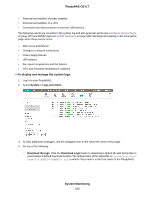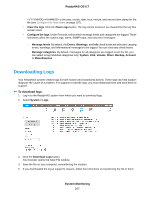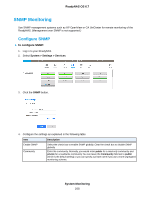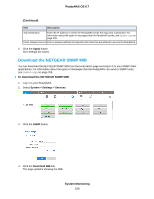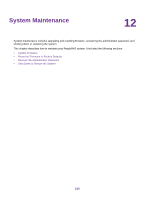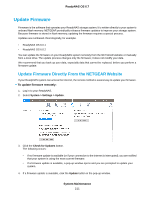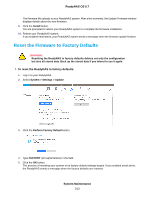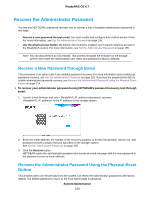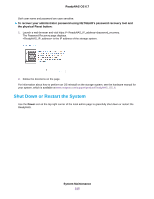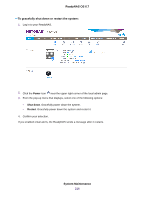Netgear RN422 Software Manual - Page 211
Update Firmware, Update Firmware Directly From the NETGEAR Website
 |
View all Netgear RN422 manuals
Add to My Manuals
Save this manual to your list of manuals |
Page 211 highlights
ReadyNAS OS 6.7 Update Firmware Firmware is the software that operates your ReadyNAS storage system. It is written directly to your system's onboard flash memory. NETGEAR periodically releases firmware updates to improve your storage system. Because firmware is stored in flash memory, updating the firmware requires a special process. Updates are numbered chronologically, for example: • ReadyNAS OS 6.0.1 • ReadyNAS OS 6.0.2 You can update the firmware on your ReadyNAS system remotely from the NETGEAR website or manually from a local drive. The update process changes only the firmware; it does not modify your data. We recommend that you back up your data, especially data that cannot be replaced, before you perform a firmware update. Update Firmware Directly From the NETGEAR Website If your ReadyNAS system can access the Internet, the remote method is easiest way to update your firmware. To update firmware remotely: 1. Log in to your ReadyNAS. 2. Select System > Settings > Update. 3. Click the Check for Updates button. The following occurs: • If no firmware update is available (or if your connection to the internet is interrupted), you are notified that your system is using the most current firmware. • If a firmware update is available, a pop-up window opens and you are prompted to update your system. 4. If a firmware update is available, click the Update button in the pop-up window. System Maintenance 211