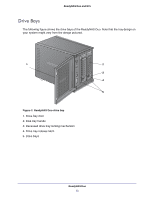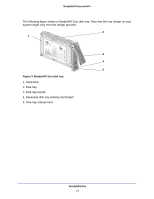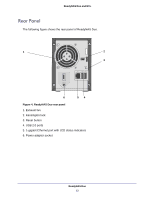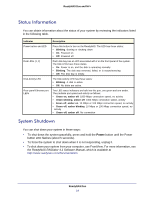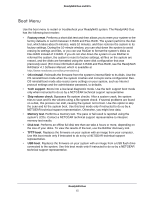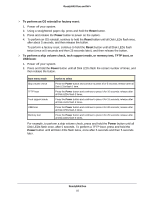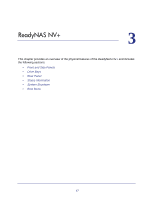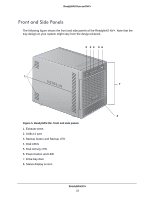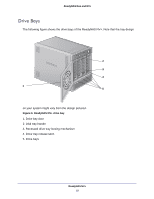Netgear RND4275 Hardware Manual - Page 16
To perform an OS reinstall or factory reset, Reset, Power, To perform a skip volume check - support
 |
UPC - 606449056099
View all Netgear RND4275 manuals
Add to My Manuals
Save this manual to your list of manuals |
Page 16 highlights
ReadyNAS Duo and NV+ To perform an OS reinstall or factory reset: 1. Power off your system. 2. Using a straightened paper clip, press and hold the Reset button. 3. Press and release the Power button to power on the system. 4. To perform an OS reinstall, continue to hold the Reset button until all Disk LEDs flash once, after about 5 seconds, and then release the button. To perform a factory reset, continue to hold the Reset button until all Disk LEDs flash twice (once at 5 seconds and then 25 seconds later), and then release the button. To perform a skip volume check, tech support mode, or memory test, TFTP boot, or USB boot: 1. Power off your system. 2. Press and hold the Power button until all Disk LEDs flash the correct number of times, and then release the button. Boot menu mode Skip volume check TFTP boot Tech support mode USB boot Action to select Press the Power button and continue to press it for 5 seconds; release after all Disk LEDs flash 1 time. Press the Power button and continue to press it for 10 seconds; release after all Disk LEDs flash 2 times. Press the Power button and continue to press it for 15 seconds; release after all Disk LEDs flash 3 times. Press the Power button and continue to press it for 20 seconds; release after all Disk LEDs flash 4 times. Memory test Press the Power button and continue to press it for 25 seconds; release after all Disk LEDs flash 5 times. For example, to perform a skip volume check, press and hold the Power button until all Disk LEDs flash once, after 5 seconds. To perform a TFTP boot, press and hold the Power button until all Disk LEDs flash twice, once after 5 seconds and then 5 seconds later. ReadyNAS Duo 16