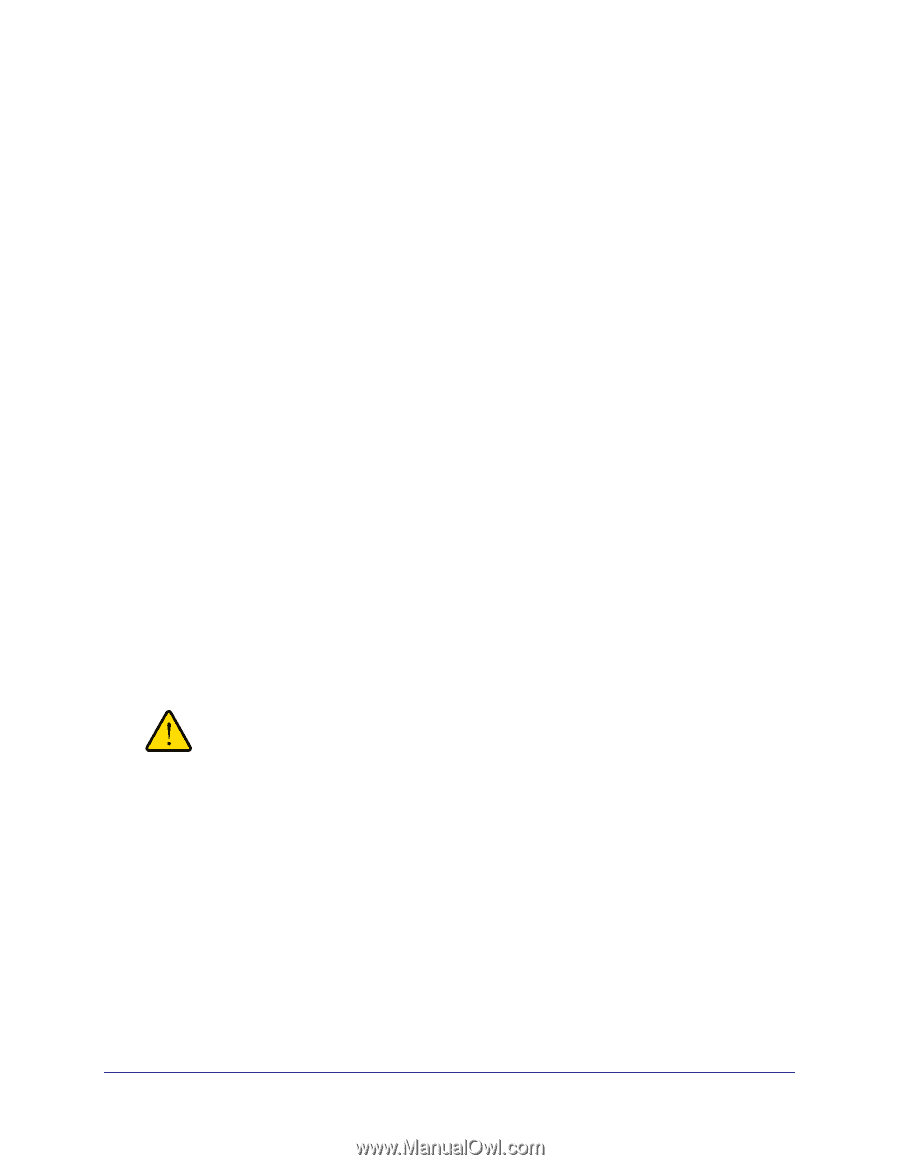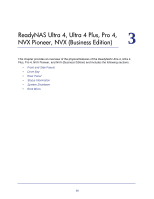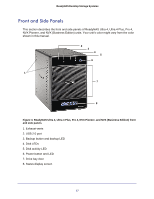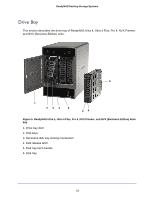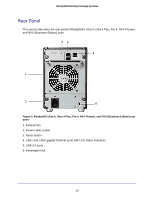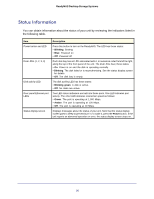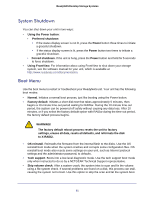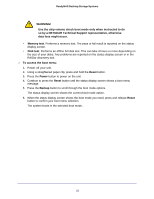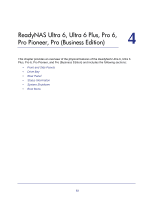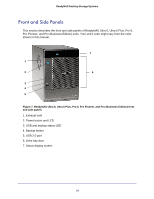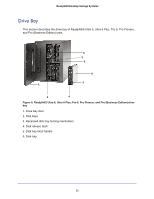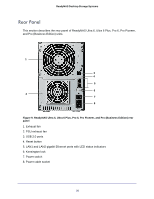Netgear RNDU4000 Hardware Manual - Page 21
System Shutdown, Boot Menu, Using FrontView - default password
 |
View all Netgear RNDU4000 manuals
Add to My Manuals
Save this manual to your list of manuals |
Page 21 highlights
ReadyNAS Desktop Storage Systems System Shutdown You can shut down your unit in two ways: • Using the Power button: • Preferred shutdown: • If the status display screen is not lit, press the Power button three times to initiate a graceful shutdown. • If the status display screen is lit, press the Power button two times to initiate a graceful shutdown. • Forced shutdown. If the unit is hung, press the Power button and hold for 5 seconds to force shutdown. • Using FrontView. For information about using FrontView to shut down your storage system, see the software manual for your unit, which is available at http://www.readynas.com/documentation. Boot Menu Use the boot menu to restart or troubleshoot your ReadyNAS unit. Your unit has the following boot modes: • Normal. Initiates a normal boot process, just like booting using the Power button. • Factory default. Initiates a short disk test that takes approximately 5 minutes, then begins a 10-minute time-out period waiting for RAIDar. During the 10-minute time-out period, the system can be powered off safely without causing any data loss. After 10 minutes, or if you select the factory default option with RAIDar during the time-out period, the factory default process begins. WARNING! The factory default reboot process resets the unit to factory settings, erases all data, resets all defaults, and reformats the disk to X-RAID2. • OS reinstall. Reinstalls the firmware from the internal flash to the disks. Use the OS reinstall boot mode when the system crashes and corrupts some configuration files. OS reinstall boot mode also resets some settings on your unit, such as Internet protocol settings and the administrator password, to defaults. • Tech support. Boots into a low-level diagnostic mode. Use the tech support boot mode only when instructed to do so by a NETGEAR Technical Support representative. • Skip volume check. After a system crash, the system tries to scan and fix the volume using a file system check. If several problems are found on a disk, this process can stall, causing the system not to boot. Use this option to skip the scan and let the system boot. 21