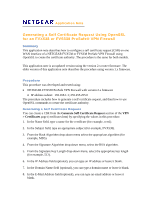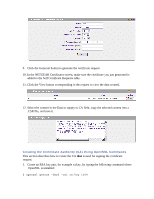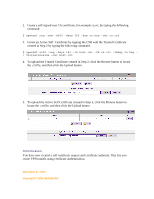Netgear SRX5308 Generating a Self Certificate Request Using OpenSSL - Page 2
Creating the Certificate Authority (CA) Using OpenSSL Commands, is used for signing the certificate
 |
UPC - 606449065145
View all Netgear SRX5308 manuals
Add to My Manuals
Save this manual to your list of manuals |
Page 2 highlights
9. Click the Generate button to generate the certificate request. 10. In the NETGEAR Certificates screen, make sure the certificate you just generated is added to the Self Certificate Requests table. 11. Click the View button corresponding to the request to view the data created.. 12. Select the content in the Data to supply to CA field, copy the selected content into a .CSR file, and save it. Creating the Certificate Authority (CA) Using OpenSSL Commands This section describes how to create the CA that is used for signing the certificate request. 1. Create an RSA key pair, for example ca.key, by typing the following command where OpenSSL is installed: $ openssl genrsa -des3 -out ca.key 1024

9.
Click the Generate button to generate the certificate request.
10.
In the NETGEAR Certificates screen, make sure the certificate you just generated is
added to the Self Certificate Requests table.
11.
Click the View button corresponding to the request to view the data created..
12.
Select the content in the Data to supply to CA field, copy the selected content into a
.CSR file, and save it.
Creating the Certificate Authority (CA) Using OpenSSL Commands
This section describes how to create the CA
that
is used for signing the certificate
request.
1.
Create an RSA key pair, for example ca.key, by typing the following command where
OpenSSL is installed:
$ openssl genrsa –des3 –out ca.key 1024