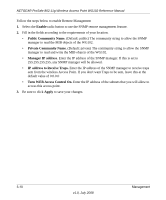Netgear WG102 WG102 Reference Manual - Page 48
Upgrading the Wireless Access Point Firmware, Available Station List. - firmware download
 |
UPC - 606449037678
View all Netgear WG102 manuals
Add to My Manuals
Save this manual to your list of manuals |
Page 48 highlights
NETGEAR ProSafe 802.11g Wireless Access Point WG102 Reference Manual Note that if the wireless access point is rebooted, the table data is lost until the wireless access point rediscovers the devices. To force the wireless access point to look for associated devices, click the Refresh button. Note: A wireless network can include multiple wireless access points, all using the same network name (SSID). This extends the reach of the wireless network. Users can roam from one access point to another, providing seamless network connectivity. If this is the case, only the stations associated with this access point are shown in the Available Station List. Upgrading the Wireless Access Point Firmware Warning: When uploading firmware to the WG102 Access Point, do not interrupt the Web browser by closing the window, clicking a link, or loading a new page. If the browser is interrupted, the upload may fail, corrupt the firmware, and render the WG102 Access Point completely inoperable You cannot upgrade the firmware from a computer that is connected to the WG102 Access Point with a wireless link. You must use a computer that is connected to the WG102 Access Point with an Ethernet cable. The WG102 Access Point firmware is stored in FLASH memory, and can be upgraded as new firmware is released by NETGEAR. You can download the upgrade files from the NETGEAR website. If the upgrade file is compressed (.ZIP file), you must first extract the image (.IMG) file before you send it to the wireless access point. The upgrade file can be sent using your browser. Note: The Web browser used to upload new firmware into the WG102 Access Point must support HTTP uploads, such as Microsoft Internet Explorer 6.0 or above, or Netscape Navigator 4.78 or above. Follow the steps below to upgrade the firmware: 1. Download the file from the NETGEAR website, save it to your hard disk, and unzip it. 2. If you want to save your configuration settings, see "Backing up and Restoring the Configuration" on page 3-8. 3-6 Management v1.0, July 2008