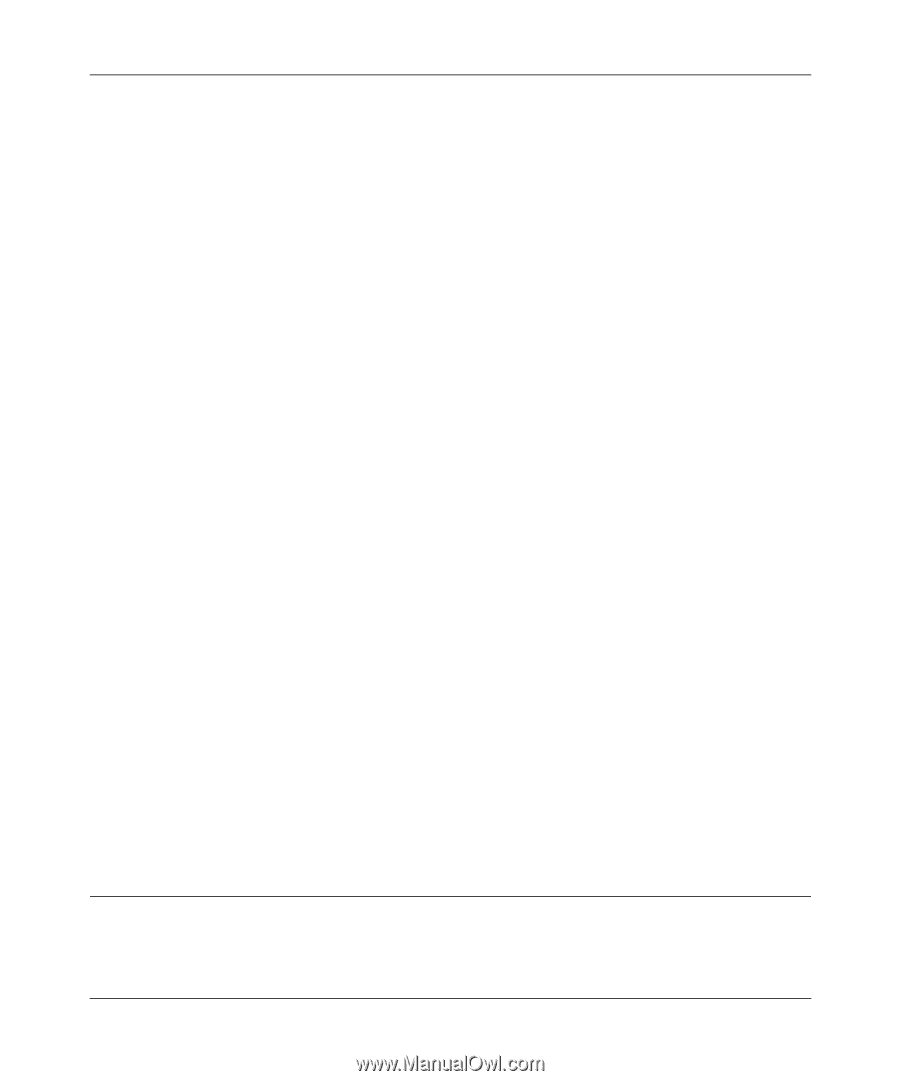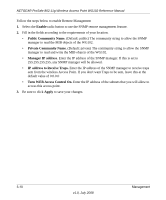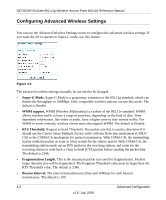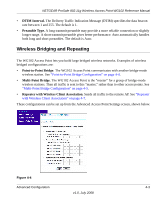Netgear WG102 WG102 Reference Manual - Page 50
Backing up and Restoring the Configuration, Erasing the Configuration - factory reset
 |
UPC - 606449037678
View all Netgear WG102 manuals
Add to My Manuals
Save this manual to your list of manuals |
Page 50 highlights
NETGEAR ProSafe 802.11g Wireless Access Point WG102 Reference Manual The options displayed are described in the following sections. Backing up and Restoring the Configuration To save your settings, click Backup. Your browser extracts the configuration file from the wireless access point and prompts you for a location on your computer to store the file. You can give the file a meaningful name at this time, such as WG102.cfg. To restore your settings from a saved configuration file, enter the full path to the file on your computer or click the Browse button to locate the file. When you have located it, click the Restore button to upload the file. After completing the upload, the WG102 reboots automatically. Erasing the Configuration You can erase the wireless access point configurations, and return to the factory default settings. After erasing, the wireless access point's password will be password, the SSID will be NETGEAR-0, the DHCP client will be disabled, the default LAN IP address will be 192.168.0.229, and the access point name will be netgearxxxxxx where xxxxxx are the last six digits of the wireless access point's MAC address (on the label on the bottom of the unit). Using the Reset Button to Restore Factory Default Settings If you do not know the login password, or IP address, you can still restore the factory default configuration settings with the Reset button. This button is on the rear panel of the wireless access point (see "Rear Panel" on page 1-3). The reset button has two functions: • Reboot. When pressed and released, the Wireless Access Point reboots (restarts). • Reset to Factory Defaults. When pressed and held down, it clears all data and restores all settings to the factory default values. To clear all data and restore the factory default values: 1. Hold the Reset button until the LEDs blink twice, usually more than five seconds. 2. Release the Reset button. The factory default configuration has been restored, and the wireless access point is ready to use. Changing the Administrator Password The default password is password. Change this password to a more secure password. You cannot change the administrator login name. 3-8 Management v1.0, July 2008