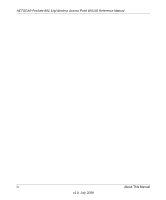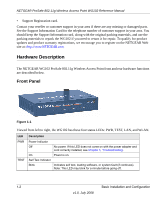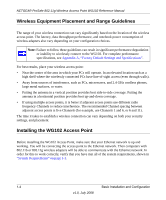Netgear WG102NA WG102 Reference Manual - Page 21
Set up the WG102 Access Point., admin, password
 |
View all Netgear WG102NA manuals
Add to My Manuals
Save this manual to your list of manuals |
Page 21 highlights
NETGEAR ProSafe 802.11g Wireless Access Point WG102 Reference Manual 1. Set up the WG102 Access Point. Tip: Before mounting the WG102 Access Point in a high location, first set up and test the WG102 Access Point to verify wireless network connectivity. a. Prepare a computer with an Ethernet adapter. If this computer is already part of your network, record its TCP/IP configuration settings. b. Configure the computer with a static IP address of 192.168.0.210 and 255.255.255.0 for the Subnet Mask. c. Connect an Ethernet cable from the WG102 Access Point to the computer. d. Turn on your computer, connect the power adapter to the WG102 and verify the following: - The PWR power light goes on. - The LAN light of the wireless access point is lit when connected to a powered on computer. 2. Configure LAN and wireless access. a. Use your Web browser to connect to the WG102 Access Point. - Enter 192.168.0.229 in the address field of your browser. - When prompted, enter admin for the user name, and password for the password, both in lower case letters. Basic Installation and Configuration 1-5 v1.0, July 2008