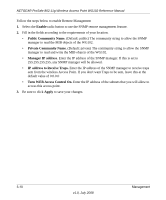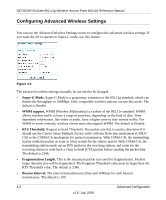Netgear WG102NA WG102 Reference Manual - Page 49
Configuration File Management, Browse, Upload
 |
View all Netgear WG102NA manuals
Add to My Manuals
Save this manual to your list of manuals |
Page 49 highlights
NETGEAR ProSafe 802.11g Wireless Access Point WG102 Reference Manual 3. From the main menu Management section, select Upgrade Firmware. Figure 3-10 4. Click Browse and browse to the location of the image (.IMG) upgrade file. 5. Click Upload. When the upload completes, your wireless access point automatically restarts. The upgrade process typically takes about one minute. In some cases, you may need to reconfigure the wireless access point after upgrading. Configuration File Management The WG102 Access Point settings are stored in the wireless access point in a configuration file. This file can be saved (backed up) to a computer, retrieved (restored) from a computer, or cleared to factory default settings. From the main menu, select Backup/Restore Settings to go to the screen shown below. Figure 3-11 Management 3-7 v1.0, July 2008