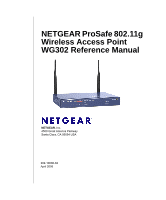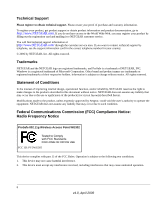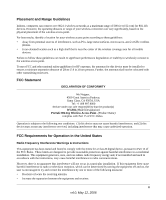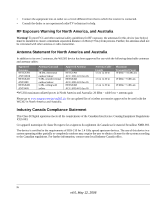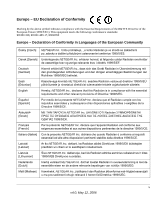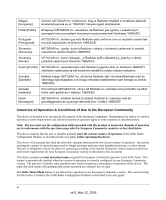Netgear WG302v1 WG302v1 Reference Manual
Netgear WG302v1 - ProSafe 802.11g Wireless Access Point Manual
 |
View all Netgear WG302v1 manuals
Add to My Manuals
Save this manual to your list of manuals |
Netgear WG302v1 manual content summary:
- Netgear WG302v1 | WG302v1 Reference Manual - Page 1
NETGEAR ProSafe 802.11g Wireless Access Point WG302 Reference Manual NETGEAR, Inc. 4500 Great America Parkway Santa Clara, CA 95054 USA 202-10008-04 April 2006 - Netgear WG302v1 | WG302v1 Reference Manual - Page 2
void the user's authority to operate the equipment. NETGEAR does not assume any liability that may occur due to such condition. Federal Communications Commission (FCC) Compliance Notice: Radio Frequency Notice ProSafe 802.11g Wireless Access Point WG302 Tested to Comply with FCC Standards FOR HOME - Netgear WG302v1 | WG302v1 Reference Manual - Page 3
DECLARATION OF CONFORMITY We Netgear, 4500 Great America Parkway Santa Clara, CA 95054, USA Tel: +1 408 907 8000 declare under our sole responsibility that the product(s) WG302 (Model Designation) ProSafe 802.11g Wireless Access Point (Product Name) complies with Part 15 of FCC Rules. Operation - Netgear WG302v1 | WG302v1 Reference Manual - Page 4
m to 30 m 19 dBm + 5 dBi ant. *WG302 maximum radiated power in North America and Australia: 20 dBm - cable loss + antenna gain Please go to www.netgear.com/go/wg302_fcc for an updated list of wireless accessories approved to be used with the WG302 in North America and Australia. Industry Canada - Netgear WG302v1 | WG302v1 Reference Manual - Page 5
meets the following conformance standards: EN300 328, EN301 489-17, EN60950 Europe - Declaration of Conformity in Languages of the European Community Èesky [Czech] NETGEAR Inc. tímto prohlašuje, _e tento Radiolan je ve shodě se základními po_adavky a dalšími příslušnými ustanoveními směrnice 1999 - Netgear WG302v1 | WG302v1 Reference Manual - Page 6
direktiv 1999/5/EG. Íslenska [Icelandic] Hér með lýsir NETGEAR Inc. yfir því að Radiolan er í samræmi við Mode feature is not allowed for operation in any European Community country. The current setting for this feature is found in the 5GHz Radio Configuration Window as described in the user guide - Netgear WG302v1 | WG302v1 Reference Manual - Page 7
above Product and Publication Details Model Number: Publication Date: Product Family: Product Name: Home or Business Product: Language: Publication Part Number: WG302 April 2006 wireless access point ProSafe 802.11g Wireless Access Point WG302 Business English 202-10008-04 vii v4.0, May 12, 2006 - Netgear WG302v1 | WG302v1 Reference Manual - Page 8
viii v4.0, May 12, 2006 - Netgear WG302v1 | WG302v1 Reference Manual - Page 9
2-2 Understanding WG302 Wireless Security Options 2-3 Installing the ProSafe 802.11g 2-4 Step 1: Set up the ProSafe 802.11g 2-4 Step 2: Configure LAN and Wireless Access 2-4 Step 3: Deploy the ProSafe 802.11g 2-7 Step 4: Verify Wireless Connectivity 2-8 Logging in Using the Default IP Address - Netgear WG302v1 | WG302v1 Reference Manual - Page 10
3-11 Restoring the WG302 to the Factory Default Settings 3-12 Changing the Administrator Password 3-12 Chapter 4 Advanced Configuration IP Settings for Wireless Clients 4-1 Hotspot Settings ...4-3 Advanced Wireless Settings 4-3 Wireless Bridge and Repeater Modes 4-5 x v4.0, April 2006 - Netgear WG302v1 | WG302v1 Reference Manual - Page 11
or IP address I get a timeout error 5-3 Using the Reset Button to Restore Factory Default Settings 5-3 Appendix A Factory Defaults and Technical Specifications Factory Default Settings A-1 Technical Specifications A-3 Appendix B Related Documents Appendix C Command Line Reference Command Sets - Netgear WG302v1 | WG302v1 Reference Manual - Page 12
xii v4.0, April 2006 - Netgear WG302v1 | WG302v1 Reference Manual - Page 13
About This Manual The NETGEAR ProSafe 802.11g Wireless Access Point WG302 Reference Manual describes how to install, configure, and troubleshoot the NETGEAR ProSafe 802.11g Wireless Access Point. The information in this manual is intended for readers with intermediate computer and Internet skills. - Netgear WG302v1 | WG302v1 Reference Manual - Page 14
• Scope. This manual is written for the ProSafe 802.11g according to these specifications: Product Version Manual Publication Date ProSafe 802.11g Wireless Access Point April 2006 Product updates are available on the NETGEAR, Inc. Web site at http://kbserver.netgear.com/products/WG302.asp. How to - Netgear WG302v1 | WG302v1 Reference Manual - Page 15
NETGEAR ProSafe 802.11g Wireless Access Point WG302 Reference Manual - Click the PDF of This Chapter link at the top right of any page in the chapter you want to print. The PDF version of the chapter you were viewing opens in a browser window. - Click the print icon in the upper left of the window. - Netgear WG302v1 | WG302v1 Reference Manual - Page 16
NETGEAR ProSafe 802.11g Wireless Access Point WG302 Reference Manual xvi v4.0, April 2006 - Netgear WG302v1 | WG302v1 Reference Manual - Page 17
the NETGEAR® ProSafe™ Wireless Access Point 802.11g WG302 and gives wireless network interface card (NIC) via an antenna. Typically, an individual in-building access point provides a maximum connectivity area with about a 300 foot radius. The ProSafe 802.11g Wireless Access Point can support - Netgear WG302v1 | WG302v1 Reference Manual - Page 18
NETGEAR ProSafe 802.11g Wireless Access Point WG302 Reference Manual Key Features and Standards The ProSafe 802.11g is easy-to-use and provides solid wireless and networking support. It also offers a wide range of security options. Supported Standards and Conventions The following standards and - Netgear WG302v1 | WG302v1 Reference Manual - Page 19
NETGEAR ProSafe 802.11g Wireless Access Point WG302 Reference Manual - Point-to-Point Bridge - In this mode, the WG302 only communicates with another bridgemode wireless station. You must enter the MAC address (physical address) of the other bridge-mode wireless station in the field provided. WEP - Netgear WG302v1 | WG302v1 Reference Manual - Page 20
. Power, test, LAN speed, LAN activity, and wireless activity are easily identified. • VLAN Security Profiles. Each Security Profile is automatically allocated a VLAN ID when the Security Profile is configured. 802.11g Standards-based Wireless Networking The ProSafe 802.11g Wireless Access Point - Netgear WG302v1 | WG302v1 Reference Manual - Page 21
one computer with the TCP/IP protocol installed • 802.11b- or 802.11g-compliant devices, such as the NETGEAR WG511 Wireless Adapter Package Contents The product package should contain the following items: • ProSafe 802.11g Wireless Access Point • Power adapter and cord (12 V dc, 1.2 A) Introduction - Netgear WG302v1 | WG302v1 Reference Manual - Page 22
NETGEAR ProSafe 802.11g Wireless Access Point WG302 Reference Manual • Straight through Category 5 Ethernet cable WG302 802.11g ProSafe Wireless Access Point Installation Guide • Resource CD which includes this manual. • Support Registration card Contact your reseller or customer support in your - Netgear WG302v1 | WG302v1 Reference Manual - Page 23
NETGEAR ProSafe 802.11g Wireless Access Point WG302 Reference Manual Number LED Activity DESCRIPTION 3 Local Link/Act LAN Ethernet LAN Link Activity Indicator Port Off Indicates no Ethernet link detected. On (Green) 100 Mbps Fast - Netgear WG302v1 | WG302v1 Reference Manual - Page 24
NETGEAR ProSafe 802.11g Wireless Access Point WG302 Reference Manual Use the WG302 Ethernet RJ-45 port to connect to an Ethernet LAN through a device such as a hub, switch, router, or POE switch. 5. Power Socket This socket connects to the WG302 12V 1.2A power adapter. 1-8 Introduction v4.0, - Netgear WG302v1 | WG302v1 Reference Manual - Page 25
This chapter describes how to set up your ProSafe 802.11g Wireless Access Point for wireless connectivity to your LAN. This basic configuration will enable computers with 802.11b or 802.11g wireless adapters to do such things as connect to the Internet, or access printers and files on your - Netgear WG302v1 | WG302v1 Reference Manual - Page 26
NETGEAR ProSafe 802.11g Wireless Access Point WG302 Reference Manual Note: Failure to follow these guidelines can result in significant performance degradation or inability to wirelessly connect to the WG302. For complete performance specifications, see Appendix A, "Factory Defaults and Technical - Netgear WG302v1 | WG302v1 Reference Manual - Page 27
NETGEAR ProSafe 802.11g Wireless Access Point WG302 Reference Manual Understanding WG302 Wireless Security Options Your wireless data transmissions can be received well beyond your walls by anyone with a compatible adapter. For this reason, use the security features of your wireless equipment. The - Netgear WG302v1 | WG302v1 Reference Manual - Page 28
NETGEAR ProSafe 802.11g Wireless Access Point WG302 Reference Manual Installing the ProSafe 802.11g Before installing the ProSafe 802.11g Wireless Access Point , you should make sure that your Ethernet network is up and working. You will be connecting the access point to the Ethernet network so that - Netgear WG302v1 | WG302v1 Reference Manual - Page 29
NETGEAR ProSafe 802.11g Wireless Access Point WG302 Reference Manual . Figure 2-1.WG302 Login and General settings screen 3. Click Login Now. The Web browser displays the WG302 main menu and General page. Figure 2-2. Basic Installation and Configuration 2-5 v4.0, April 2006 - Netgear WG302v1 | WG302v1 Reference Manual - Page 30
NETGEAR ProSafe 802.11g Wireless Access Point WG302 Reference Manual • Select the Documentation link under the Web Support menu to view support information or the documentation for the wireless access point. • Click Logout to exit the user interface (the wireless access point will wait 5 minutes - Netgear WG302v1 | WG302v1 Reference Manual - Page 31
NETGEAR ProSafe 802.11g Wireless Access Point WG302 Reference Manual Rest of World United States Figure 2-4. 7. Configure the wireless interface for wireless access. See the online help or "Configuring Wireless Settings" on page 2-11 of this Reference Manual for full instructions. Note: You must - Netgear WG302v1 | WG302v1 Reference Manual - Page 32
NETGEAR ProSafe 802.11g Wireless Access Point WG302 Reference Manual Note: By default, WG302 is set with the DHCP client disabled. If your network uses dynamic IP addresses, you must change this setting. To connect to the WG302 after the DHCP server on your network assigns it a new IP address, - Netgear WG302v1 | WG302v1 Reference Manual - Page 33
NETGEAR ProSafe 802.11g Wireless Access Point WG302 Reference Manual 3. The login screen will display. Enter the default user name of admin and default password of password to log in. Figure 2-6. 4. Click Login now. Once you have entered your access point name, your Web browser will automatically - Netgear WG302v1 | WG302v1 Reference Manual - Page 34
NETGEAR ProSafe 802.11g Wireless Access Point WG302 Reference Manual Figure 2-7. 2. Enter the wireless access point name of the WG302: This unique name is the access point NetBIOS name. The default Access Point Name is located on the bottom label of WG302. The default is netgearxxxxxx, where - Netgear WG302v1 | WG302v1 Reference Manual - Page 35
NETGEAR ProSafe 802.11g Wireless Access Point WG302 Reference Manual - Default Gateway: Enter the IP address of your LAN Gateway. For more complex networks, enter the address of the router for the network segment to which the wireless access point is connected. The default is 0.0.0.0. - Primary and - Netgear WG302v1 | WG302v1 Reference Manual - Page 36
NETGEAR ProSafe 802.11g Wireless Access Point WG302 Reference Manual Enter Figure 2-8. 2. From the Country/Region menu, select the region where the WG302 can be used. It may not be legal to operate the wireless features of the wireless access point in a region other than one of those identified in - Netgear WG302v1 | WG302v1 Reference Manual - Page 37
NETGEAR ProSafe 802.11g Wireless Access Point WG302 Reference Manual - If using multiple access points, it is better if adjacent access points use different channels to reduce interference. The recommended channel spacing between adjacent access points is 5 channels (for example, use channels 1 and - Netgear WG302v1 | WG302v1 Reference Manual - Page 38
is enabled by default; the default SSID is NETGEAR with Security set to Open Systems (see "Understanding Security Profiles" on page 2-14 to configure a profile). Note: The SSID of any wireless access adapters must match the SSID you configure in the NETGEAR ProSafe 802.11g Wireless Access Point . If - Netgear WG302v1 | WG302v1 Reference Manual - Page 39
NETGEAR ProSafe 802.11g Wireless Access Point WG302 Reference Manual Note: Only the first profile is enabled. The rest of the profiles are disabled and must be enabled if configured. • Wireless Network Name (SSID). The SSID is also know as the wireless network name. The SSID separates network - Netgear WG302v1 | WG302v1 Reference Manual - Page 40
NETGEAR ProSafe 802.11g Wireless Access Point WG302 Reference Manual Selected Security Profile Figure 2-9. You can configure the WG302 to use the types of network authentication shown in Table 2-1 below. Table 2-1. Network Authentication Types Typea Open System Shared Key Legacy 802.1x WPA-PSK - Netgear WG302v1 | WG302v1 Reference Manual - Page 41
NETGEAR ProSafe 802.11g Wireless Access Point WG302 Reference Manual Table 2-1. Network Authentication Types (continued) Typea Description WPA with RADIUS WPA2 is a later version of WPA. Only select this if all clients support WPA2. If selected, you must use AES encryption, and enter the WPA - Netgear WG302v1 | WG302v1 Reference Manual - Page 42
NETGEAR ProSafe 802.11g Wireless Access Point WG302 Reference Manual • Use of Passphrases and keys are explained below: - Passphrase. You can use the Passphrase to generate the WEP keys automatically by entering a passphrase and clicking - Netgear WG302v1 | WG302v1 Reference Manual - Page 43
NETGEAR ProSafe 802.11g Wireless Access Point WG302 Reference Manual SSID and WEP Settings Setup Form For a new wireless network, print this form and fill in the parameters. For an existing wireless network, get the settings from the person who set up or is responsible for the network. Be sure to - Netgear WG302v1 | WG302v1 Reference Manual - Page 44
NETGEAR ProSafe 802.11g Wireless Access Point WG302 Reference Manual For WPA2, record the following settings for the primary and secondary RADIUS servers: Server Name/IP Address: Primary Secondary Port Shared Secret Use the procedures described in the following sections to configure the WG302. - Netgear WG302v1 | WG302v1 Reference Manual - Page 45
NETGEAR ProSafe 802.11g Wireless Access Point WG302 Reference Manual Configuring RADIUS Server Settings (if required) You can setup or modify the RADIUS Server settings to compliment Network Authentication security options. The RADIUS Server must be used with Legacy 802.1x, and can be used with WPA - Netgear WG302v1 | WG302v1 Reference Manual - Page 46
NETGEAR ProSafe 802.11g Wireless Access Point WG302 Reference Manual - IP Address. The IP address of the RADIUS Server. The default is 0.0.0.0. - Port Number. Port number of the RADIUS Server. The default is 1813. - Shared Secret. This is shared between the Wireless Access Point and the RADIUS - Netgear WG302v1 | WG302v1 Reference Manual - Page 47
NETGEAR ProSafe 802.11g Wireless Access Point WG302 Reference Manual Setting up A Security Profile The WG302 allows you to set up eight different profiles, either with the same SSID, on different SSIDs. Each profile can also be set up with a different security options for network authentication. - Netgear WG302v1 | WG302v1 Reference Manual - Page 48
NETGEAR ProSafe 802.11g Wireless Access Point WG302 Reference Manual 4. Give your profile a meaningful name so that you can remember it later. 5. Enter the Wireless Network Name (SSID) for this profile. 6. Enable or disable the Broadcast Wireless Network Name (SSID). It is enabled by default. (If it - Netgear WG302v1 | WG302v1 Reference Manual - Page 49
NETGEAR ProSafe 802.11g Wireless Access Point WG302 Reference Manual • Automatic - Enter a word or group of printable characters in the Passphrase box and click Generate Keys. The four key boxes will be automatically populated with key values. • Manual - Enter the number of hexadecimal digits - Netgear WG302v1 | WG302v1 Reference Manual - Page 50
NETGEAR ProSafe 802.11g Wireless Access Point WG302 Reference Manual Figure 2-13. 5. Choose WPA with RADIUS from the from the Network Authentication drop-down menu. Data Encryption will be set to TKIP by default. 6. Wireless Client Security Separation is disabled by default. If enabled, associated - Netgear WG302v1 | WG302v1 Reference Manual - Page 51
NETGEAR ProSafe 802.11g Wireless Access Point WG302 Reference Manual Figure 2-14. 2. Enter the preshared key passphrase (Network Key). 3. Wireless Client Security Separation is disabled by default. If enabled, associated wireless clients will not be able to communicate with each other. (This - Netgear WG302v1 | WG302v1 Reference Manual - Page 52
NETGEAR ProSafe 802.11g Wireless Access Point WG302 Reference Manual Figure 2-15. 5. From the Network Authentication drop-down menu, select WPA2 with RADIUS from the list. By default, Data Encryption will be set to AES. 6. Wireless Client Security Separation is disabled by default. If enabled, - Netgear WG302v1 | WG302v1 Reference Manual - Page 53
NETGEAR ProSafe 802.11g Wireless Access Point WG302 Reference Manual Figure 2-16. Configuring WPA and WPA2 with RADIUS Not all wireless adapters support WPA and WPA2. Client software is required on the client: • Windows XP and Windows 2000 with Service Pack 3, or above, do include the client - Netgear WG302v1 | WG302v1 Reference Manual - Page 54
NETGEAR ProSafe 802.11g Wireless Access Point WG302 Reference Manual Figure 2-17. 5. From the Network Authentication drop-down menu, select WPA & WPA2 with RADIUS from the list. By default, Data Encryption will be set to TKIP+AES. 6. Wireless Client Security Separation is disabled by default. If - Netgear WG302v1 | WG302v1 Reference Manual - Page 55
NETGEAR ProSafe 802.11g Wireless Access Point WG302 Reference Manual . Figure 2-18. 2. Enter the WPA Passphrase (Network Key). 3. Wireless Client Security Separation is disabled by default. If enabled, associated wireless clients will not be able to communicate with each other. (This feature is - Netgear WG302v1 | WG302v1 Reference Manual - Page 56
NETGEAR ProSafe 802.11g Wireless Access Point WG302 Reference Manual Figure 2-19. 4. From the Select Access Control Database pull-down menu, choose the local MAC address database stored on the access point, or use the RADIUS MAC address database stored on a RADIUS server. If you choose the RADIUS - Netgear WG302v1 | WG302v1 Reference Manual - Page 57
NETGEAR ProSafe 802.11g Wireless Access Point WG302 Reference Manual To delete Trusted Wireless Stations: 1. Check the radio button of the station you want to delete from the Trusted Wireless Stations List. 2. Click Delete. Repeat the process to delete additional stations. 3. Click Apply to confirm - Netgear WG302v1 | WG302v1 Reference Manual - Page 58
NETGEAR ProSafe 802.11g Wireless Access Point WG302 Reference Manual 2-34 v4.0, April 2006 Basic Installation and Configuration - Netgear WG302v1 | WG302v1 Reference Manual - Page 59
Chapter 3 Management This chapter describes how to use the management features of your ProSafe 802.11g Wireless Access Point . To access these features, connect to the WG302 as described in "Logging in Using the Default IP Address" on page 2-8. Then select the category under either the Management or - Netgear WG302v1 | WG302v1 Reference Manual - Page 60
default is private. • IP address to Receive Traps: The IP address of the SNMP manager to receive traps sent from the wireless access point. The default is 0.0.0.0. 3. Click Apply to save your settings. Accessing the WG302 over a Secure Telnet Interface The WG302 includes a secure Telnet command line - Netgear WG302v1 | WG302v1 Reference Manual - Page 61
NETGEAR ProSafe 802.11g Wireless Access Point WG302 Reference Manual These settings appear below the connector on the back panel. 3. Press Return, and the screen below should appear. Figure 3-2. 4. Enter the login name and password (admin and password are the defaults). After successful login, the - Netgear WG302v1 | WG302v1 Reference Manual - Page 62
NETGEAR ProSafe 802.11g Wireless Access Point WG302 Reference Manual Figure 3-3. 2. Enable the SysLog option if you have a SysLog server on your LAN. If enabled, you must enter the IP address of your SysLog server and the port number your SysLog server is configured to use: a. SysLog Server IP - Netgear WG302v1 | WG302v1 Reference Manual - Page 63
NETGEAR ProSafe 802.11g Wireless Access Point WG302 Reference Manual To access the General screen: 1. From the main Menu of the browser interface, select General to view the System Status screen, shown below. This screen displays the - Netgear WG302v1 | WG302v1 Reference Manual - Page 64
NETGEAR ProSafe 802.11g Wireless Access Point WG302 Reference Manual Table 3-1. General Information Fields Field Access Point Information Access Point Name (NetBIOS name) MAC Address Country/Region Firmware Version Access Point Mode VLAN(802.1Q) Management VLAN ID Current IP Settings IP Address - Netgear WG302v1 | WG302v1 Reference Manual - Page 65
NETGEAR ProSafe 802.11g Wireless Access Point WG302 Reference Manual Table 3-1. General Information Fields (continued) Field Current Wireless Settings Operating Mode Channel/Frequency Security Profiles Description Identifies the 802.11 operating mode of the WG302. Identifies the channel the - Netgear WG302v1 | WG302v1 Reference Manual - Page 66
NETGEAR ProSafe 802.11g Wireless Access Point WG302 Reference Manual Figure 3-5. Table 3-2, shown below, describes the information fields detailed on the Statics screen. Table 3-2. Statistics Fields Field Wired Ethernet Packets Bytes Wireless Unicast Packets Broadcast Packets Multicast Packets - Netgear WG302v1 | WG302v1 Reference Manual - Page 67
NETGEAR ProSafe 802.11g Wireless Access Point WG302 Reference Manual Viewing Available Wireless Station Statistics The Available Wireless Station List lists each wireless access point and client node associated with this Access Point. For each device, the table shows the Station ID, MAC address, IP - Netgear WG302v1 | WG302v1 Reference Manual - Page 68
NETGEAR ProSafe 802.11g Wireless Access Point WG302 Reference Manual Note: The Web browser used to upload new firmware into the WG302 must support HTTP uploads, such as Microsoft Internet Explorer 6.0 or above, or Netscape Navigator 4.78, or above. You cannot upgrade the firmware from a computer - Netgear WG302v1 | WG302v1 Reference Manual - Page 69
NETGEAR ProSafe 802.11g Wireless Access Point WG302 Reference Manual Configuration File Management The ProSafe 802.11g settings are stored in the wireless access point in a configuration file. This file can be saved (backed up) to a user's computer, retrieved (restored) from the user's computer, or - Netgear WG302v1 | WG302v1 Reference Manual - Page 70
the unit. To restore the factory default configuration settings without knowing the login password or IP address, you must use the Default Reset button on the rear panel of the wireless access point (see Figure 1-2 on page 1-7). The reset button has two functions: • Reboot. When pressed and released - Netgear WG302v1 | WG302v1 Reference Manual - Page 71
NETGEAR ProSafe 802.11g Wireless Access Point WG302 Reference Manual To change the Administrator password: 1. From the main menu of the browser interface, under Management, select Change Password. The Change Password screen, shown below, will display. Figure 3-9. 2. First, enter the old password in - Netgear WG302v1 | WG302v1 Reference Manual - Page 72
NETGEAR ProSafe 802.11g Wireless Access Point WG302 Reference Manual 3-14 v4.0, April 2006 Management - Netgear WG302v1 | WG302v1 Reference Manual - Page 73
the main menu. • IP Settings. Using the wireless access point as a DHCP server for wireless clients. • Hotspot Settings. Enabling HTTP redirect. • Wireless Settings. Configuring advanced wireless LAN parameters. • Access Point Settings. Enabling wireless bridge and repeater modes. These features can - Netgear WG302v1 | WG302v1 Reference Manual - Page 74
NETGEAR ProSafe 802.11g Wireless Access Point WG302 Reference Manual . Figure 4-1. 3. Configure the following TCP/IP configurations for using the WG302 as a DHCP server for wireless clients. • Starting IP Address. Enter the starting IP address that can be assigned from the DHCP server on this - Netgear WG302v1 | WG302v1 Reference Manual - Page 75
NETGEAR ProSafe 802.11g Wireless Access Point WG302 Reference Manual • Secondary WINS Server. The Access Point will assign this IP address as the secondary WINS Server used by the connected wireless stations. • Lease. The lease time for the assigned IP address. The wireless client user is required - Netgear WG302v1 | WG302v1 Reference Manual - Page 76
NETGEAR ProSafe 802.11g Wireless Access Point WG302 Reference Manual • Wireless LAN parameters. The default advanced wireless LAN parameter settings usually work well. However, if you want the WG302 to operate in Super-G mode, use this feature To set up Advanced Wireless Settings: 1. From the main - Netgear WG302v1 | WG302v1 Reference Manual - Page 77
. Long is the default Select the desired antenna for transmitting and receiving. Auto is the default. 4. Click Apply to enable the Advanced Wireless Settings. Wireless Bridge and Repeater Modes The ProSafe 802.11g Wireless Access Point lets you build large bridged wireless networks or simply act - Netgear WG302v1 | WG302v1 Reference Manual - Page 78
NETGEAR ProSafe 802.11g Wireless Access Point WG302 Reference Manual Figure 4-4. Configuring a Point-to-Point Bridge To configure a point-to-point bridge as shown in Figure 4-5: 1. Under Advanced on the maim menu, select Advanced Access Point Settings. The Advanced Access Point Settings screen will - Netgear WG302v1 | WG302v1 Reference Manual - Page 79
Advanced on the maim menu, select Advanced Access Point Settings. The Advanced Access Point Settings screen will display. 2. Configure the Operating Mode of the ProSafe 802.11gs. • WG302 (AP1) on LAN Segment 1 in Point-to-Point Bridge mode with the Remote MAC Address of AP2. • Because it is in the - Netgear WG302v1 | WG302v1 Reference Manual - Page 80
configured in Point-to-Multi-Point Bridge mode, and all the others are in Point-to-Point Bridge mode. • All APs must be on the same LAN. That is, all the APs LAN IP address must be in the same network. • If using DHCP, all ProSafe 802.11gs should be set to "Obtain an IP address automatically (DHCP - Netgear WG302v1 | WG302v1 Reference Manual - Page 81
NETGEAR ProSafe 802.11g Wireless Access Point WG302 Reference Manual • Click Apply. Note: You can extend this multi-point bridging by adding additional WG302s configured in Point-to-Point mode for each additional LAN segment. Furthermore, you can extend the range of the wireless network with NETGEAR - Netgear WG302v1 | WG302v1 Reference Manual - Page 82
NETGEAR ProSafe 802.11g Wireless Access Point WG302 Reference Manual • All APs must be on the same LAN. That is, all the APs LAN IP address must be in the same network. • If using DHCP, all ProSafe 802.11gs should be set to "Obtain an IP address automatically (DHCP Client)" in the IP Address Source - Netgear WG302v1 | WG302v1 Reference Manual - Page 83
about troubleshooting your ProSafe 802.11g Wireless Access Point . After each problem description, instructions are given to help you diagnose and solve the problem. For the common problems listed, go to the section indicated. • Is the WG302 on? • Have I connected the wireless access point correctly - Netgear WG302v1 | WG302v1 Reference Manual - Page 84
NETGEAR ProSafe 802.11g Wireless Access Point WG302 Reference Manual The Wireless LAN activity light does not light up. The access point's antennae are not working. • If the Wireless LAN activity light stays off, disconnect the adapter from its power source and then plug it in again. • Make sure - Netgear WG302v1 | WG302v1 Reference Manual - Page 85
NETGEAR ProSafe 802.11g Wireless Access Point WG302 Reference Manual I cannot connect to the WG302 to configure it. Check these items: • The WG302 is properly installed, LAN connections are OK, and it is powered on. Check that the LAN port LED is green to verify that the Ethernet connection is OK. - Netgear WG302v1 | WG302v1 Reference Manual - Page 86
NETGEAR ProSafe 802.11g Wireless Access Point WG302 Reference Manual • Reboot. When pressed and released quickly, the WG302 will reboot (restart). • Reset to Factory Defaults. This button can also be used to clear ALL data and restore ALL settings to the factory default values. To clear all data and - Netgear WG302v1 | WG302v1 Reference Manual - Page 87
to reboot. Table A-1. Access Point Default Configuration Settings Feature AP Login User Login URL User Name (case sensitive) Login Password (case sensitive) Ethernet Connection Static IP Address Ethernet MAC Address Port Speed Local Network (LAN) Lan IP Subnet Mask Gateway Address DHCP Server DHCP - Netgear WG302v1 | WG302v1 Reference Manual - Page 88
NETGEAR ProSafe 802.11g Wireless Access Point WG302 Reference Manual Table A-1. Access Point Default Configuration Settings Feature Description Time Zone Adjusted for Daylight Saving Time SNMP Spanning Tree Protocol Secure Telnet Wireless Disabled Enabled, but Trap forwarding disabled Enabled - Netgear WG302v1 | WG302v1 Reference Manual - Page 89
NETGEAR ProSafe 802.11g Wireless Access Point WG302 Reference Manual Technical Specifications Parameter 802.11g Data Rates 802.11g Operating Frequencies 802.11g Encryption Network Management Maximum Clients Status LEDs Power Adapter Electromagnetic Compliance Environmental Specifications ProSafe - Netgear WG302v1 | WG302v1 Reference Manual - Page 90
NETGEAR ProSafe 802.11g Wireless Access Point WG302 Reference Manual A-4 Factory Defaults and Technical Specifications v4.0, April 2006 - Netgear WG302v1 | WG302v1 Reference Manual - Page 91
used in your NETGEAR product. Document Link Internet Networking and TCP/IP http://documentation.netgear.com/reference/enu/tcpip/index.htm Addressing Wireless Communications http://documentation.netgear.com/reference/enu/wireless/index.htm Preparing a Computer for Network Access Glossary http - Netgear WG302v1 | WG302v1 Reference Manual - Page 92
NETGEAR ProSafe 802.11g Wireless Access Point WG302 Reference Manual B-2 Related Documents v4.0, April 2006 - Netgear WG302v1 | WG302v1 Reference Manual - Page 93
C Command Line Reference The ProSafe 802.11g Wireless Access Point (AP) can be configured either through the command line interface (CLI), a Web browser, or an MIB browser. The CLI allows viewing and modification of the configuration from a terminal or PC through a Telnet connection. Command Sets - Netgear WG302v1 | WG302v1 Reference Manual - Page 94
NETGEAR ProSafe 802.11g Wireless Access Point WG302 Reference Manual get set del keyword Description [X] [X] |-gateway --gateway [X] [X] |-dns -- [X] [X] | |-primary --primary DNS server [X] [X] | `-secondary --secondary DNS server [X] [X] |-wins -- [X] [X] | |-primary -- - Netgear WG302v1 | WG302v1 Reference Manual - Page 95
NETGEAR ProSafe 802.11g Wireless Access Point WG302 Reference Manual get set del keyword Description [X] |-version --wireless driver version [X] [X] |-radio --enable wireless radio [X] [X] |-wirelessmode --wireless mode [X] [X] |-channel --wireless channel (depends on country and - Netgear WG302v1 | WG302v1 Reference Manual - Page 96
NETGEAR ProSafe 802.11g Wireless Access Point WG302 Reference Manual get set del keyword Description [X] [X] | |-mode --enable wireless access control (ACL) [X] [X] [X] | `-list -- [X] | |-all --(delete only) all local ACL address [X] [X] [X] | `-(null) --edit local ACL address [X] - Netgear WG302v1 | WG302v1 Reference Manual - Page 97
NETGEAR ProSafe 802.11g Wireless Access Point WG302 Reference Manual get set del keyword Description [X] [X] | |-default --vap wep default key index [X] [X] [X] | |-psk --vap pre-shared key (PSK) for WPA- PSK [X] [X] [X] | `-vlan entry --set vlan entry infomation [X] [X] | `-id -- - Netgear WG302v1 | WG302v1 Reference Manual - Page 98
NETGEAR ProSafe 802.11g Wireless Access Point WG302 Reference Manual C-6 Command Line Reference v4.0, April 2006
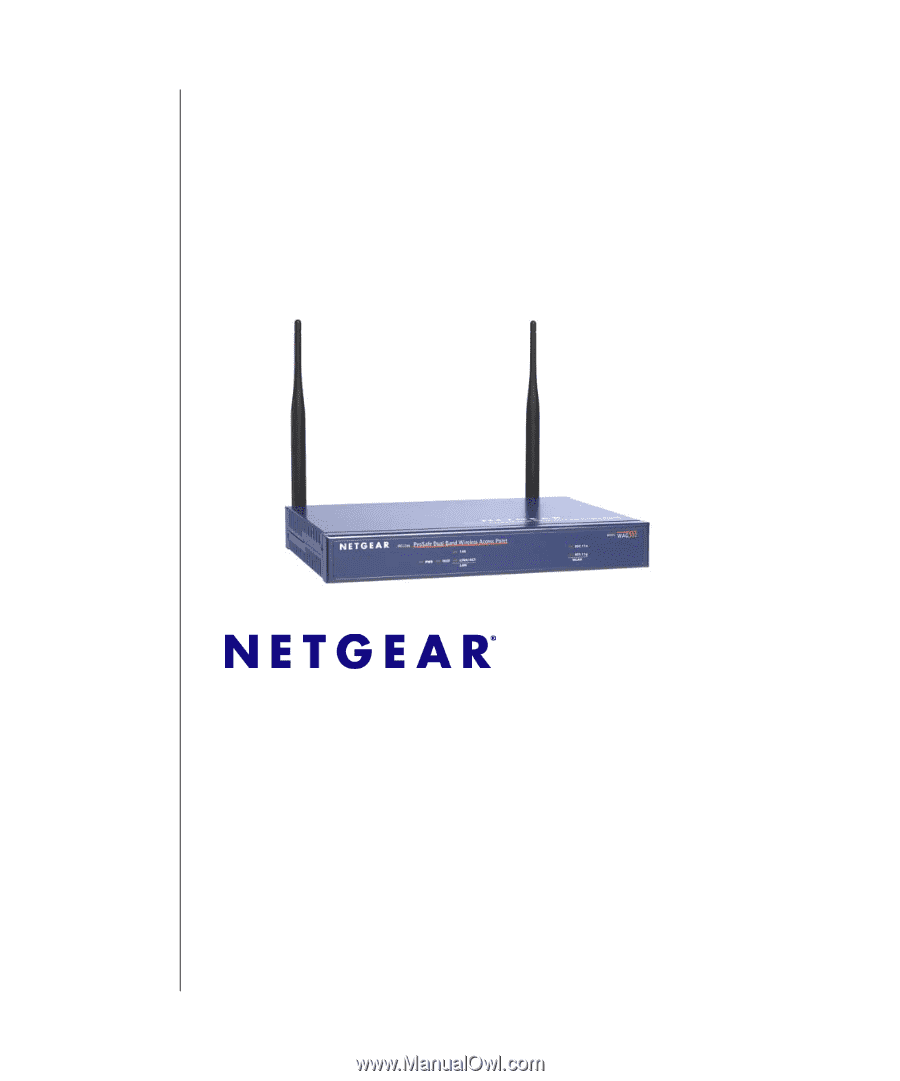
202-10008-04
April 2006
NETGEAR
, Inc.
4500 Great America Parkway
Santa Clara, CA 95054 USA
NETGEAR ProSafe 802.11g
Wireless Access Point
WG302 Reference Manual