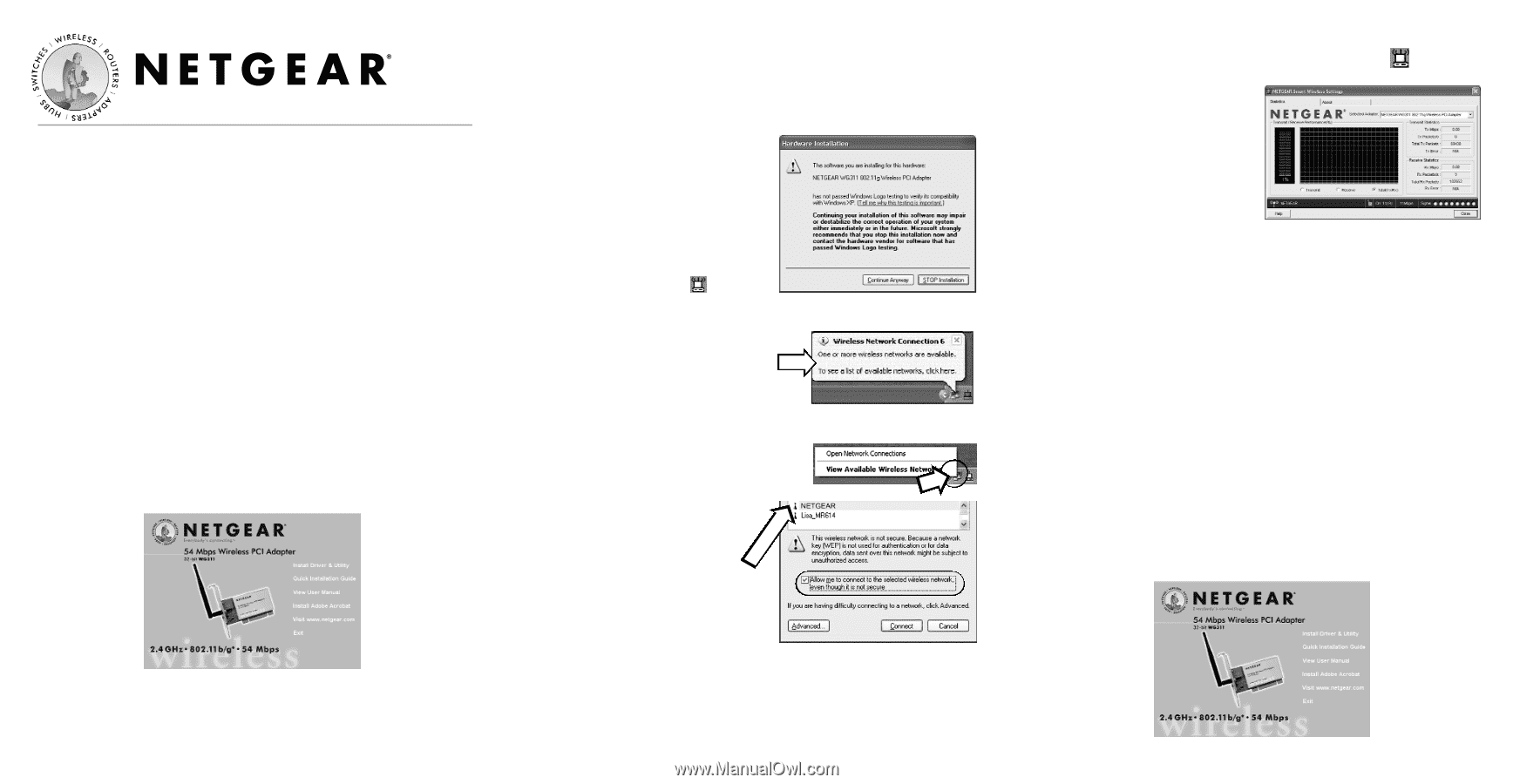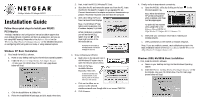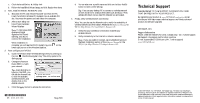Netgear WG311v1 QIG - Quick Install Guide - Page 1
Netgear WG311v1 - 54 Mbps Wireless PCI Adapter Manual
 |
View all Netgear WG311v1 manuals
Add to My Manuals
Save this manual to your list of manuals |
Page 1 highlights
54 Mbps Wireless PCI Adapter WG311 Installation Guide Follow these quick steps to install your WG311 PCI Adapter. The basic installation and configuration instructions below assume that your wireless network connection will be to an access point, and you are not using WEP security. Please refer to the Reference Manual on the WG311 54 Mbps Wireless PCI Adapter Resource CD for detailed instructions on configuring WEP, using Ad-Hoc mode, or using advanced options. Windows XP Basic Installation 1. First, install the WG311 software. a. Power on your desktop and log into the Windows Operating System b. Insert the WG311 54 Mbps Wireless PCI Adapter Resource CD into your CD-ROM drive. The CD main page shown below will load. c. Click the Install Driver & Utility link. d. Follow the InstallShield Wizard steps, and click Finish when done. 2. Next, install the WG311 Wireless PC Card. a. Shut down the PC and remove the power cord from the PC. Insert the WG311 Wireless PCI Adapter into an available PCI slot. Connect the antenna to the adapter and position the antenna to up position. Reconnect the power cord and reboot the computer. b. After a short delay, the Found New Hardware Wizard displays. Note: If a Windows XP logo testing warning appears, click Continue Anyway to proceed. When installation is complete, you will see the WG311 system tray icon on the lower right portion of the Windows task bar. Windows XP will display a Wireless Network Connection message like this one. 3. Now, configure your WG311 a. Right click on the network icon in the Windows XP system tray to open the network options menu. b. Click on the View Available Wireless Networks menu item. If there is more than one wireless network in your vicinity, click on the one to which you will connect. c. Click on the Allow me to connect to the selected wireless network even though this is not secure check box. d. Click Connect. 4. Finally, verify wireless network connectivity. a. Open the WG311 utility by clicking on the icon Windows system tray. Note: When the Windows XP wireless configuration utility is selected, only these two tabs pages appear. in the To see the full NETGEAR utility, please refer to the Reference Manual on the 54 Mbps Wireless PCI Adapter WG311 Resource CD. b. Verify that your connection information matches your wireless network. c. Verify connectivity to the Internet or network resources. Note: If you are unable to connect, see troubleshooting tips in the Basic Installation section of the Reference Manual on the WG311 54 Mbps Wireless PCI Adapter Resource CD. Windows 2000, Me/98SE Basic Installation 1. First, install the WG311 software. a. Power on your desktop and log into the Windows Operating System. b. Insert the WG311 54 Mbps Wireless PCI Adapter Resource CD for the WG311 into your CD-ROM drive. The CD main page shown below will load.