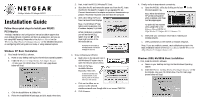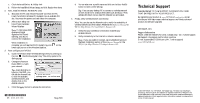Netgear WG311v1 QIG - Quick Install Guide - Page 2
Technical Support - windows 7
 |
View all Netgear WG311v1 manuals
Add to My Manuals
Save this manual to your list of manuals |
Page 2 highlights
c. Click the Install Driver & Utility link. d. Follow the InstallShield Wizard steps, and click Finish when done. 2. Next, install the WG311 Wireless PC Card. a. Shutdown the PC and remove the power cord from the PC. Insert the WG311 Wireless PCI Adapter into an available PCI slot. Reconnect the power cord and reboot the computer. b. After a short delay, the Found New Hardware Wizard displays. Note: If a Windows 2000 displays a Digital Signature Not Found warning, click Yes to continue the installation. When installation is complete, you will see the WG311 system tray icon lower right portion of the Windows task bar. on the 3. Now, configure your WG311 a. Open the WG311 Smart Wireless Settings Utility by clicking on the icon the Windows system tray. The utility opens to the Settings page. b. Change the Network Name SSID to match your network. Tip: As an alternative to typing in the SSID, you can use the Network tab to view the available wireless networks, and double click on the desired network. c. Click the Apply button to activate the connection. *M-10116-01* M-10116-01 May 2003 d. You can also enter a profile name and click on the Save Profile button to store current settings. Tip: If you use your desktop PC to connect to a wireless network at work and at home, create profiles called work and home. Then, activate whichever one you need for wherever you are located. 4. Finally, verify wireless network connectivity. Note: You can also use the Networks tab to verify the availability of wireless networks and their SSIDs. Please see the Reference Manual on the 54 Mbps Wireless PCI Card WG311 Resource CD. a. Verify that your connection information matches your wireless network. b. Verify connectivity to the Internet or network resources. Note: If you are unable to connect, see troubleshooting tips in the Basic Installation section of the Reference Manual on the WG311 54 Mbps Wireless PCI Adapter Resource CD. Technical Support PLEASE REFER TO THE SUPPORT INFORMATION CARD THAT SHIPPED WITH YOUR PRODUCT. By registering your product at www.NETGEAR.com/register, we can provide you with faster expert technical support and timely notices of product and software upgrades. NETGEAR, INC. Support Information Phone: 1-888-NETGEAR (For US & Canada only) - 24 x 7 phone support See Support information card for other countries. E-mail: [email protected] (24 x 7 online support) www.NETGEAR.com ©2003 NETGEAR, Inc. NETGEAR, the Netgear logo, The Gear Guy, Everybody's connecting, and Auto Uplink are trademarks or registered trademarks of Netgear in the United States and/or other countries. Other brand and product names are trademarks or registered trademarks of their respective holder. Information is subject to change without notice. All rights reserved.