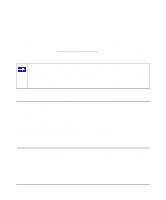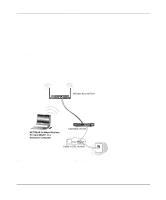Netgear WG511v1 WG511v1 Reference Manual - Page 32
How to Con an Ad-hoc Moce Profile
 |
View all Netgear WG511v1 manuals
Add to My Manuals
Save this manual to your list of manuals |
Page 32 highlights
Installation Guide for the NETGEAR 54 Mbps Wireless PC Card WG511 How to Configure an Ad-hoc Moce Profile Note: Ad-hoc mode will not work using DHCP settings. Ad-hoc mode requires either static IP addresses (such as 192.168.0.1) or other appropriate Windows networking configuration parameters such as adding the IPX protocol support. For instructions on setting up static IP addresses or IPX protocol settings on a Windows PC, please refer to the PC Networking Tutorial included on the NETGEAR 54 Mbps Wireless PC Card WG511 Resource CD. Follow the instructions below to configure an Ad-hoc mode profile. 1. Run the WG511 Configuration Utility. a. Make sure the WG511 software is installed and the WG511 is fully inserted in an available CardBus slot in your PC. b. Open the configuration utility by clicking on the WG511 icon system tray. in the Windows Figure 3-5: Configuration tab page Ad-hoc mode selected c. Click the Configuration tab to display the view shown above. d. Select Ad-hoc from the Network mode drop-down list. e. Click Apply to apply your settings 2. Save your settings in a Profile. a. Click the Profiles tab to view the screen below. 3-26 Configuration