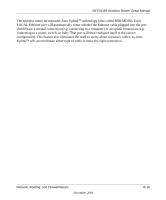Netgear WGM124 WGM124 Setup Manual - Page 60
Configuring Windows 95
 |
UPC - 606449039610
View all Netgear WGM124 manuals
Add to My Manuals
Save this manual to your list of manuals |
Page 60 highlights
NETGEAR Wireless Router Setup Manual Most operating systems include the software components you need for networking with TCP/IP: • Windows® 95 or later includes the software components for establishing a TCP/IP network. • Windows 3.1 does not include a TCP/IP component. You need to purchase a third-party TCP/ IP application package such as NetManage Chameleon. • Macintosh Operating System 7 or later includes the software components for establishing a TCP/IP network. • All versions of UNIX or Linux include TCP/IP components. Follow the instructions provided with your operating system or networking software to install TCP/IP on your computer. In your IP network, each computer and the firewall must be assigned a unique IP addresses. Each computer must also have certain other IP configuration information such as a subnet mask (netmask), a domain name server (DNS) address, and a default gateway address. In most cases, you should install TCP/IP so that the computer obtains its specific network configuration information automatically from a DHCP server during bootup. For a detailed explanation of the meaning and purpose of these configuration items, refer to "Appendix B, "Network, Routing, and Firewall Basics." The wireless router is shipped preconfigured as a DHCP server. The firewall assigns the following TCP/IP configuration information automatically when the PCs are rebooted: • PC or workstation IP addresses-192.168.1.2 through 192.168.1.254 • Subnet mask-255.255.255.0 • Gateway address (the firewall)-192.168.1.1 These addresses are part of the IETF-designated private address range for use in private networks. Configuring Windows 95, 98, and Me for TCP/IP Networking As part of the PC preparation process, you need to manually install and configure TCP/IP on each networked PC. Before starting, locate your Windows CD; you may need to insert it during the TCP/IP installation process. Install or Verify Windows Networking Components To install or verify the necessary components for IP networking: 1. On the Windows taskbar, click the Start button, point to Settings, and then click Control Panel. C-4 Preparing Your Network December 2004