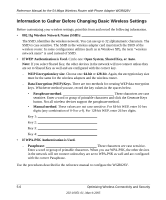Netgear WGR826V Reference Manual - Page 47
Optimizing Wireless Connectivity and Security, Observe Performance, Placement
 |
View all Netgear WGR826V manuals
Add to My Manuals
Save this manual to your list of manuals |
Page 47 highlights
Chapter 5 Optimizing Wireless Connectivity and Security This chapter describes how to configure the wireless features of your WGR826V Wireless Router. In planning your wireless network, you should consider the level of security required. You should also select the physical placement of your firewall in order to maximize the network speed. The full manual with detailed how to instructions is available via the Documentation link in the configuration utility of the WGR826V Wireless Router. Observe Performance, Placement, and Range Guidelines The operating distance or range of your wireless connection can vary significantly based on the physical placement of the Wireless Access Point. The latency, data throughput performance, and notebook power consumption of wireless adapters also vary depending on your configuration choices. Note: Failure to follow these guidelines can result in significant performance degradation or inability to wirelessly connect to the router. For complete range/ performance specifications, please see Appendix A, "Technical Specifications." For best results, place your Wireless Access Point: • Near the center of the area in which your computers will operate. • In an elevated location such as a high shelf where the wirelessly connected computers have line-of-sight access (even if through walls). • Away from sources of interference, such as computers, microwaves, and 2.4 GHz cordless phones. • Away from large metal surfaces. • Put the antenna in a vertical position for best side-to-side coverage. Put the antenna in a horizontal position for best up-and-down coverage. The time it takes to establish a wireless connection can vary depending on both your security settings and placement. WEP or WPA connections can take slightly longer to establish. Optimizing Wireless Connectivity and Security 5-1 202-10051-01, March 2005