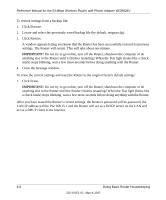Netgear WGR826V Reference Manual - Page 60
Reviewing the VoIP and QoS Settings
 |
View all Netgear WGR826V manuals
Add to My Manuals
Save this manual to your list of manuals |
Page 60 highlights
Reference Manual for the 54 Mbps Wireless Router with Phone Adapter WGR826V • Perform a DNS Lookup: A DNS (Domain Name Server) converts the Internet name (e.g. www.netgear.com) to an IP address. If you need the IP address of a Web, FTP, Mail or other Server on the Internet, you can do a DNS lookup to find the IP address. • Display the Routing Table: This operation will display the internal routing table. This information is used by Technical Support and other staff who understand Routing Tables. • Reboot the Router: Use this button to perform a remote reboot (restart). You can use this if the Router seems to have become unstable or is not operating normally. Note: Rebooting will break any existing connections either to the Router (such as this one) or through the Router (for example, LAN users accessing the Internet). However, connections to the Internet will automatically be re-established when possible. Reviewing the VoIP and QoS Settings You can use the VoIP and QoS Status Help page to check the current settings for your VoIP and QoS that the Router is provisioned automatically by provisioning server (SASVP). This page also displays the other downloaded configuration information, such as, firmware file name and Name servers (primary and secondary). If you wish you to change this configuration, you'll have to change it on the Router Upgrade and Provisioning page. 6-8 Doing Basic Router Housekeeping 202-10051-01, March 2005