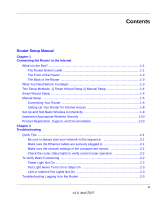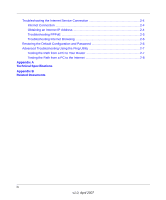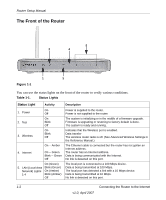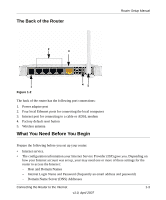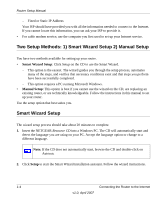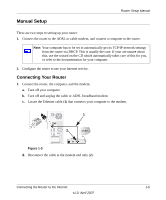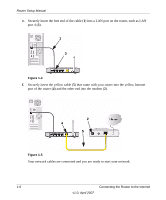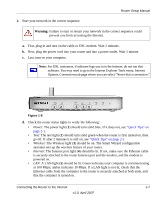Netgear WGT624 WGT624v4 Setup Manual - Page 6
The Front of the Router, Table 1-1., Status Lights - firmware upgrades
 |
UPC - 606449030020
View all Netgear WGT624 manuals
Add to My Manuals
Save this manual to your list of manuals |
Page 6 highlights
Router Setup Manual The Front of the Router 5 2 4 1 3 Figure 1-1 You can use the status lights on the front of the router to verify various conditions. Table 1-1. Status Lights Status Light Activity Description 1. Power 2. Test On Off On Blink Off Power is supplied to the router. Power is not supplied to the router. The system is initializing or in the middle of a firmware upgrade. Firmware is upgrading or restoring to factory default is done. The system is ready and running. 3. Wireless 4. Internet On Blink Off On -- Amber On -- Green Blink -- Green Off Indicates that the Wireless port is enabled. Data transfer The wireless router radio is off. (See Advanced Wireless Settings in the Reference Manual.) The Ethernet cable is connected but the router has not gotten an Internet address. The router has an Internet address. Data is being communicated with the Internet. No link is detected on this port. On (Green) 5. LAN (Local Area Blink (Green) Network) Lights On (Amber) 1-4 Blink (Amber) Off The local port is connected to a 100 Mbps device. Data is being transmitted at 100 Mbps. The local port has detected a link with a 10 Mbps device. Data is being transmitted at 10 Mbps. No link is detected on this port. 1-2 Connecting the Router to the Internet v1.0, April 2007