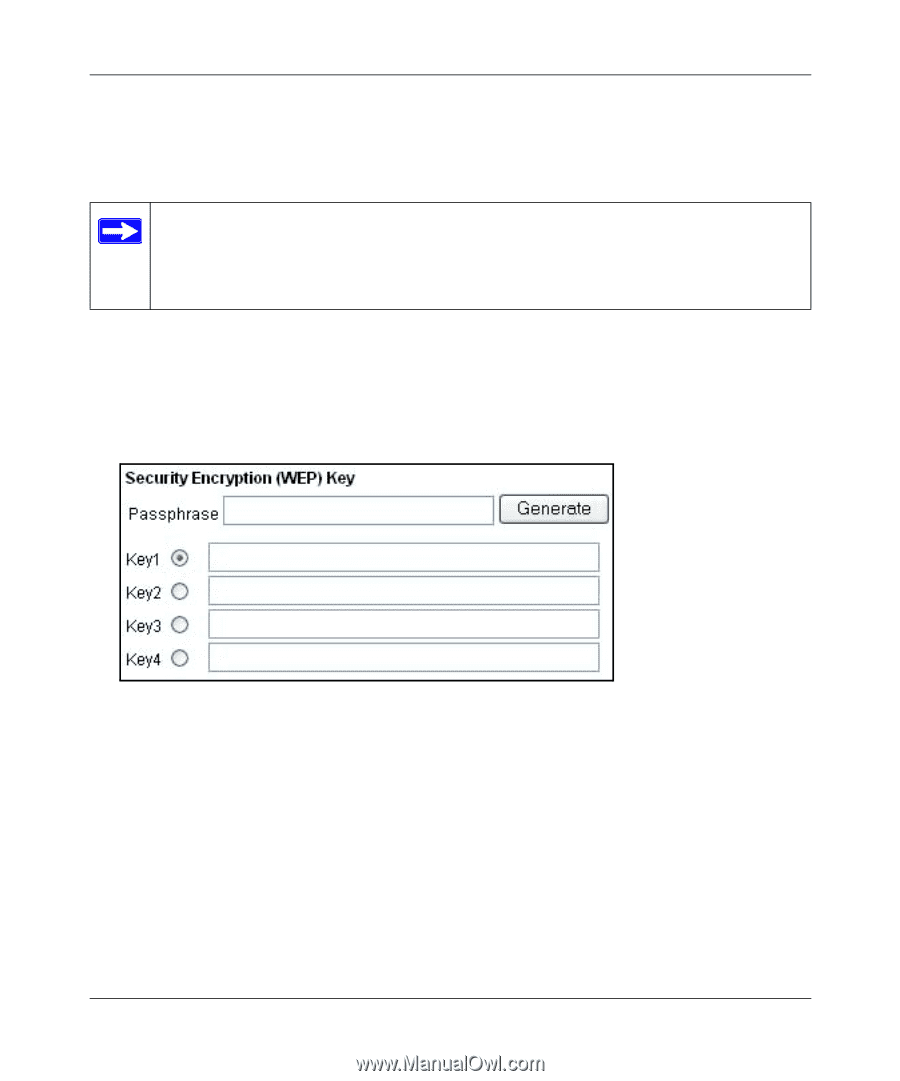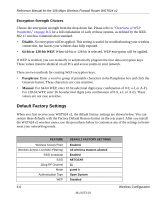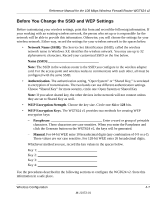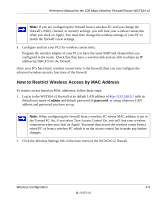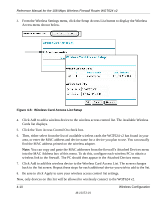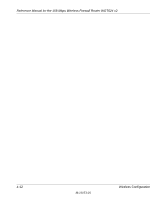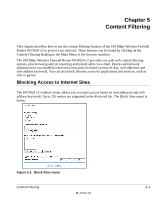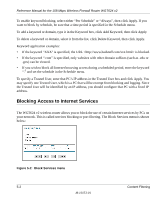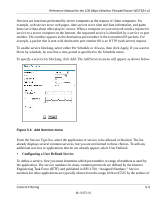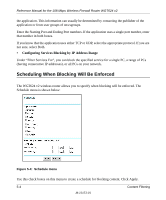Netgear WGT624v2 WGT624v2 Reference Manual - Page 51
How to Con WEP
 |
View all Netgear WGT624v2 manuals
Add to My Manuals
Save this manual to your list of manuals |
Page 51 highlights
Reference Manual for the 108 Mbps Wireless Firewall Router WGT624 v2 How to Configure WEP To configure WEP data encryption, follow these steps: Note: If you use a wireless PC configure WEP settings, you will be disconnected when you click on Apply. You must then either configure your wireless adapter to match the wireless router WEP settings or access the wireless router from a wired PC to make any further changes. 1. Log in to the WGT624 v2 firewall at its default LAN address of http://192.168.0.1 with its default user name of admin and default password of password, or using whatever LAN address and password you have set up. 2. Click the Wireless Settings link in the main menu of the WGT624 v2 firewall. 3. From the Security Encryption menu drop-down list, select the WEP encryption strength you will use. Figure 4-6. Wireless Settings encryption menu 4. You can manually or automatically program the four data encryption keys. These values must be identical on all PCs and Access Points in your network. • Automatic - Enter a word or group of printable characters in the Passphrase box and click the Generate button. The four key boxes will be automatically populated with key values. • Manual - Enter ten hexadecimal digits (any combination of 0-9, a-f, or A-F) Select which of the four keys will be active. Please refer to "Overview of WEP Parameters" on page D-5 for a full explanation of each of these options, as defined by the IEEE 802.11 wireless communication standard. 5. Click Apply to save your settings. Wireless Configuration M-10153-01 4-11