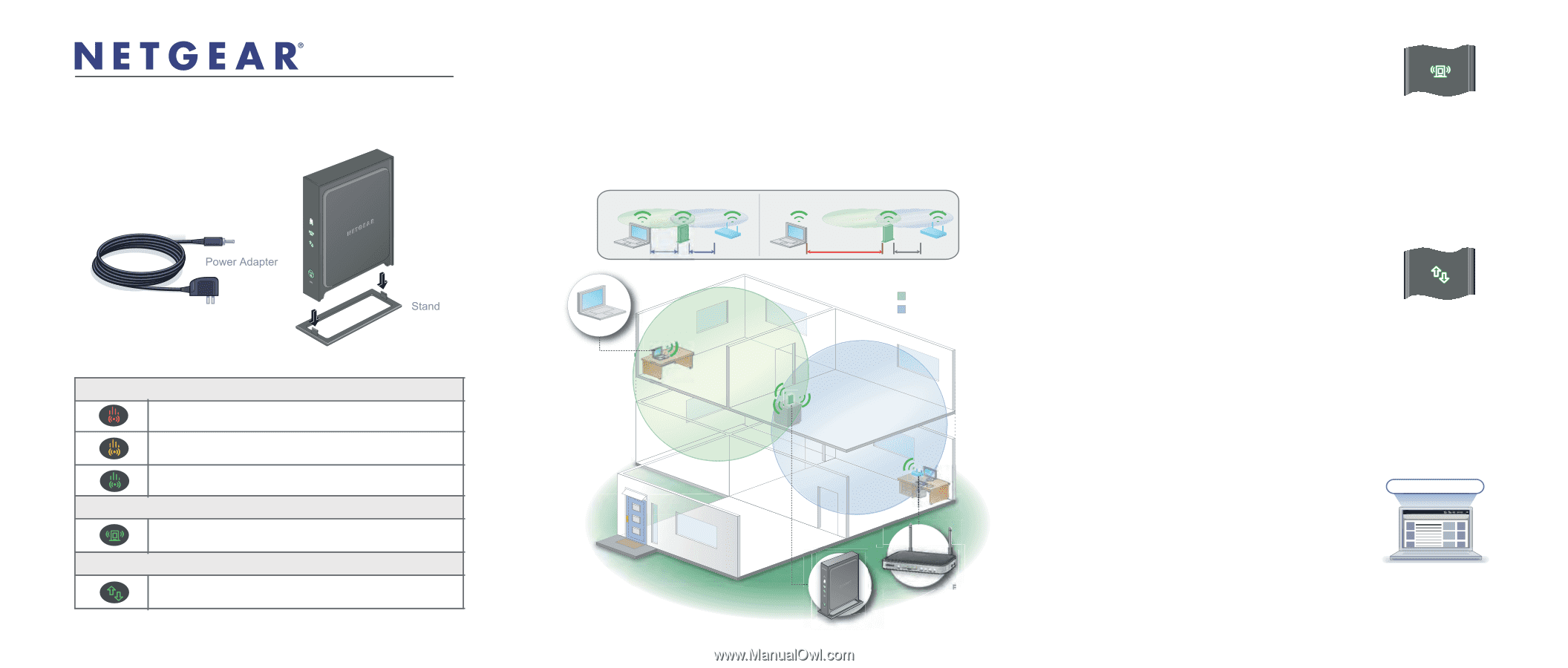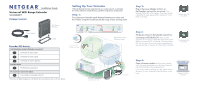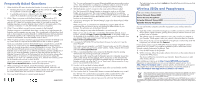Netgear WN2000RPT WN2000RPT Installation Guide - Page 1
Netgear WN2000RPT - Universal WiFi Range Extender Manual
 |
UPC - 606449068887
View all Netgear WN2000RPT manuals
Add to My Manuals
Save this manual to your list of manuals |
Page 1 highlights
Installation Guide Universal WiFi Range Extender WN2000RPT Package Contents NETGEAR WiFi Range Extender Setting Up Your Extender When the Extender has been integrated into your wireless network, it will extend the wireless network to include the area outside the range of your existing router. Step 1: First, place your Extender equal distance between your router and the wireless computer located outside the range of your existing router. DO DON'T Extender LED Activity Link Rate Status (router to Extender connection)* Connection to router is poor. Connection to router is good. Connection to router is optimum. Extender Status The Extender is powered on. PC to Extender Connection Status The Extender is connected to the PC. *To determine the Mbps throughput rate of the Extender when used with your router, see the User Manual . Computer outside existing router range. Ideal location of the Extender- equal distance between the computer and the router. Extender Range Router Range Existing router. Step 2: Plug in the power adapter and turn on the Extender, and wait for one minute. The Extender Status LED will turn green. If you have trouble completing this step, please refer to Question 2 in the FAQ on the back. Extender Status LED Front Panel Step 3: Wirelessly connect to the Extender network by connecting to NETGEAR_EXT. Make sure the computer you're using is outside the range of the router. When connected, the PC to Extender Connection Status LED will turn green. If you have trouble completing this step, please refer to Question 3 in the FAQ on the back. PC to Extender LED Front Panel Step 4: Open a browser window from the same computer, and it will automatically take you to the Smart Wizard to connect the Extender to the existing network. If you have trouble completing this step, please refer to Question 10 in the Frequently Asked Questions on the back. www.mywifiext.net www.mywifiext.net Laptop or Desktop Computer