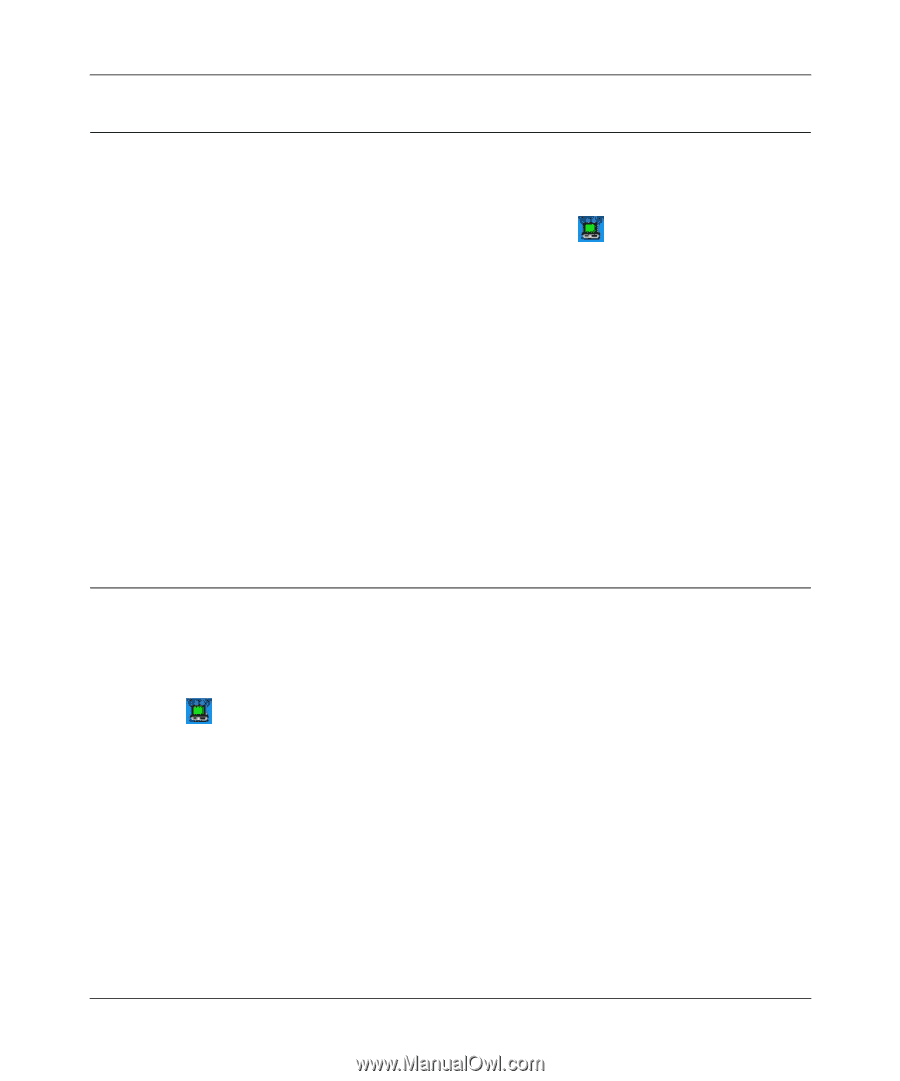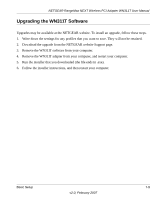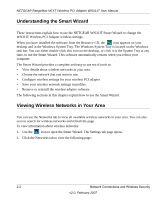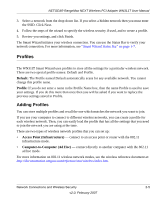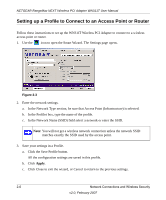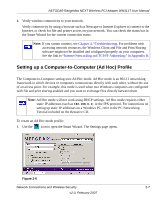Netgear WN311T WN311T User Manual - Page 24
Understanding the Smart Wizard, Viewing Wireless Networks in Your Area - and windows 7
 |
UPC - 606449048414
View all Netgear WN311T manuals
Add to My Manuals
Save this manual to your list of manuals |
Page 24 highlights
NETGEAR RangeMax NEXT Wireless PCI Adapter WN311T User Manual Understanding the Smart Wizard These instructions explain how to use the NETGEAR WN311T Smart Wizard to change the WN311T Wireless PCI Adapter wireless settings. When you have installed the software from the Resource CD, the icon appears on your desktop and in the Windows System Tray. The Windows System Tray is located on the Windows task bar. You can either double-click this icon on the desktop, or click it in the System Tray at any time, to use the Smart Wizard. This software automatically restarts when you reboot your computer. The Smart Wizard provides a complete and easy to use set of tools to: • View details about wireless networks in your area. • Choose the network that you want to use. • Configure wireless settings for your wireless PCI adapter • Save your wireless network settings in profiles. • Remove or reinstall the wireless adapter software. The following sections in this chapter explain how to use the Smart Wizard. Viewing Wireless Networks in Your Area You can use the Networks tab to view all available wireless networks in your area. You can also scan to search for wireless networks and refresh the page. To view information about wireless networks: 1. Use the icon to open the Smart Wizard. The Settings tab page opens. 2. Click the Networks tab to view the following page: 2-2 Network Connections and Wireless Security v2.0, February 2007