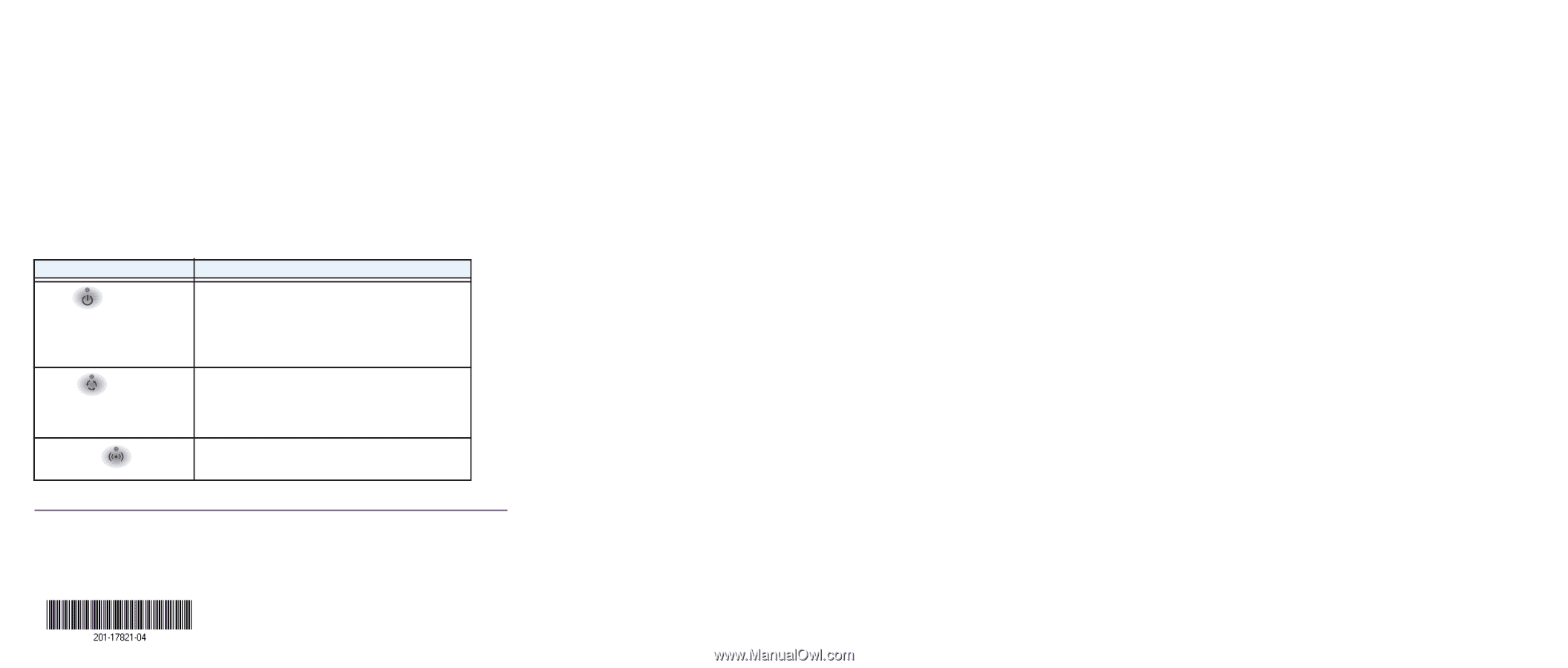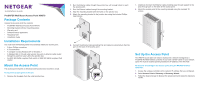Netgear WN370 Installation Guide - Page 2
Troubleshooting Tips, Support - manual
 |
View all Netgear WN370 manuals
Add to My Manuals
Save this manual to your list of manuals |
Page 2 highlights
4. Select Access Point > Discovery > Managed AP List. Add the access points that you want to be managed by the wireless controller to the Managed AP List. Note: For extensive information about the Discovery Wizard and the discovery process, see the WC7600 reference manual. Verify Wireless Connectivity Using a computer with an 802.11b/g/n wireless adapter, verify connectivity by using a browser to connect to the Internet, or check for file and printer access on your network. You can also check the access point LEDs to verify a successful installation and connection. LED Power Activity WiFi On/Off Description Solid amber. The access point is booting. Slow blinking amber. The access point is not managed by a wireless controller. Green.The access point has successfully booted and is managed by a wireless controller. Blinking Green. There is network traffic through the access point. Off. There is not network traffic through the access point. Solid Green. The access point's WiFi is active. Off. The access point's WiFi is off. Note: If you cannot connect, see Troubleshooting Tips in this guide. NETGEAR, the NETGEAR logo, and Connect with Innovation are trademarks and/or registered trademarks of NETGEAR, Inc. and/or its subsidiaries in the United States and/or other countries. Information is subject to change without notice. © NETGEAR, Inc. All rights reserved. For indoor use only. Valid in all EU member states, EFTA states, and Switzerland. January 2014 NETGEAR, Inc. 350 East Plumeria Drive San Jose, CA 95134 USA Troubleshooting Tips Here are some tips for correcting simple problems you might have. The WC7600 Cannot Discover or Manage the Access Point If the WC7600 cannot discover or manage the access point, you can log in to the access point to troubleshoot and download the system log. NETGEAR support will use the system log to help diagnose any problems with the access point. Note: The WN370 has DHCP enabled by default and receives an IP address if you have a DHCP server in your network. If you have a DHCP server in your network, use the address assigned to the WN370 to log in to the access point. To log in to the access point and download the system log: 1. Configure a computer with the following IP options: • IP address. 192.168.0.22 • Subnet mask. 255.255.255.0 • Default gateway. 192.168.0.1 2. Enter http://192.168.0.160 or your access point's assigned IP address into a browser. 3. Log in to the access point using the following default credentials: • ID. admin • Password. password. 4. Click Monitoring > Logs. 5. Click the Save As button. 6. Send the log to NETGEAR support. The Power LED is Solid Amber After Five Minutes There has been a boot up error and the access point needs to be reset. To reset the access point: 1. Remove the access point from the wall without disconnecting the Ethernet cable. 2. Press the reset button on the back of the access point for at least five seconds. 3. Mount the access point to the wall. 4. Follow the procedure for discovering the access point. Support Thank you for selecting NETGEAR products. After installing your device, locate the serial number on the label of your product and use it to register your product at https://my.netgear.com. NETGEAR recommends that you use only the official NETGEAR support resources. You can contact NETGEAR tech support representatives via chat, e-mail or phone support at http://support.netgear.com/general/contact/default.aspx. For the current EU Declaration of Conformity, visit http://support.netgear.com/app/answers/detail/a_id/11621/. For regulatory compliance information, visit http://www.netgear.com/about/ regulatory/.