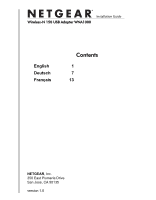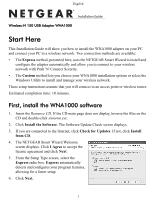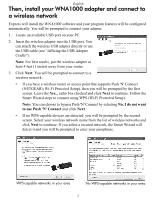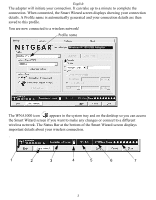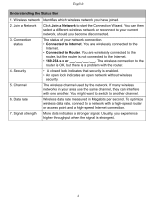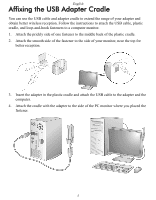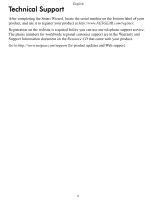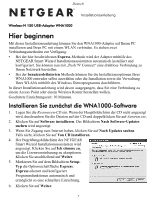Netgear WNA1000 WNA1000 Install Guide - Page 3
Then, install your WNA1000 adapter and connect to, a wireless network
 |
View all Netgear WNA1000 manuals
Add to My Manuals
Save this manual to your list of manuals |
Page 3 highlights
English Then, install your WNA1000 adapter and connect to a wireless network Express will install the WNA1000 software and your program features will be configured automatically. You will be prompted to connect your adapter. 1. Locate an available USB port on your PC. 2. Insert the wireless adapter into the USB port. You can attach the wireless USB adapter directly or use the USB cable (see "Affixing the USB Adapter Cradle"). Note: For best results, put the wireless adapter at least 4 feet (1 meter) away from your router. 3. Click Next. You will be prompted to connect to a wireless network: • If you have a wireless router or access point that supports Push 'N' Connect (NETGEAR's Wi-Fi Protected Setup), then you will be prompted by the first screen. Leave the Yes... radio box checked and click Next to continue. Follow the Smart Wizard steps to connect using WPS (Wi-Fi Protected Setup). Note: You can choose to bypass Push 'N' Connect by selecting No, I do not want to use Push 'N' Connect and click Next. • If no WPS-capable devices are detected, you will be prompted by the second screen. Select your wireless network name from the list of wireless networks and click Next to continue. If you select a secured network, the Smart Wizard will detect it and you will be prompted to enter your passphrase. WPS-capable networks in your area No WPS-capable networks in your area 2