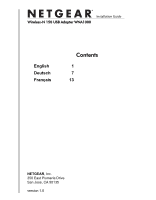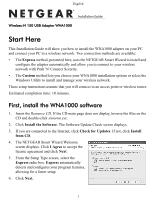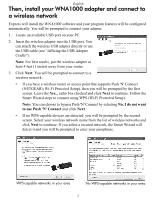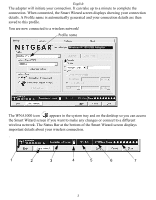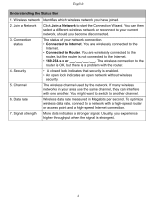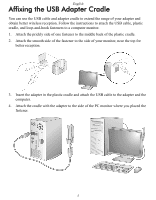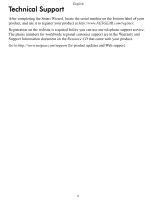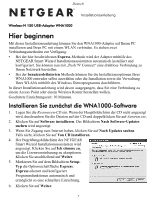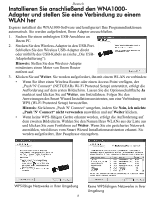Netgear WNA1000 WNA1000 Install Guide - Page 5
Understanding the Status Bar, Join a Network, Connected to Internet, Connected to Router - will not connect
 |
View all Netgear WNA1000 manuals
Add to My Manuals
Save this manual to your list of manuals |
Page 5 highlights
English Understanding the Status Bar 1. Wireless network Identifies which wireless network you have joined. 2. Join a Network Click Join a Network to start the Connection Wizard. You can then select a different wireless network or reconnect to your current network, should you become disconnected. 3. Connection status The status of your network connection. • Connected to Internet. You are wirelessly connected to the Internet. • Connected to Router. You are wirelessly connected to the router, but the router is not connected to the Internet. • 169.254.x.x or The wireless connection to the router is OK, but there is a problem with the router. 4. Security 5. Channel 6. Data rate 7. Signal strength • A closed lock indicates that security is enabled. • An open lock indicates an open network without wireless security. The wireless channel used by the network. If many wireless networks in your area use the same channel, they can interfere with one another. You might want to switch to another channel. Wireless data rate measured in Megabits per second. To optimize wireless data rate, connect to a network with a high-speed router or access point and a high-speed Internet connection. More dots indicates a stronger signal. Usually, you experience higher throughput when the signal is strongest. 4