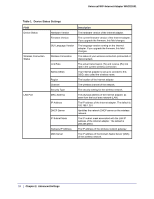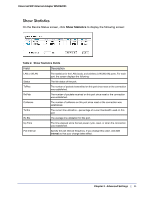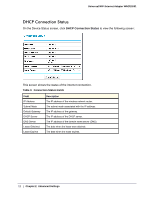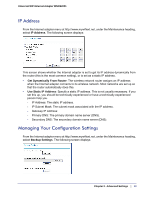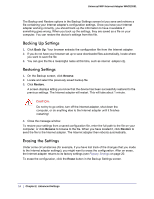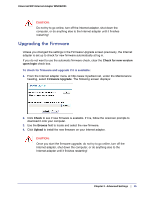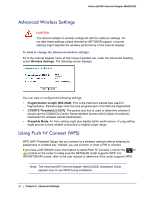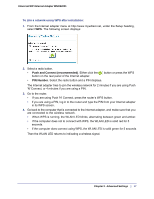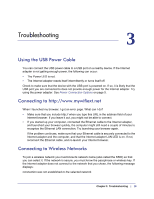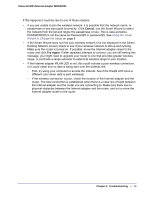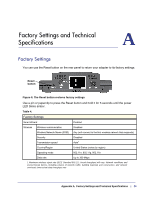Netgear WNCE2001 WNCE2001 User Manual - Page 15
Upgrading the Firmware, Check for new version, upon login, Firmware Upgrade, Check, Browse, Upload - installation
 |
UPC - 606449069464
View all Netgear WNCE2001 manuals
Add to My Manuals
Save this manual to your list of manuals |
Page 15 highlights
Universal WiFi Internet Adapter WNCE2001 CAUTION: Do not try to go online, turn off the Internet adapter, shut down the computer, or do anything else to the Internet adapter until it finishes restarting! Upgrading the Firmware Unless you changed the settings in the Firmware Upgrade screen previously, the Internet adapter is set up to check for new firmware automatically at log in. If you do not want to use the automatic firmware check, clear the Check for new version upon login check box. To check for firmware and upgrade if it is available: 1. From the Internet adapter menu at http://www.mywifiext.net, under the Maintenance heading, select Firmware Upgrade. The following screen displays: 2. Click Check to see if new firmware is available. If it is, follow the onscreen prompts to download it onto your computer. 3. Use the Browse field to locate and select the new firmware. 4. Click Upload to install the new firmware on your Internet adapter. CAUTION: Once you start the firmware upgrade, do not try to go online, turn off the Internet adapter, shut down the computer, or do anything else to the Internet adapter until it finishes restarting! Chapter 2. Advanced Settings | 15