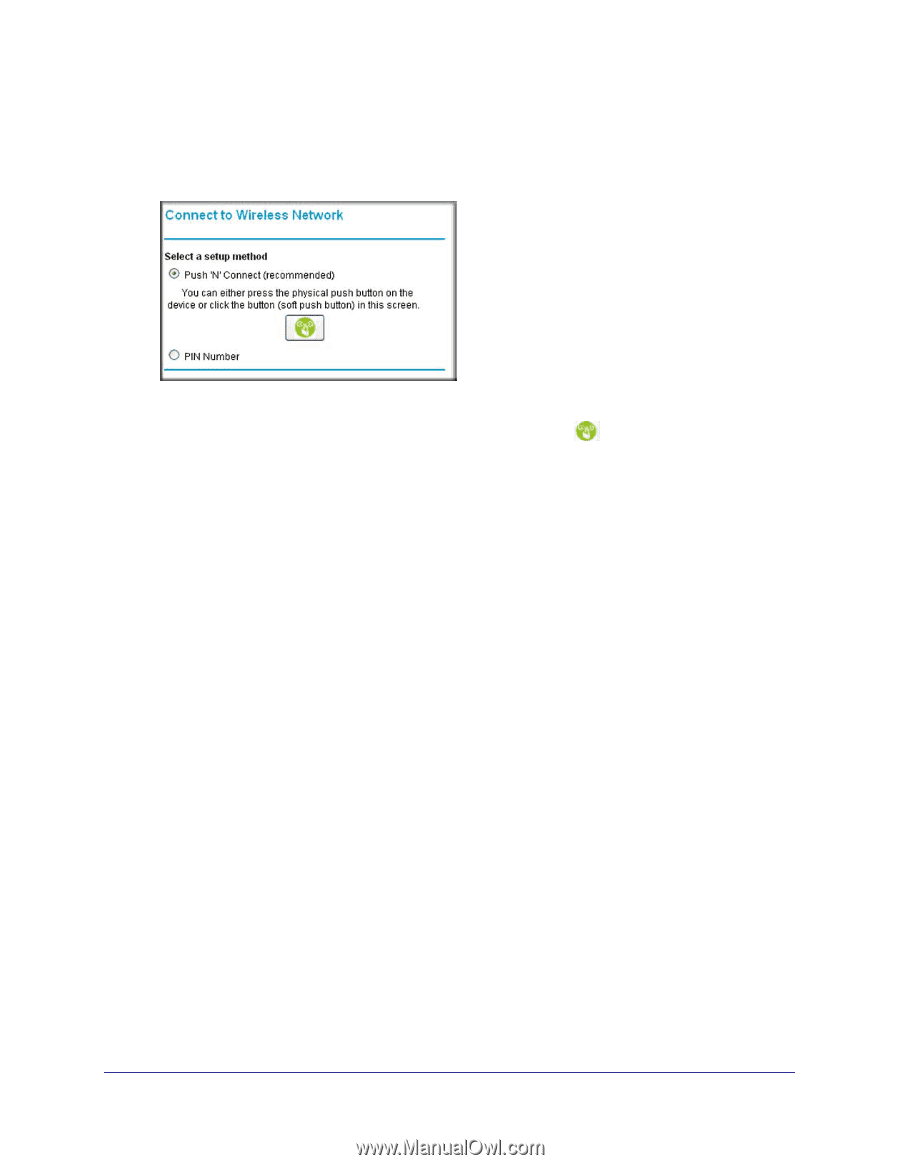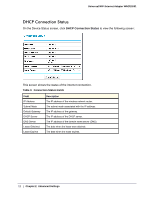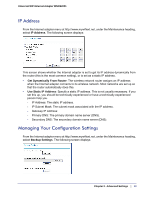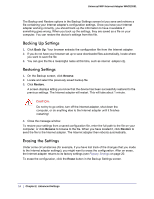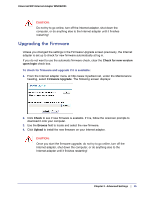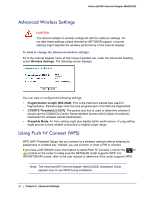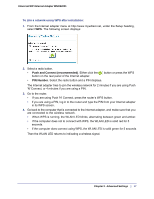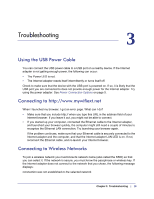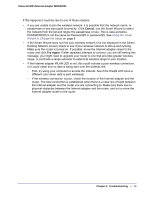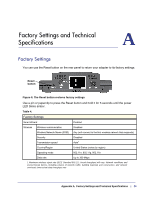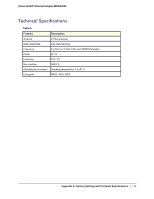Netgear WNCE2001 WNCE2001 User Manual - Page 17
Push and Connect recommended, PIN Number, To join a network using WPS after installation - setup page
 |
UPC - 606449069464
View all Netgear WNCE2001 manuals
Add to My Manuals
Save this manual to your list of manuals |
Page 17 highlights
Universal WiFi Internet Adapter WNCE2001 To join a network using WPS after installation: 1. From the Internet adapter menu at http://www.mywifiext.net, under the Setup heading, select WPS. The following screen displays: 2. Select a radio button. • Push and Connect (recommended). Either click the button on the rear panel of the Internet adapter. button or press the WPS • PIN Number. Select the radio button and a PIN displays. The Internet adapter tries to join the wireless network for 2 minutes if you are using Push 'N' Connect, or 4 minutes if you are using a PIN. 3. Go to the router. • If you are using Push 'N' Connect, press the router's WPS button. • If you are using a PIN, log in to the router and type the PIN from your Internet adapter in its WPS screen. 4. Go back to the computer that is connected to the Internet adapter, and make sure that you are connected to the wireless network. • When WPS is running, the WLAN LED blinks, alternating between green and amber. • If the computer does not to connect with WPS, the WLAN LED is solid red for 5 seconds. • If the computer does connect using WPS, the WLAN LED is solid green for 5 seconds Then the WLAN LED returns to indicating a wireless signal. Chapter 2. Advanced Settings | 17