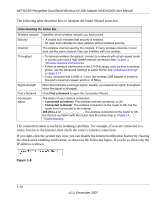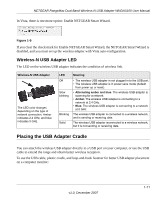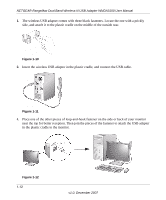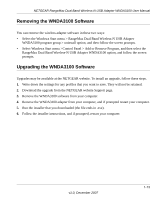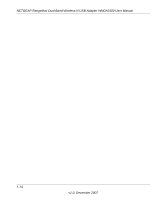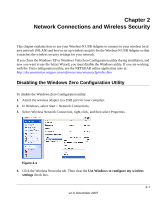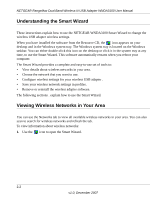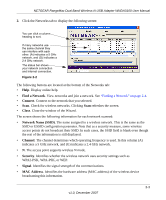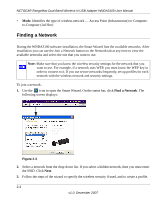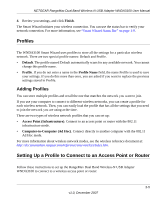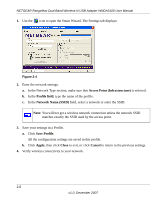Netgear WNDA3100 WNDA3100 Reference Manual - Page 27
Network Connections and Wireless Security, Disabling the Windows Zero Configuration Utility - xp
 |
View all Netgear WNDA3100 manuals
Add to My Manuals
Save this manual to your list of manuals |
Page 27 highlights
Chapter 2 Network Connections and Wireless Security This chapter explains how to use your Wireless-N USB Adapter to connect to your wireless local area network (WLAN) and how to set up wireless security for the Wireless-N USB Adapter so that it matches the wireless security settings for your network. If you chose the Windows XP or Windows Vista Zero Configuration utility during installation, and now you want to use the Smart Wizard, you must disable the Windows utility. If you are working with the Vista configuration utility, see the NETGEAR online application note at: http://documentation.netgear.com/reference/enu/winzerocfg/index.htm Disabling the Windows Zero Configuration Utility To disable the Windows Zero Configuration utility: 1. Attach the wireless adapter to a USB port for your computer. 2. In Windows, select Start > Network Connections. 3. Select Wireless Network Connection, right-click, and then select Properties. Figure 2-1 4. Click the Wireless Networks tab. Then clear the Use Windows to configure my wireless settings check box. 2-1 v1.0, December 2007