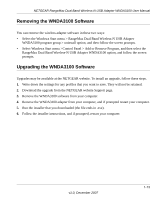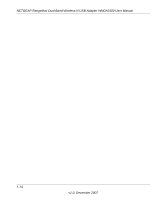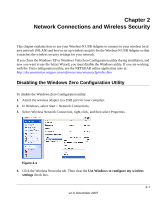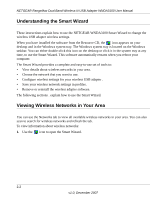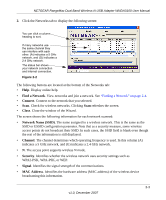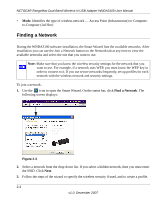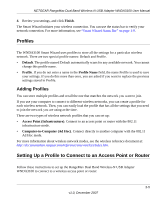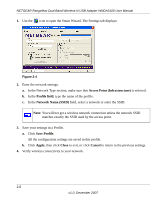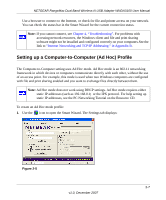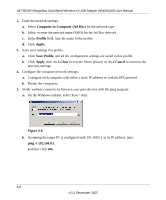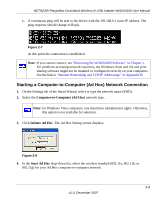Netgear WNDA3100 WNDA3100 Reference Manual - Page 30
Finding a Network - install
 |
View all Netgear WNDA3100 manuals
Add to My Manuals
Save this manual to your list of manuals |
Page 30 highlights
NETGEAR RangeMax Dual Band Wireless-N USB Adapter WNDA3100 User Manual • Mode. Identifies the type of wireless network - Access Point (Infrastructure) or Computerto-Computer (Ad Hoc) Finding a Network During the WNDA3100 software installation, the Smart Wizard lists the available networks. After installation you can use the Join a Network button on the Network tab at any time to view the available networks and select the one that you want to use. Note: Make sure that you know the wireless security settings for the network that you want to use. For example, if a network uses WEP, you must know the WEP key in order to connect to it. If you use secure networks frequently, set up profiles for each network with the wireless network and security settings. To join a network: 1. Use the icon to open the Smart Wizard. On the status bar, click Find a Network. The following screen displays: Figure 2-3 2. Select a network from the drop-down list. If you select a hidden network, then you must enter the SSID. Click Next. 3. Follow the steps of the wizard to specify the wireless security if used, and to create a profile. 2-4 v1.0, December 2007