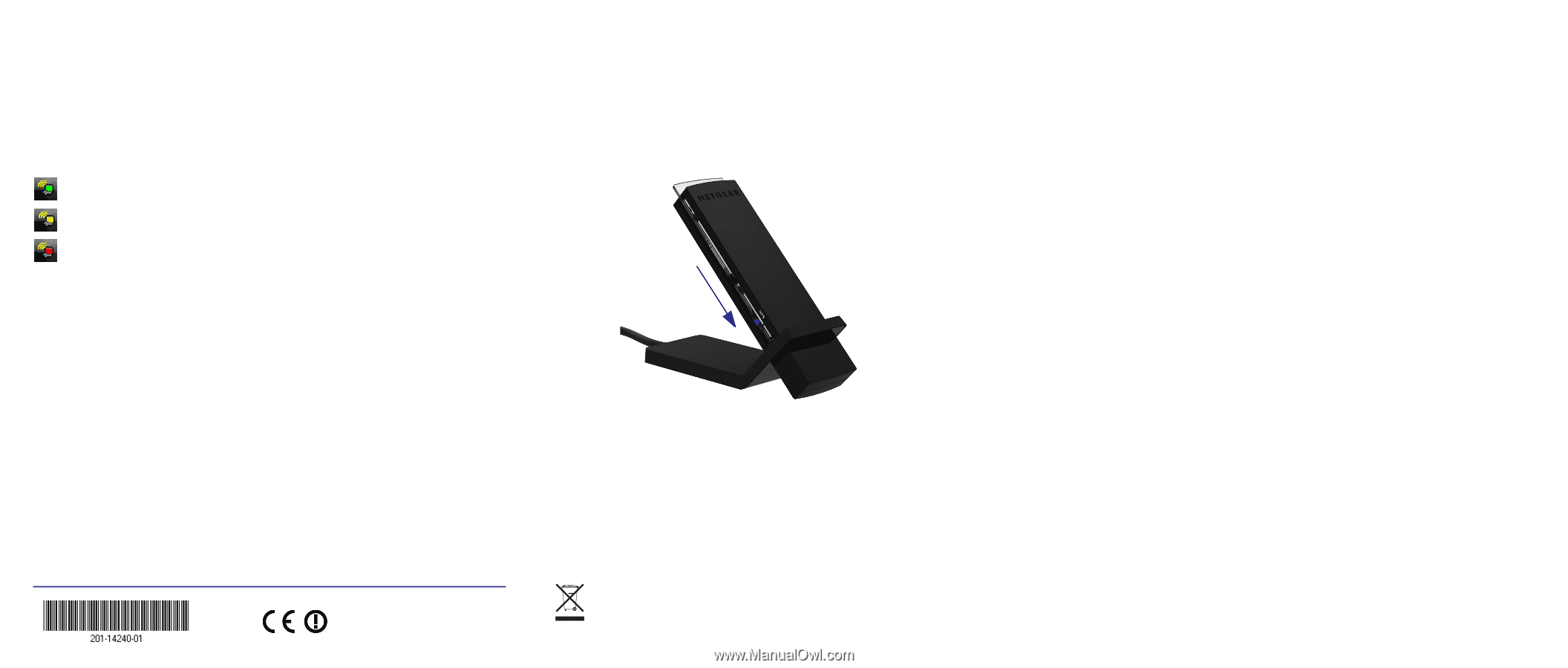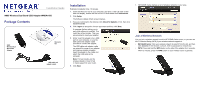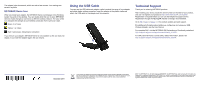Netgear WNDA4100 WNDA4100 Installation Guide - Page 2
Using the USB Cable, Technical Support - windows 7
 |
View all Netgear WNDA4100 manuals
Add to My Manuals
Save this manual to your list of manuals |
Page 2 highlights
The adapter joins the network, which can take a few minutes. Your settings are saved in a profile. NETGEAR Genie Icon When you install your adapter, the NETGEAR Genie icon displays in the Windows system tray and on the desktop. You can double-click this icon to open NETGEAR Genie to make changes or connect to a different wireless network. The color of the icon indicates the strength of your wireless connection from 0 (zero) to 5 bars. Green: 3 to 5 bars Yellow: 1 or 2 bars Red: 0 (zero) bars, indicating no connection If you remove your adapter, NETGEAR Genie is not available, so the icon does not display. if you insert the adapter again, the icon returns. Using the USB Cable You can use the USB cable and adapter cradle to extend the range of your adapter and obtain better wireless reception. Insert the adapter in the plastic cradle and attach the USB cable to the adapter and the computer. Technical Support Thank you for selecting NETGEAR products. After installing your device, locate the serial number on the label of your product, and use it to register your product at http://www.NETGEAR.com/register. Registration is required before you can use the telephone support service. Registration through the NETGEAR website is strongly recommended. Go to http://support.netgear.com for product updates and web support. For additional information about setting up, configuring, and using your USB Wireless Adapter, see the User Manual. For complete DoC, visit the NETGEAR EU Declarations of Conformity website at http://support.netgear.com/app/answers/detail/a_id/11621. For GNU General Public License (GPL) related information, please visit http://support.netgear.com/app/answers/detail/a_id/2649. December 2011 This symbol was placed in accordance with the European Union Directive 2002/96 on the Waste Electrical and Electronic Equipment (the WEEE Directive). If disposed of within the European Union, this product should be treated and recycled in accordance with the laws of your jurisdiction implementing the WEEE Directive. ©2011 by NETGEAR, Inc. All rights reserved. NETGEAR, the NETGEAR logo, and Connect with Innovation are trademarks or registered trademarks of NETGEAR, Inc. and/or its subsidiaries in the United States and/or other countries. Information is subject to change without notice. Other brand and product names are trademarks or registered trademarks of their respective holders.